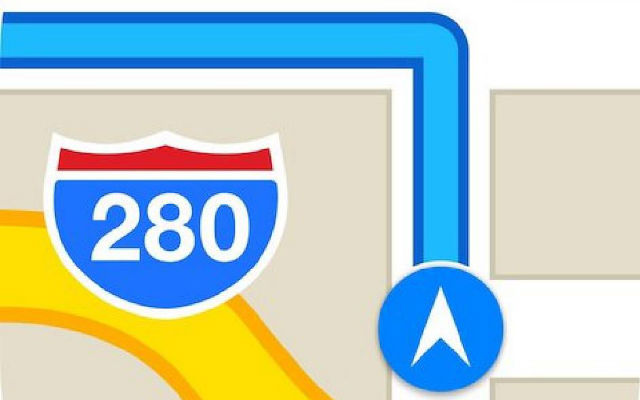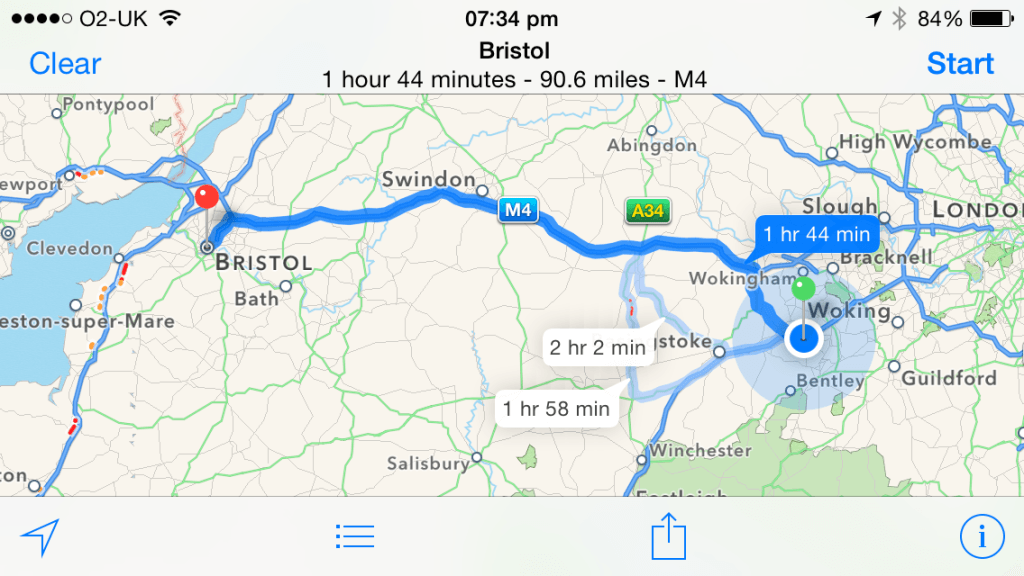The Maps app can help you find out where you currently are and get directions to other places, but there’s also some hidden secrets to get more from it.
1. Hidden Compass
While using the Maps app you can quickly find your current location. Tap the icon in the bottom left and the map will zoom in to where you are.
Pressing the icon again turns on compass mode, and orients the map according to the direction that the iPhone is facing.
2. Traffic report
The Maps app lets you see any traffic problems on the route you plan to take. Tap the icon in the bottom right and choose the Show Traffic option.
This reveals traffic data on the map. Roads highlighted with an orange dashed line indicate some traffic, and a red dashed line indicates severe traffic.
3. Hidden gestures
There are some simple finger gestures you can use to make the most of the Maps app.
Tap the screen with two fingers to zoom out by one level. Place two fingers on screen together and move them up or down to change the angle of your view.
To rotate the view, place two fingers apart on screen and twist them. To return to the default view, tap the compass icon in the top right.
4. Share your location
To help you organize a meeting place, why not use Maps to share a location with friends or family?
Tap on any pin, including your current location, and then the name of that place to see more details. From here, tap Share and choose from the options. This sends a link to your location that the recipient can open in Maps.
5. Quick route
You can get quick directions to any point on the map.
Tap on a location icon or pin, and wait for the info box to appear. From here tap the Quick Route icon. Choose from the possible routes and tap Start