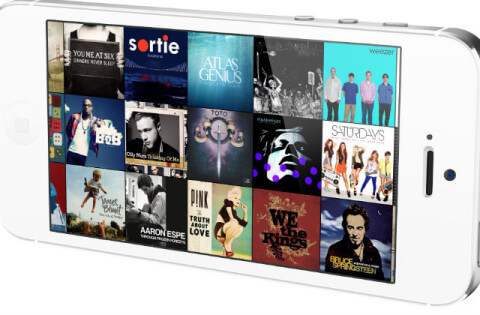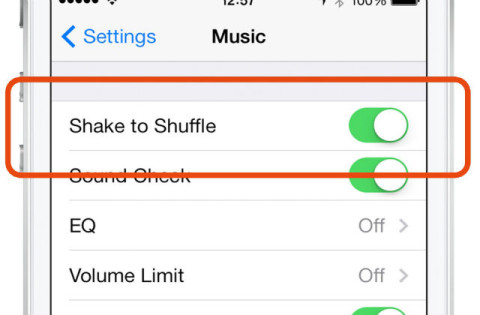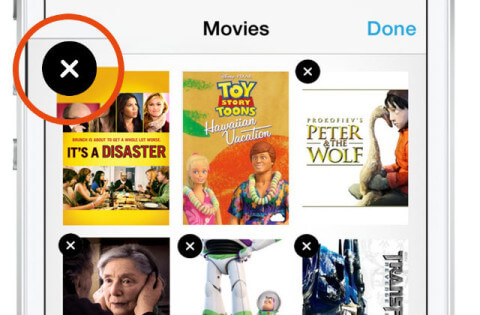Get more from the Music and Video apps with these simple tips:
1. Delete songs
Want to overhaul your music to free up some space? You can delete songs from the Music app.
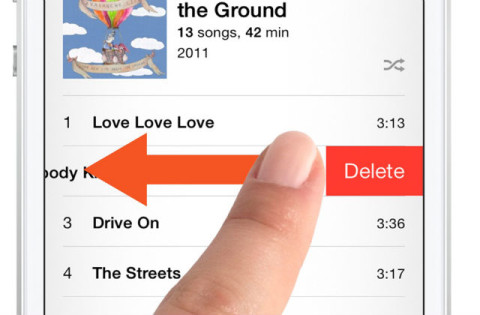
When viewing the list of songs swipe across the name from right to left to reveal the delete button. Tap this to remove the song from just your iPhone.
Note that you can only remove songs that you have downloaded to your device and not those stored in iCloud.
2. Album artwork
If you’re a fan of album artwork, turning your iPhone sideways while in the Music app reveals your collection. You can swipe left or right to reveal more and then tap on any cover to reveal the artist and songs available.
3. Shake to shuffle
While playing music, you can shake your phone to shuffle to a random song. The phone disables this when listening to podcasts or audio books. Shaking to shuffle works only when the Music app is open.
You can enable or disable this by opening the Settings app, selecting the Music option, and then toggling the Shake to Shuffle option.
4. Delete video
If you download films and TV shows to your iPhone they can take up plenty of room and it’s not always instantly obvious how to remove them.
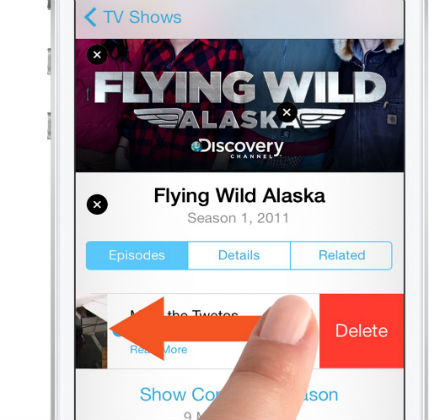
To delete a single TV episode, select it then scroll down to see the list. From here swipe across it from right to
left to reveal the Delete button
To delete all episodes of a TV show, return to the main view with all your program covers and tap the Edit button. Now you can tap the icon and remove all episodes.
5. Automatic Pause
If you’re listening to music with headphones and you pull them out of the iPhone, playback is automatically paused so you don’t have to interact with the screen.