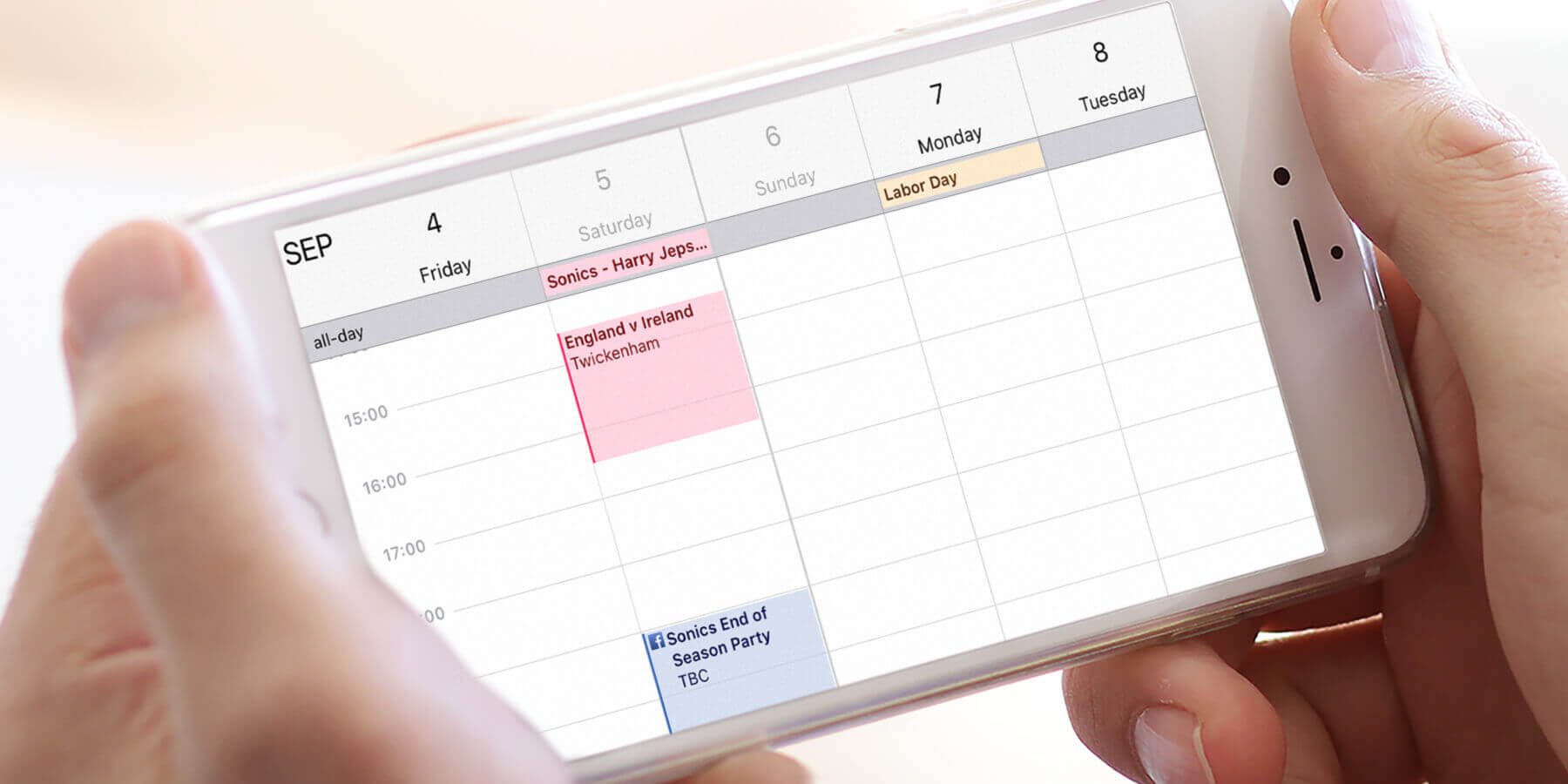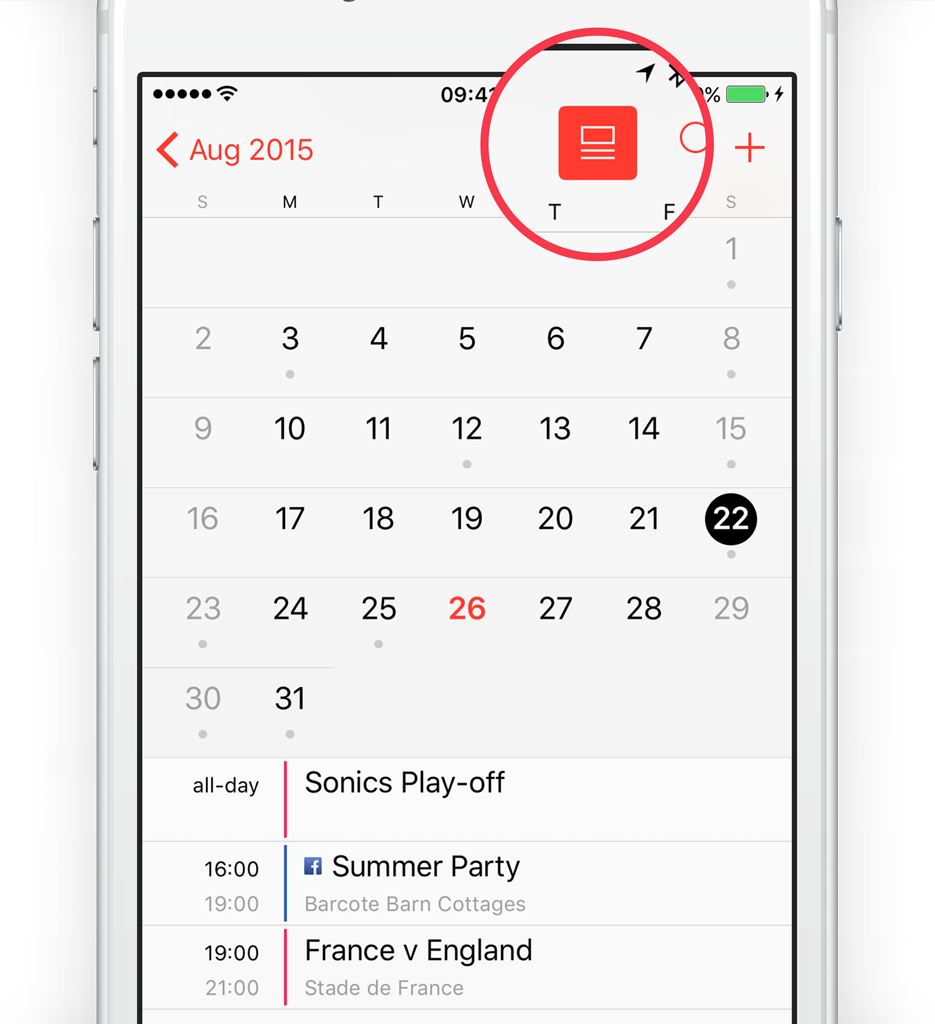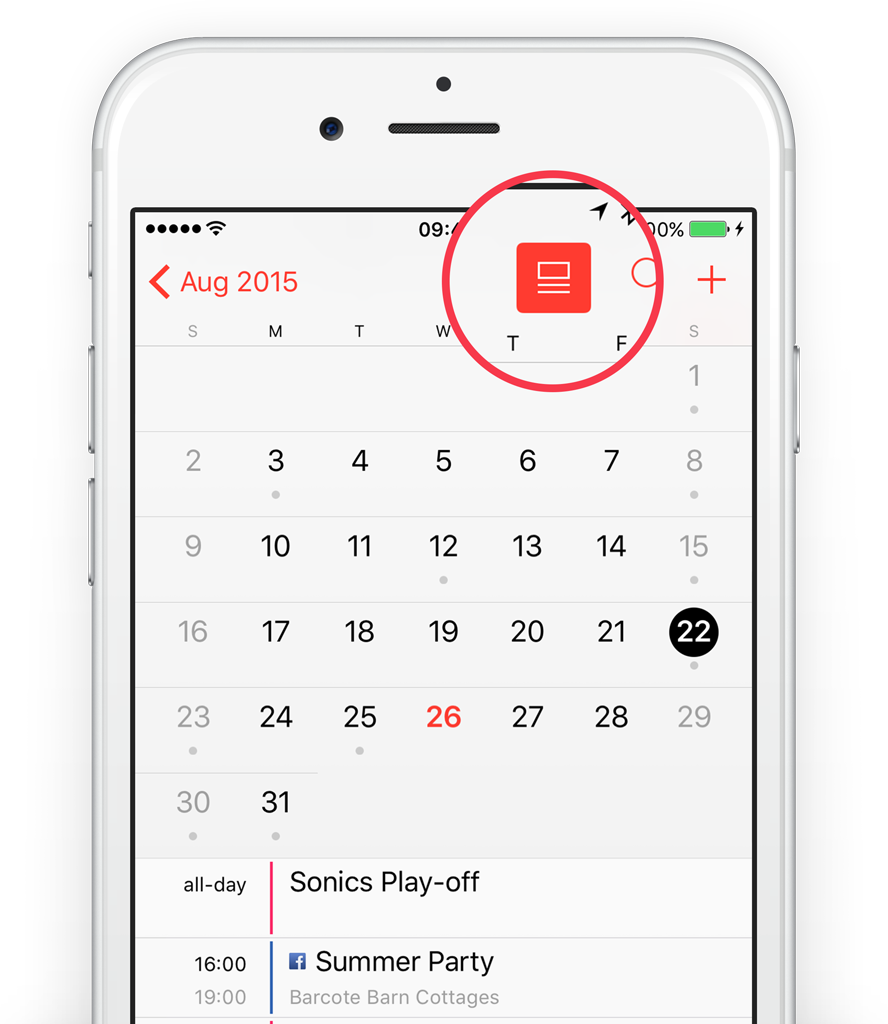It’s possible to quickly view all your upcoming appointments in the Calendar app in a handy week view.
To do so, hold the iPhone sideways to access the view, then swipe across to move through the days, or scroll up and down to change the time.
To quickly add a new event, tap and hold the screen until the colored box appears. Enter the relevant details and tap Add to save the appointment.
Change the view
When using the Calendar app, it can be hard to see what event is happening on any particular day.
If you’re looking at a whole month, tap the expand icon (a box above two lines) to reveal a section at the bottom of the screen. Tap on any date with a gray dot beneath it and you’ll see what is happening that day.
Disable this view and tap on any date to reveal the whole day. From here tap the list icon (three bullet-pointed lines) to show all your upcoming events. Tap it again to return to just that day.