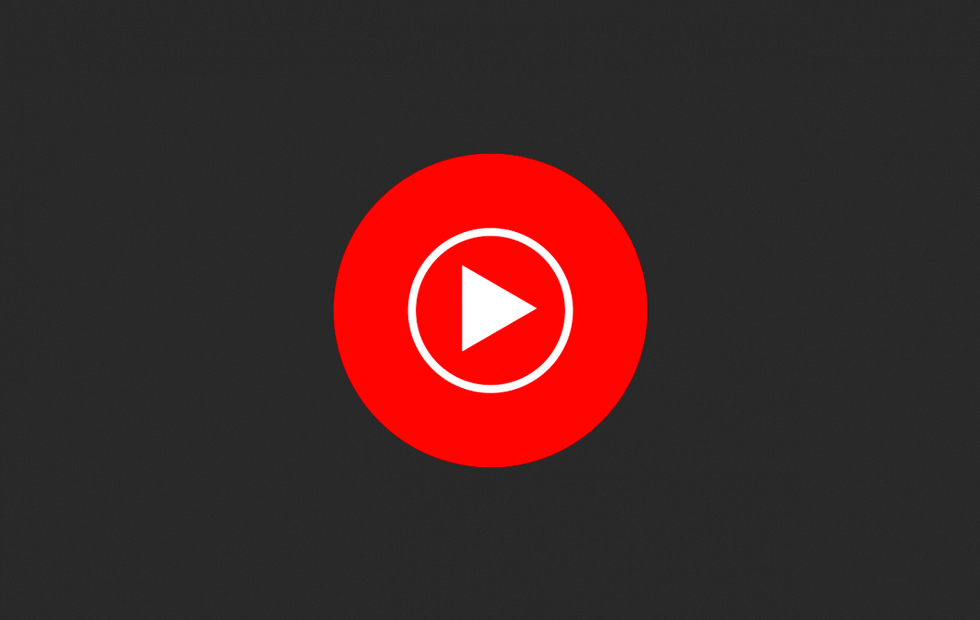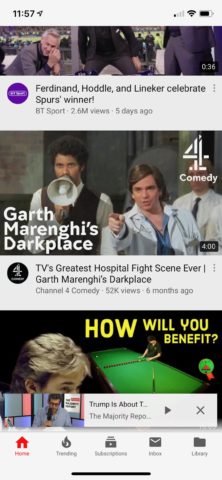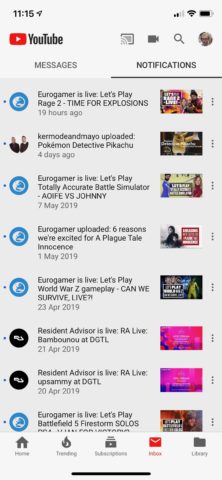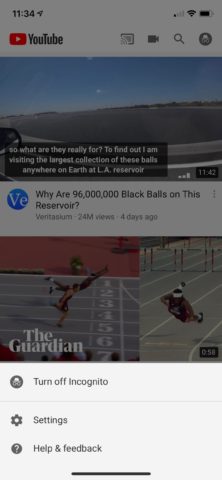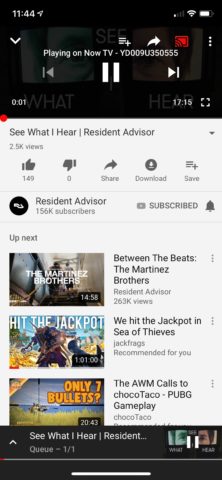YouTube has pretty much become a byword for short-form online video. If you stream any amount of embedded video content on your iPhone or iPad, the chances are you’re a YouTube user.
Despite the ubiquity of Google’s video subsidiary, however, there’s a great deal of value in using the dedicated YouTube app. Especially if you make use of these tips and tricks.
First thing’s first, though – make sure you have the official YouTube app installed. This advice won’t work if you’re watching the service via Safari!
Browse while you watch
You can keep a YouTube video playing in a thumbnail while you cue up the next one. Simply drag down from the playing video in portrait mode, and it’ll shrink to the bottom of the screen without pausing.
Turn on dark mode
Do you find YouTube’s whiter theme a little harsh on the eyes? Switch to dark mode by tapping your account picture, entering Settings, and flicking the Dark theme toggle.
Use the Inbox and Notifications
Are you making the most of the Inbox? It contains all of the notifications you’ve received about your subscriptions and recommended videos. Head to Settings > Notifications to fine tune those notifications.
Change the video quality
You can adjust the resolution of individual videos while playing by tapping the top right settings button and selecting the top Quality option. Choose from the following resolutions, but note that higher resolutions require more data and faster internet speeds.
Watch videos Incognito
Want to watch a video without it registering on your account or influencing your recommendations? Enter Incognito mode by tapping on your account image, then hitting Turn on Incognito. Tap the Incognito icon to sign back into your account.
Use search filters
If you’re looking to filter for specific types of videos – say those that are under four minutes long or recorded in 4K – just initiate a regular search and tap the slider icon in the top right.
Push videos to your TV
The YouTube app is brilliant at sending video content from your iOS device to your TV. Just hit the TV broadcast icon at the top of any video, and the app will seek out and broadcast to any Smart TV, games console, or set-top-box on the same Wi-Fi network.
Clear watch history
Fed up of Google’s recommendation algorithms pushing a certain type of video your way? Enter your account > Settings and tap Clear watch history to reset those video recommendations. Alternatively, tap Manage all activity to delete individual items from your history.
Restricted Mode for kids
Want to screen out mature content before handing your phone over to a kid? Enter your account > Settings and flick the Restricted Mode toggle.