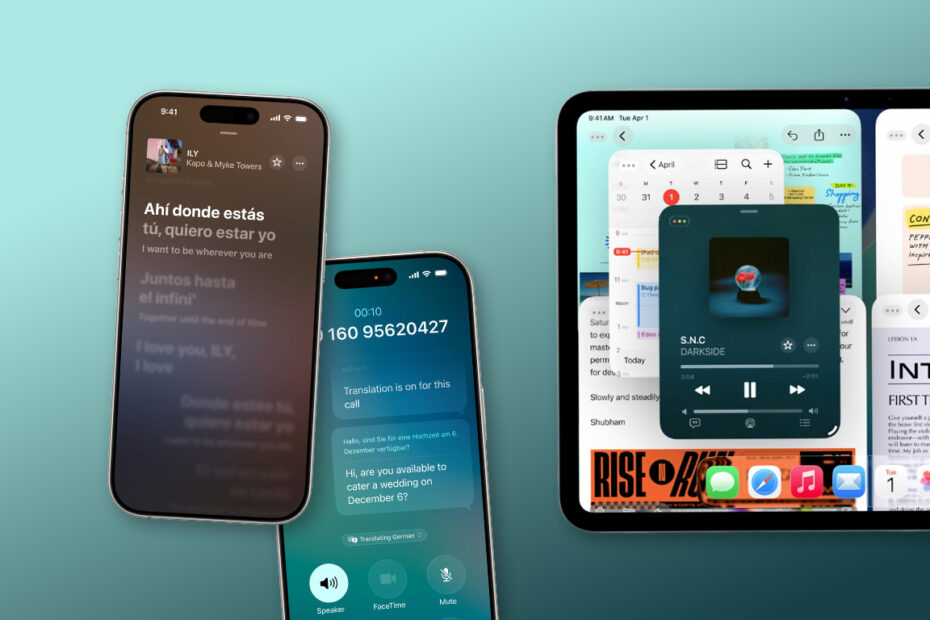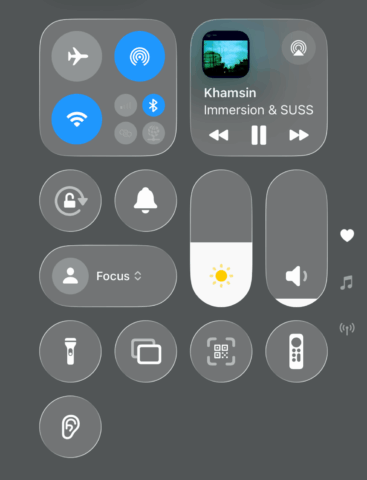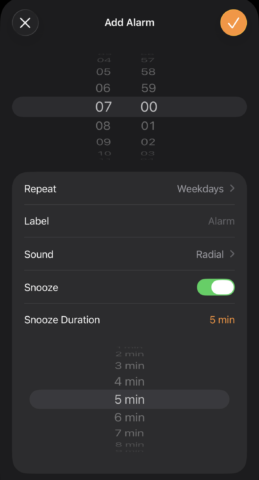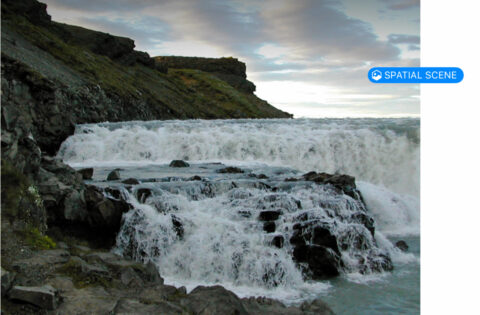Every September, Apple rolls out major iOS and iPadOS updates. And every year, the same question pops up: what’s actually worth trying?
I’ve been running the iOS 26 and iPadOS 26 developer betas since day one, digging into every feature and setting. So whether you’re already using the public beta or just making mental notes for the final release, here are the things I think you should try first.
1. Dial back the glass
Apple’s Liquid Glass redesign is divisive and, to my mind, has been rightly criticized for how it erodes legibility. Fortunately, you can tone it down.
Go to Settings > Accessibility > Display & Text Size, and turn on Reduce Transparency. It won’t remove the effect entirely, but it’ll bring some much-needed visual clarity back to your devices.
2. Try live translation
Apple wants to break down barriers by baking auto-translate into apps like Phone and Messages. If you’ve got someone to chat with, give those a try, but note this system is limited to two languages in each single thread. It also works best if you preload languages via Settings > General > Apps > Translate > Downloaded Languages.
Alternatively, try Apple Music, which can now auto-translate lyrics. Supported songs sport a translate button and display lyrics in both the original language and your preferred language. It’s hit and miss right now. I had no luck with Kraftwerk’s Das Model, but Gangnam Style worked. There’s no accounting for taste, Apple.
3. Change your snooze length
I’m not a morning person. When the alarm goes off, I’m grumbling and squinting, not leaping into action. However, a nine-minute snooze always felt oddly long, and so I’m glad I can now change that.
When setting a new alarm, Snooze Duration gives you options between one and 15 minutes. I’ve set mine to five, and usually – grudgingly – get up after the second snooze. Which means I’ve clawed back eight minutes per day, which I’m totally not going to waste scrolling on my phone.
4. Pin some albums
Apple is slowly warming to the idea of letting us personalize our devices and prioritize what we care about. This year, it’s Music’s turn.
Open any album. Under a ‘…’ menu (either for the album or an individual song), select the ‘Pin’ option; what you choose will sit at the top of your Library screen – or in the sidebar on iPad. You’ll also be prompted to auto-download pinned items, which is handy to ensure your favorites are always on you. But don’t overdo it. A messy pinboard is barely better than no pins at all.
5. Use iPad windows
This is the big one – if you use an iPad. Finally, it feels like you can really multitask. Although if you don’t want that, you can keep the old-school iPad experience with Full-Screen Apps in Settings > Multitasking & Gestures. However, opt for Windowed Apps and your iPad will start feeling more like a Mac.
You can launch apps, resize windows, and flick toolbars left or right to snap windows to screen halves. Tap-hold the green zoom button and you gain access to many more resize options. And with a keyboard, head to Window to learn shortcuts like Globe + arrow keys for snapping. All while wondering why it took Apple so long to get here.
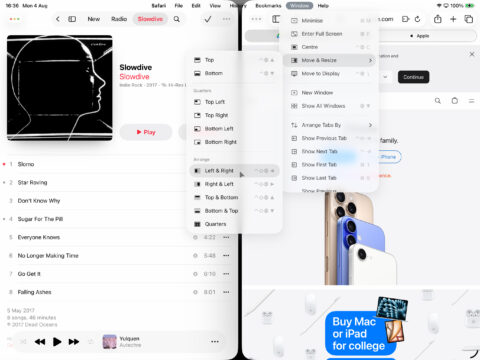
So. Many. Shorcuts.
6. Use Visual Intelligence on screenshots
If you own an iPhone 15 Pro or iPhone 16, you may already use Visual Intelligence. If not, hold the Camera Control button (or use an alternate method) to launch the feature, which helps identify what’s in front of your camera.
In iOS 26, this extends to screenshots. Take one with Power + Volume Up, draw a circle around something, and use the on-screen options to query it using ChatGPT or an image search. I prefer the latter, because ChatGPT is too often confidently wrong. But either way, this feature helps you quickly investigate anything that’s on your iPhone screen.
7. Turn any image into a spatial photo
This last one’s easy to miss but well worth a look. Open the Photos app and tap a photo. Underneath the ‘…’ menu you’ll see a tiny spatial scene button. Tap it to instantly transform your picture into a 3D-ish scene with a parallax effect you can play with by tilting your phone. What’s most impressive is this works on any photo – including ones I shot 20 years ago on an early digital camera. All of which makes you wonder what Photos might be capable of with ancient snaps 20 years from now…