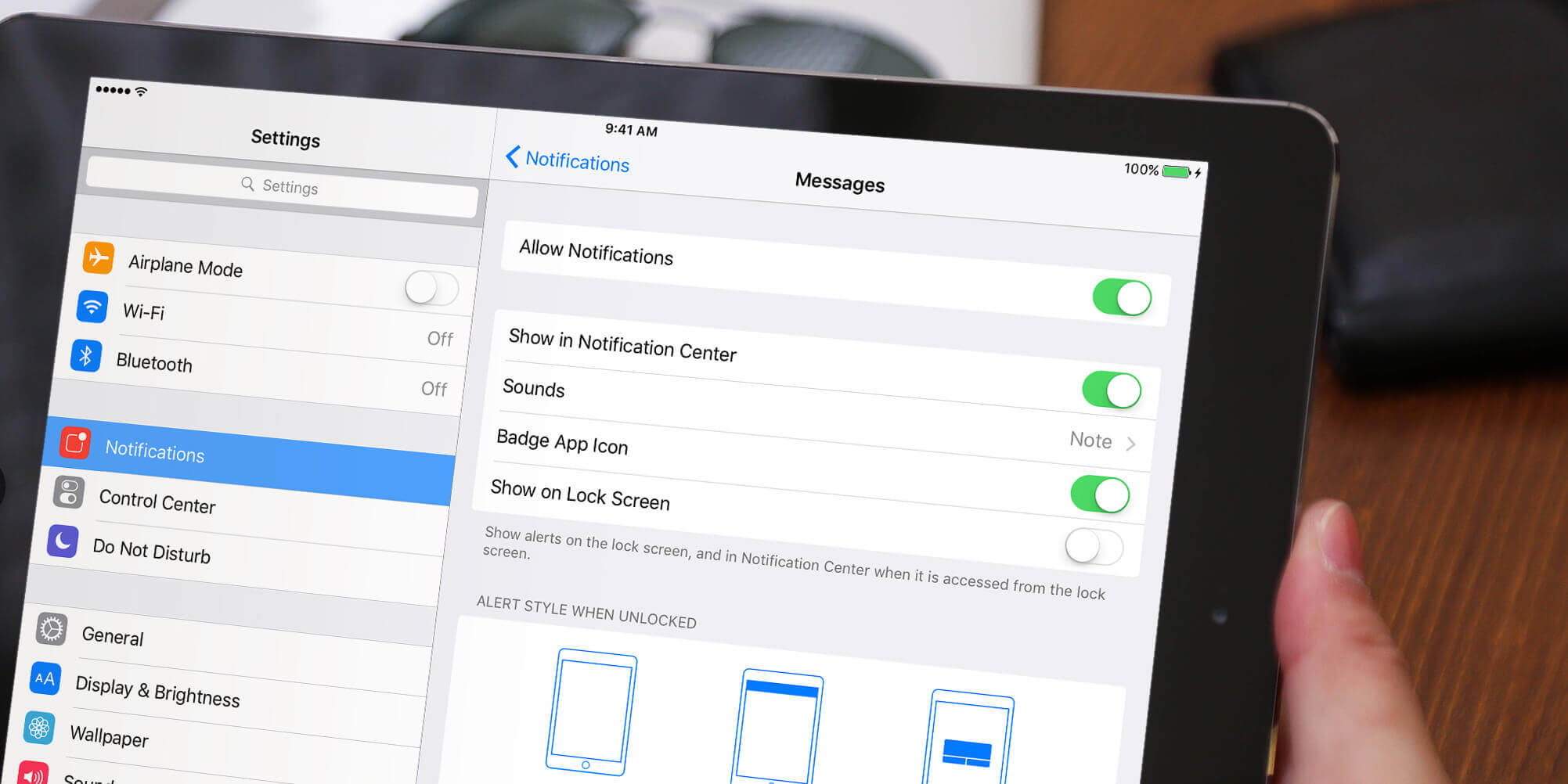Notifications can appear on the Lock screen, but they can be distracting, and use precious battery.
To turn them off, open Settings then Notifications. This will show the list of apps that can send you notifications. Tap an app to see its current notification allowance. At the top you can turn off notifications from the app completely or limit what they can show from a list below.
If a particular app has been bothering you with frequent notifications, turning them off entirely will save you some battery. If you would prefer to simply stop them appearing on the lock screen, disable the Show on Lock Screen option. This will stop the display from waking every time the app wants to tell you something.
To change other app permissions, tap Notifications in the top left to return to the list. Note that they can’t all be turned off together – they have to be done individually.