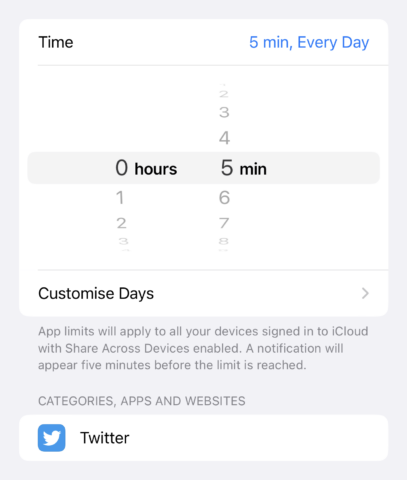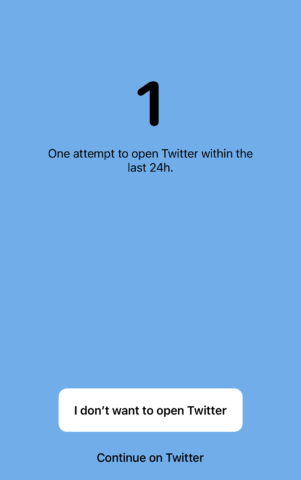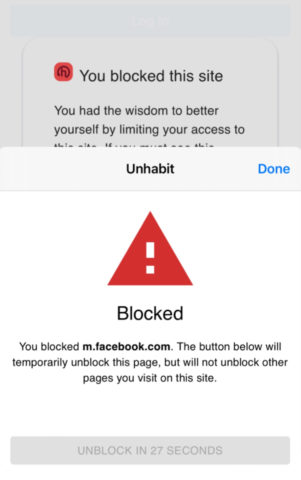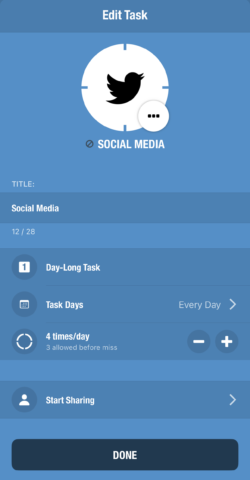When you need to focus on something important, these are the tools to use
The problem with an iPhone being a window to the world is that there are in fact many, many windows. So, sure, it’s amazing you can use your iPhone to instantly get to email, Slack, office documents, and the entirety of the internet. But when you want to focus on a single task, everything else installed on your phone is ready to distract you.
This round-up explores apps and systems that can help you concentrate, by blocking distractions and training you into better habits.
Screen Time (free with iOS)
Best for: granularity
Apple’s built-in Screen Time system is accessed via Settings. When activated, it tracks your usage across Apple devices.
Screen Time is flexible. You can have it block – or set daily limits for – entire app categories, individual apps or specific websites. Once your time allocation is reached, your device displays a warning. You can then quit the app, ask for another minute or 15 minutes, or disable the limit for the day.
Should you require further refinement, you can define downtime periods that let only specific apps through, set certain apps and contacts to always be available, and use Screen Time to determine app/game access for children in your family group.
Screen Time is powerful, yet easy to use. However, its wealth of options means you need to spend time with the system and experiment to get the best from it. If you’re OK with that initial busywork, consider using Screen Time alongside Focus, which can fine-tune visible apps, mailboxes and calendars, depending on the context you’re in.
One Sec ($3.99/£3.49 per month)
Best for: social media blocking
Unconscious app use is a problem. You’ll flick to a social media app without even thinking; and before you realize it, half an evening’s gone. One Sec sits between you and such an app (or, indeed, any app) forcing you to take a breath, be more mindful, and decide whether you really want to open it.
Set-up requires Shortcuts – you create an automation that triggers One Sec when a named app is launched. If that sounds onerous, it isn’t. The process takes barely a minute and One Sec has a tutorial to lead you through it.
In One Sec itself, you’ll find a range of intervention types if you don’t like the default breathing exercise: following a dot; rotating your device; guilting you by turning your phone into a ‘mirror’ when you launch a naughty app. Scheduling allows you to define when One Sec asserts itself, one useful option being for a defined period after waking up.
One Sec is effective, although be mindful much of its functionality (including handy options like intentional app switching) sits behind a subscription. But you can at least try the basics against one app for free.
Unhabit (free)
Best for: website blocking
Should you spend many hours in Safari, chances are there are websites you’re wasting time on. With Unhabit, you can select these websites, and define days you’re ‘allowed’ to access them freely, along with a time delay that’s imposed during days when you are not.
The system itself is then activated in Safari. As soon as you visit an affected site, you’re presented with a block screen. You can temporarily unblock just that page (not the entire website) by heading to Safari’s extension menu and triggering a countdown. It’s annoying enough that you’ll soon learn to avoid the site in question when you’re not supposed to be visiting. Back in Unhabit itself, you can peruse statistics to see how you’re doing with each site.
Obviously, Unhabit is easily bypassed – you just turn off the extension. But this app is about training. We found it worked well at stopping us visiting social media websites and web forums, thereby breaking bad habits. Given how quick and easy Unhabit makes it to manage sites, it comes recommended – and the lack of a price tag is a lovely bonus.
Forest ($3.99/£3.49)
Best for: temporary blocking
This simplified take on a Pomodoro timer aims to encourage you to spend periods of time during each day focusing on a single task. There are plenty of timers that use such a system, but Forest differentiates itself by having you grow virtual trees while you work.
Should you manage to run the timer down, thereby completing your task (or at least not getting distracted by something on your phone), your tree is safe and can be planted in a virtual forest. This, over time, becomes a fun way to monitor progress – although more standard stats and bar charts are available too.
Where the app clamps down is in warning you if you stray – at least if you activate the deep focus mode, which we recommend doing. Switch apps and Forest notifies you to switch back. Ignore the app and it punishes you by turning your tiny tree into a very dead stick.
That might all sound silly, but it works – assuming you’re not a gleefully flagrant tree murderer.
Streaks ($4.99/£4.49)
Best for: manual habit training
The idea behind Streaks is to track habits and over time infuse good ones into your routine – and banish bad ones. The app doesn’t have a robotic approach to streaks, unlike certain Cupertino-based named-after-fruit companies we could mention. Instead, tasks can be set to occur a specific number of times over a certain time period – for example, exercising four days in seven.
This is the case whether your habit is positive or negative. If you want to cut yourself some slack, you could opt to have a Facebook task that can be triggered up to five times per week. As long as you don’t go over that figure, the streak remains intact. Progress can be tracked using widgets or your Apple Watch.
The downside is obvious: Streaks requires honesty and manual logging. It won’t know whether or not you’ve spent the entire day doing something you said you wouldn’t. But if you’re up for that, it’s a good system: flexible and able to house all of your habit-forming tasks within a single, bold, usable interface.