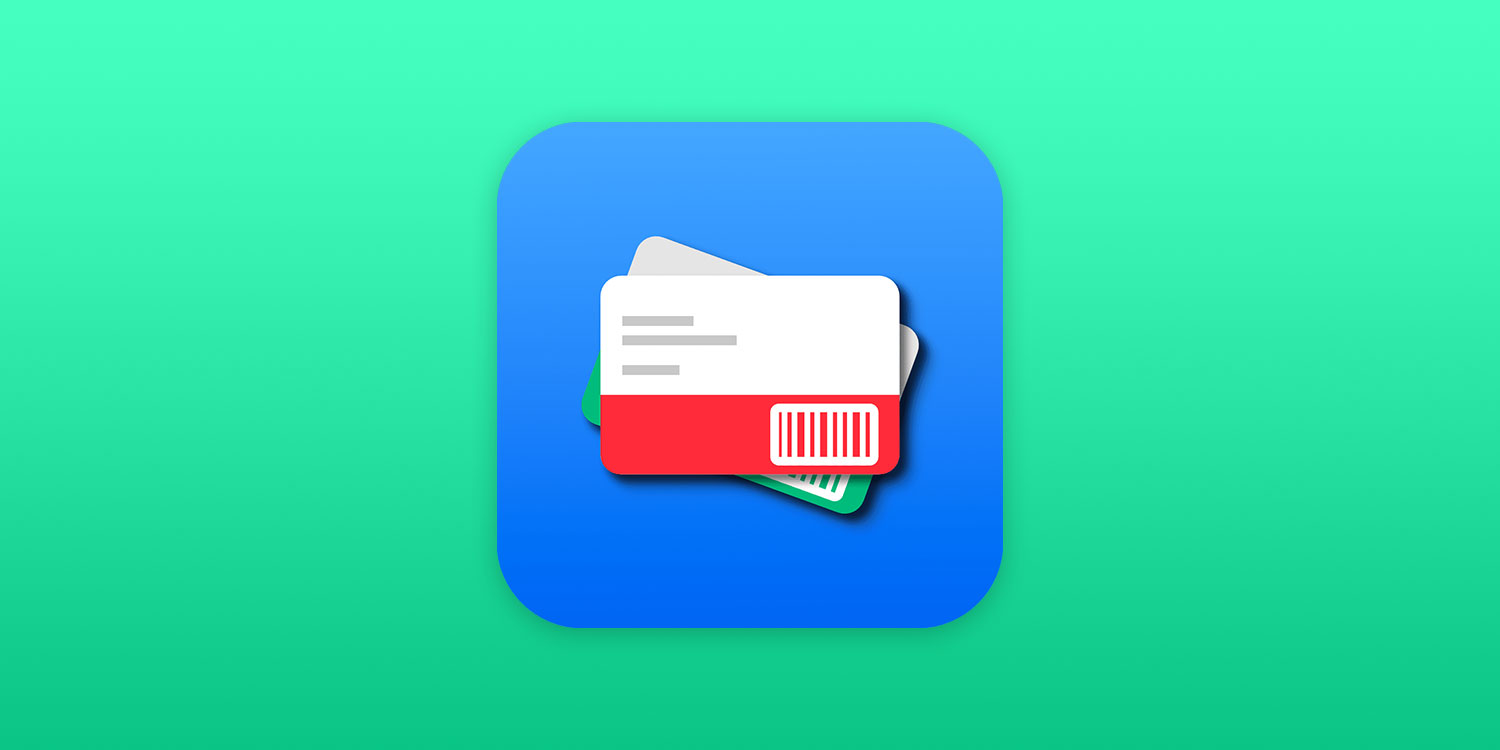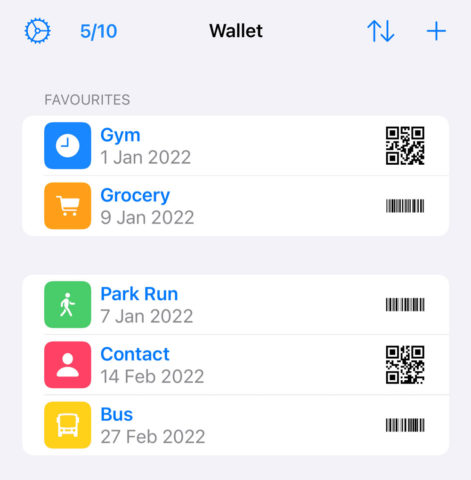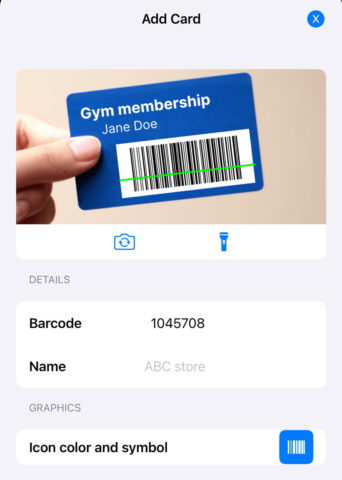Apple’s Wallet app is great, offering quick access to digital versions of payment cards, tickets, and memberships. But not all cards are compatible, and that limitation means it can never truly replace a physical wallet. Local libraries, gyms, and zoos often stick with old-school barcode-based membership cards, while supermarkets might ask you to load up their bespoke shopping apps at the till just to scan a QR code for a few loyalty points.
There are a ton of reasons you might have a physical card you’d like to digitize, and if you’ve ever wished for easy access to all of it then Reward Card Wallet – Barcodes might be the answer. Here’s how it works.
First, you’ll want to download the Barcodes app. You can save a generous ten cards for free, but a one-off fee ($10/£9) or monthly subscription ($1/£1) unlocks unlimited cards, no ads, and the ability to sync cards with Apple Wallet.
There are three ways to add cards to the app: you can scan a physical card with the camera, import a screenshot from another app or website, or type in the details manually. Press the + button in the top right and choose one of those three options.
Regardless of the process, you’ll need to pick something with a code of some sort. The app can recognize 13 different formats, including barcodes and QR codes. Once you’ve input the barcode, add its name and design a custom icon by combining a color and a symbol from the app’s library.
Added cards will appear on the app’s main screen, and you can adjust the order with the sort button on the top bar. Tap any item to instantly enlarge the barcode and maximize the brightness of your display, ready for scanning. In our testing, this actually made most of the codes easier to scan than the physical cards!
Barcodes also allows you to pin frequently-used cards to your Home Screen for quick access. Head back to the Home Screen and long-press anywhere to enter ‘wiggle mode’. Hit the + icon in the top left to add a widget, and you should see Barcodes as an option. This allows you to choose a favorite card (or two) to sit amongst your apps.
It really is as simple as that. Barcodes is a simple, elegant solution to a problem many of us have.