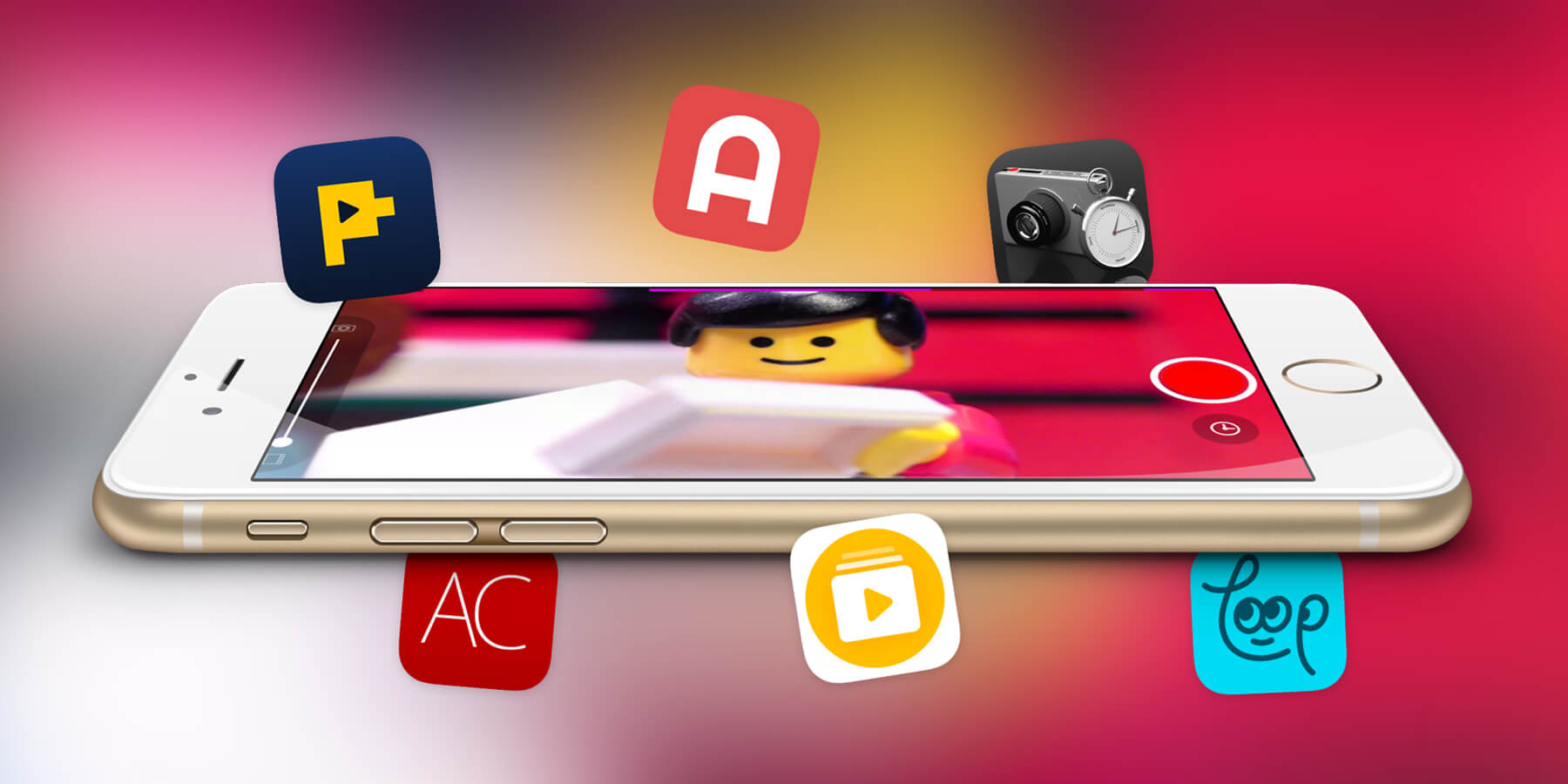Whether you fancy yourself as the next Disney, Pixar or Aardman, these apps will give you a helping hand
One of the greatest things about apps on the iPhone is how they can make complex tasks accessible. Due to the friendly, intuitive nature of touchscreen interaction and the focussed, stripped-back design in many apps, you can be creative in ways you’d never before thought possible – making music, painting art, and even crafting animation.
This round-up looks at the last of those, exploring a trio of apps that will give you a start in creating your own tiny cartoons. Although you won’t be knocking on Hollywood’s door by the time you’re done, Loop, Animatic and Stop Motion Studio Pro give you a thorough grounding in the basics.
You might at first end up with a shaky stickman wobbling across the screen, but we all have to start somewhere. Yet put in some hours with these apps, and you may end up with a mini masterpiece that will at the very least wow your friends and family.
Loop by Seedling
Free or $1.99/£1.49 • v1.1 • 31.2 MB • By Seedling USA, Inc
The idea behind Loop is to create and share looping animations based on real-world content – whatever’s in front of your camera, basically. This might result in a charming stop-motion animation of desk toys doddering about or a tiny movie based on something you’ve scribbled on a notepad in pen. Either way, Loop can literally have you create, edit and share a short animation within a few minutes.

Snapping animation frames
The app starts off as a (very) basic camera. To the bottom-left is a button to switch between using the full screen for your animation (portrait only) or restricting the ‘canvas’ to a square. At the bottom-right is a button for switching to the selfie camera. And in the middle is a big button for shooting a frame.
Once you’ve shot a frame, the bottom-left button changes to one for toggling Loop’s onion-skin feature. This enables you to see the previous frame and the current one overlaid, in order to correctly position items when working on a stop-motion project.
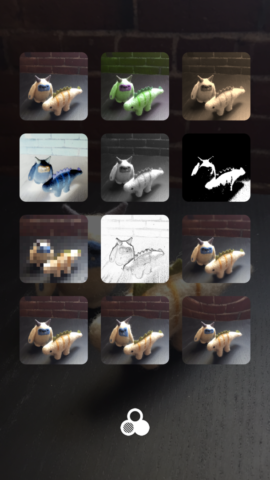
Adding a filter
When you’re done, tap the right-facing arrow and your animation will play back. You can use the buttons at the foot of the screen to choose a filter and layout (the latter of which duplicates the animation on the screen several times, Warhol-style). The filters are varied and their strength can be adjusted with a horizontal swipe. It’s also possible to tweak playback speed by dragging up or down the screen, which reveals a hidden control. Your animation can be shared as a GIF or video.
Loop’s straightforward nature makes it accessible to anyone who wants to try their hand at some stop-motion animation. It also amply rewards anyone willing to splash out on the sole IAP, which unlocks playback options (two loop directions and ‘back and forth’ looping), and a screen for frame-by-frame editing. Along with deleting and rearranging existing frames, you can use this screen to import photos from Camera Roll. Stills can be inserted in your movie, or you can work with Live Photos, which are broken down into a couple of dozen individual frames. This greatly increases Loop’s scope – and for only a very small outlay.
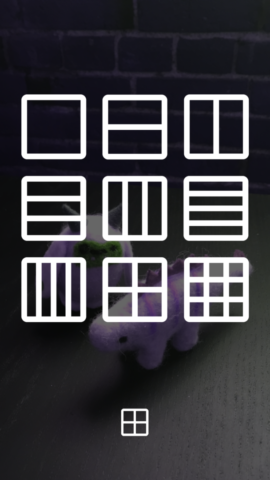
Choosing a layout
Animatic
Free • v1.2 • 27.4 MB • By Doodle.ly, Inc.
Instead of snapping photos, Animatic’s all about hand-drawn animation. The app is almost akin to a virtual flip-book, resulting in the kind of fare you’d once have perhaps scrawled in a school jotter. However, that belies the power at the heart of Animatic, because although the output has a tendency to look quite crude, the app itself has some surprisingly powerful features lurking within.
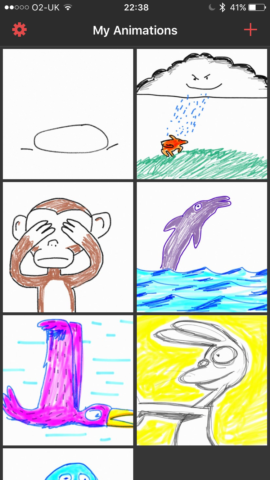
The projects screen
Getting started is simple – on the projects screen, tap + and you’ll get a single blank frame on which to scribble. The app provides a selection of basic drawing tools, each of which have their own limited palette. As you add frames, the content of up to three previous frames is shown faintly behind what you’re currently drawing, giving you a fighting chance of continuity and coherence in your animation. And at the top of the screen, a thumbnail strip displays a tiny version of each frame.
This strip is important, because it provides some extra control over your animation. Tap any frame and you get options to duplicate or delete it. Tap-hold a frame and it can be moved within the sequence. Careful use of these controls can save you plenty of time – not least if you plan out an animation and duplicate a bunch of background details before working on individual components that move.

Zooming and editing
Tap Done and you’re sent to the export screen, which plays your animation. You can adjust its playback speed, and choose whether to output your project as a video or a GIF. One of the great things about Animatic, though, is that projects don’t vanish at that point. You can at any time go back and edit your animation by selecting it in the app’s projects screen. This screen also houses a selection of examples, which provide inspiration and also help you figure out how basic yet effective animations are constructed. For a few bucks, we’d be wholeheartedly recommending Animatic. Given that the app is entirely free – and ad-free – it’s unmissable.
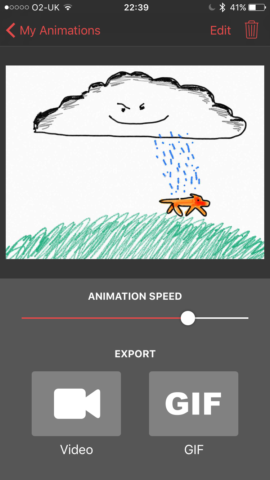
Exporting an animation
Stop Motion Studio Pro
$3.99/£2.99 • v7.1.2 • 54.0 MB • By CATEATER, LLC
It’s probably be a stretch to say Stop Motion Pro is a professional animation tool, despite the ‘pro’ bit in its name. However, when it comes to animation on an iPhone, it’s a logical next step if you find yourself smacking your head against the limitations of our previous two recommendations.
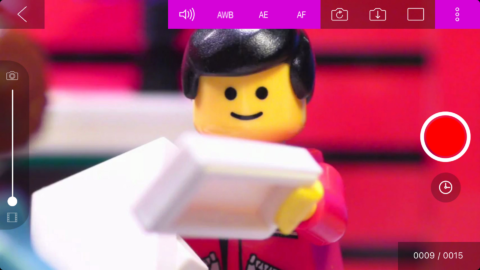
Shooting a frame
On starting a project, you get the option of snapping a bunch of new photos, importing images from Camera Roll, or importing a video clip that the app chops up into still frames. Rather curiously, there’s no means to rearrange frames (or if there is, it’s so opaque we can’t find it), but in every other aspect, Stop Motion Pro provides a wealth of editing options.
You can add audio to frames, which continues to play as your animation progresses – and the sounds overlay, too, so one effect isn’t abruptly cut off by another. Frames can be paused for a set length of time or until a sound effect finishes. And you can adjust the crop of any individual frame, which can prove handy for basic zoom effects.
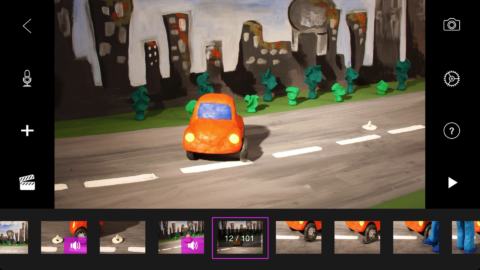
Editing an animation
Elsewhere, advanced features enables you to customize your creative process even more. Themes add stylized titles and end credits, like a simplified take on iMovie’s trailers. Movies can have fades and effects applied. And there’s an option for drawing over the top of individual frames.
Stop Motion Studio Pro’s App Store description refers to that last feature as ‘rotoscoping’, which while technically accurate is perhaps overplaying things. You’re not going to use Stop Motion Studio Pro to create the next A Scanner Darkly, largely because the process of drawing over frames is a bit fiddly and long-winded. However, put in the effort and you can end up with some suitably unique animation, and even if you limit yourself to the more basic fare the app provides, it packs plenty of features and fun into its small asking price. If you’re not quite convinced, have a play with the free version before splashing out.
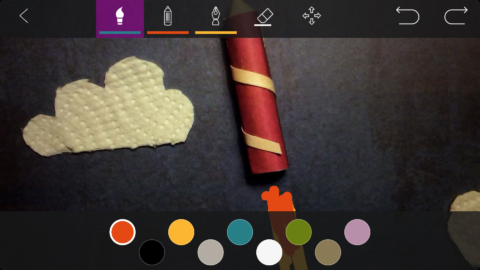
Drawing over a still
Download Stop Motion Studio Pro
Also consider…
Animation Creator
$2.99/£2.29 • v1.17.3 • 32.1 MB • By miSoft
Despite a slightly weird interface, Animation Creator has plenty of power for working on drawn animations, including layers, colors, and audio. It’s also one of the more feature-rich apps in its free incarnation, even if that version is lumbered with an intrusive banner ad.
iMotion
Free • v3.1.2 • 67.5 MB • By Fingerlab
Similar in nature to Loop, iMotion is designed for quickly working on stop-motion animations using your iPhone’s camera. The interface feels like it’s beamed in from iOS’s past, but is straightforward and usable. The app also enables you to import photos from Camera Roll and even add the odd snippet of audio to whatever you create.
ImgPlay
Free or $1.99/£1.49 • v3.1.2 • 41.9 MB • By Minkyoung Kim
One of the best apps around for bringing motion to your photos, ImgPlay enables you to mess around with Burst photos and Live Photos, or stitch together stills to create a GIF. Tools exist for adding text and filters, changing speed, and adjusting looping. Buy the IAP to get rid of the ads and watermark.
Pixcel
Free + IAP • v0.9.5 • 20.3 MB • By Yun Cho
A bit like Animatic as hurled back into the 1980s, Pixcel has you create chunky animations based on grids of up to 32×32 squares. The resulting animations resemble old-school videogame art, and while the interface can frustrate at times, the output is pleasing.