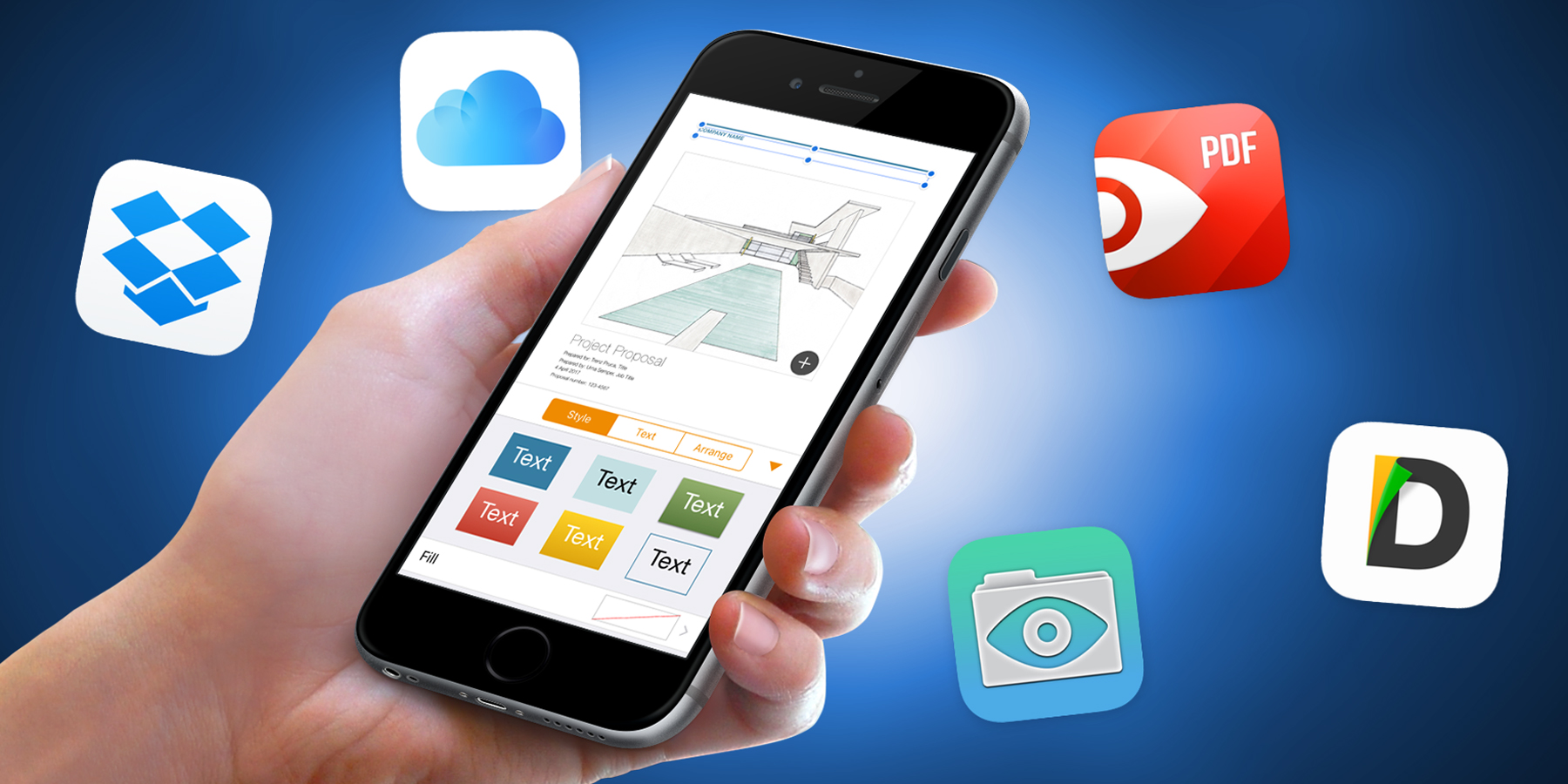Whether wanting to read a PDF or edit a Word document, your iPhone or iPad has what it takes – if you have the right apps installed
Your iPhone is a tiny computer. That might seem obvious, but there’s still a notion in some people’s heads that an iPhone’s fine for media consumption, the odd email, and chatting to friends and colleagues, but not for ‘proper’ work.
In reality, while you’d probably be a bit mad banging out an entire presentation or proposal document even on an iPhone Plus, there are apps that enable you to read existing documents and make quick edits. When you’re on the go, this can be a great way to use otherwise idle moments – and is rather more convenient than battling with a laptop when crammed into a packed train carriage with dozens of other commuters.
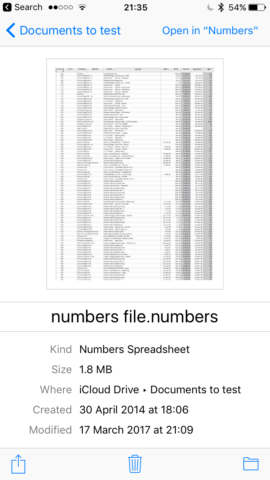
For this round-up, we’ve split our recommendations list between apps for reading documents and those for editing. For readers, our tests involved attempting to open and peruse documents exported from a wide variety of sources, including PDFs (annotated and ‘vanilla’), Office files, and output from Apple’s suite of apps that was once known as iWork. For editors, we opened and updated documents, to see how everything would fare.
The best iPhone apps for reading documents
iCloud Drive
Included with device • By Apple
Even if you don’t install anything new on your iPhone, you’ll still be able to preview the document types mentioned in the introduction. Attachments in Mail can be previewed and shared to iCloud Drive (assuming it’s turned on in Settings > iCloud > iCloud Drive), whereupon they’ll be available to any iOS device, Mac or web browser signed into your account. You can also access iCloud Drive directly from your Home screen.
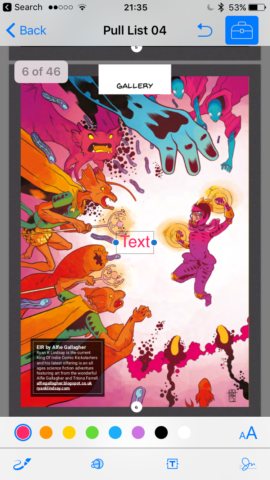
Apple’s implementation of document previews is fairly basic. Files open and can be zoomed in the usual manner. They can also be shared to send them on to apps or services. In terms of layout, though, Word documents don’t show pagination and instead present as a single scrolling page, as do PowerPoint and Keynote presentations. PDFs fare better, in that you can annotate one by scribbling on the screen with a finger, magnifying areas of a page, adding text, and signing the document.
Note that if you have any of Apple’s office apps installed – Pages; Numbers; Keynote (all covered later in this feature) – iOS will not preview their native files. Instead, tapping one will send it to the relevant app, whereupon it will open.
Dropbox
From free • v40.2 • 174 MB • By Dropbox
Although best known for cloud storage, Dropbox in app form on an iPhone is pretty great for previews. Your documents can be saved to the service with ease, and arranged in folders. Tapping an item downloads it to the app, whereupon it’ll attempt to display a preview.
Documents from Apple’s office apps open in the standard iOS viewer (one long scrolling page), but for other file types, Dropbox does its own thing. Microsoft Word documents are paginated, and you can view page thumbnails (ideal for long documents), and search a file’s contents. PowerPoint documents are displayed as slides. In both cases, annotations can be browsed.
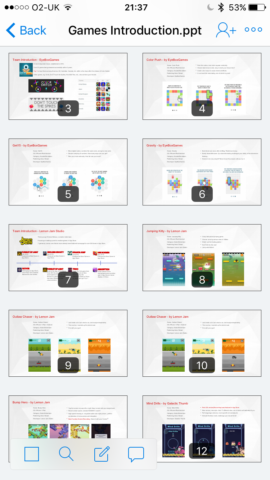
With PDFs, Dropbox is less impressive than Apple when it comes to annotations, limiting you to signatures and text boxes. But for navigating, it’s again an improvement, due to that thumbnail view.
Beyond that, Dropbox enables offline storage of individual documents, and makes it easy to share files by way of links you can quickly send by message or email. For free, you get 2 GB of storage – enough for a huge number of files. If you need more, you can upgrade to Dropbox Plus ($9.99/£7.99 monthly or $99/£79 annually), for which you get 1 TB of space.
Documents 5
Free • v5.7.7 • 143 MB • By Readdle Inc.
Readdle’s Documents app can communicate with a wide range of services (including Dropbox, Google Drive, Box, FTP servers, and local Macs – but, sadly, not iCloud Drive) and pull down files for you to peruse, sort, ZIP up and send elsewhere. It’s also possible to sync a folder on, say, Dropbox with one stored locally within Documents.
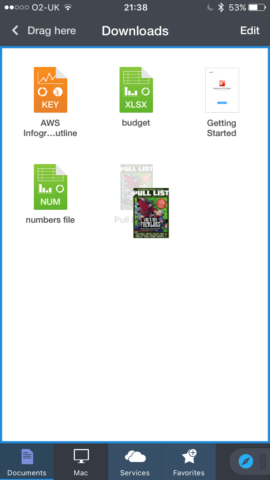
New files end up in a Downloads folder by default. The interface is pleasingly tactile, due to judicious use of drag and drop that enables you to quickly move individual files with a finger rather than tapping on buttons. Bar PDFs, which offer visual previews of their first page, documents are differentiated by file types on coloured icons. Disappointingly, the icon-oriented view means filenames are often truncated.
In terms of previewing files, Documents broadly matches iCloud Drive. PDFs offer the advantage of quick access to an annotations list, though, and if you also buy PDF Expert (see later), its slew of pro-level features are fused to Documents. For the most part, though, Documents warrants consideration as a competent app for reading that also offers more than iCloud Drive when it comes to file management.
The best iPhone apps for editing documents
Microsoft Word, Excel, and PowerPoint (Office)
From free • v1.31 • 500 MB per app • By Microsoft Corporation
Whatever your feelings about Microsoft Office, it’s still the default in a big chunk of the business world. Therefore, being able to read Word, Excel and PowerPoint files on your iPhone can come in handy – which even a vanilla iPhone is capable of. But if you then need to make edits before sending things on, you’re going to need an app.
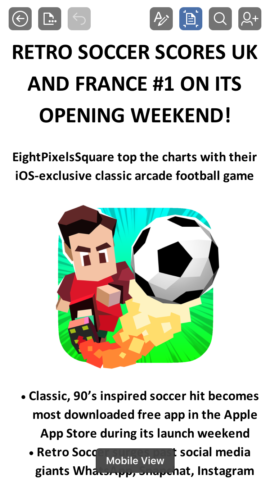
Although over the years the iPhone’s seen a number of Microsoft Office document editors, there’s little reason today to consider anything beyond the real thing. On signing up for a free Microsoft account, you can get at basic editing in the iPhone incarnations of Word, Excel and PowerPoint. (Neatly, sign into one and the others are instantly aware of this.)
There’s some clutter about the apps, but also plenty of nice touches, such as Word’s ‘mobile’ view for easy reading, and the way Excel makes it easy to toggle a full-screen view to see more of a spreadsheet. And for free, you can perform a great many straightforward edits, including updating charts, adding new slides to a PowerPoint presentation, and overhauling almost anything in a Word document.
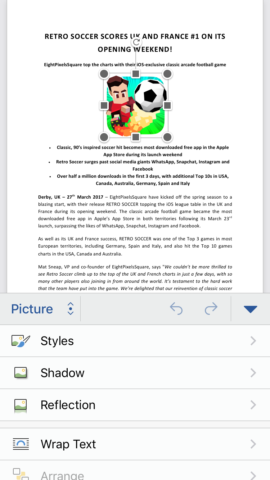
There are exceptions. Track and review changes in Word, along with custom shape colours, shadow/reflection styles, and modifying chart elements, remain behind a paywall – you’ll need an Office 365 subscription for those. But for basic edits, you needn’t spend a penny; and most importantly, for confidence in maintaining content and formatting across devices, these are the apps to go for if you spend your life juggling DOCX, XLSX and PPTX files.
Download Microsoft Word, Microsoft Excel and Microsoft PowerPoint
Apple Pages, Numbers and Keynote (iWork)
Free with device • v3.1 • 361–695 MB per app • By Apple
Apple’s Microsoft Office equivalents haven’t taken hold to the same degree as the competition, but a fair few people nonetheless work with Pages, Numbers and Keynote. Unsurprisingly, an iPhone will preview output from these apps with no problem; equally unsurprisingly, editing such documents requires Apple’s apps to be installed.
Although Pages, Numbers and Keynote each have a $9.99/£9.99 price tag on the App Store, they’re free to anyone who activated a iPhone with iOS 10 or later on or after September 1, 2013. If you’ve a 32 GB device or larger, the apps were likely pre-installed. If not, you can just grab them from the App Store.
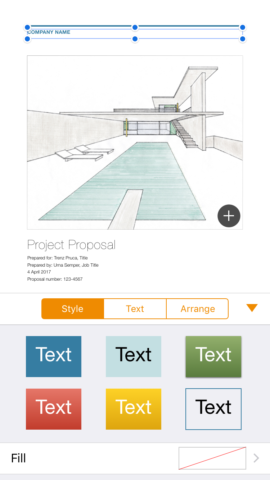
The apps more or less offer feature-parity with their desktop counterparts, although beware if you’ve used esoteric fonts that they may not always survive extensive editing. Basic updates and changes should work fine, however, and the apps make it simple to share your work with colleagues. Note also that Apple’s apps will open Microsoft Office documents and output compatible files (along with PDF and other formats); but for maintaining accuracy across devices, it’s best to use Office apps to work with Office files, and let Apple’s apps stick to Pages documents, Numbers spreadsheets and Keynote presentations.
Download Pages, Numbers and Keynote
PDF Expert
$9.99/£9.99 • v5.7.7 • 136 MB • By Readdle
This app by the Documents folks – as its name suggests – is all about PDF. Import a PDF from a range of configurable services (including Dropbox and iCloud Drive) and you can quickly navigate large files by using thumbnails, or breezing through them in a full-screen mode. (Using the app’s settings, you can switch between vertical and horizontal scrolling, the latter of which means you can turn pages instantly with taps at the side of the screen.)
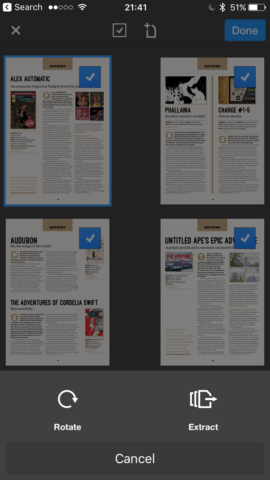
In the thumbnail view, you can tap the Edit button to access features for inserting new pages, dragging existing pages around, or making a selection to copy, paste, delete or extract to a new file. When browsing a PDF, you can search its contents, or tap the bookmark icon to access saved bookmarks (and make new ones), view outlines, and peruse annotations.
Creating new annotations is a straightforward process in PDF Expert. Using the toolbar at the foot of the screen, you can add stamps, a signature, text boxes and notes. There are tools for highlighting, shapes, and freehand squiggles, for when you feel the need to rather more artistically tell someone what’s wrong with what they’ve written.
Adding further to PDF Expert’s value is integration with Documents. Install the former and its toolset is welded to the latter.
GoodReader
$4.99/£4.99 • v4.12.1 • 64.3 MB • By Good.iWare
There’s a lot of crossover between GoodReader and PDF Expert. Both apps are, broadly speaking, designed for reviewing and editing PDFs, along with offering a smattering of file management tools, and loads of options for connecting to online storage.
GoodReader is noticeably quirkier from an interface standpoint, with some slightly odd window zooming and a graphic design style that feels slightly alien to iOS. Also, it’s oddly clunky accessing the likes of Dropbox, requiring a browser-based sign-in rather than switching to the Dropbox app and back. However, beyond those gripes, there’s plenty to like.
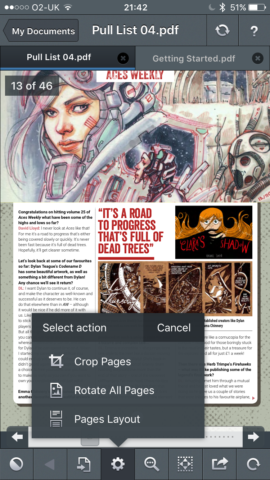
The cost is one of the most obvious plusses – the app’s half the price of PDF Expert. But also the (default) list-based file view is arguably clearer, even if it lacks the drag-and-drop smarts of Readdle apps. Like Documents, GoodReader will happily open a range of file formats, and it uses tabs so you can switch between up to three open files. It also initially opens everything in full screen. Both of these decisions make for an app that saves you time when juggling multiple documents on an iPhone’s relatively small screen.
As for editing, the app is less elegant than its rival, but it’s at least as capable regarding annotation and page management, and you get useful alternate views, such as viewing a PDF as double-page spreads. Overall, it’s a decent choice if you want a reader, file manager and PDF editor in one.