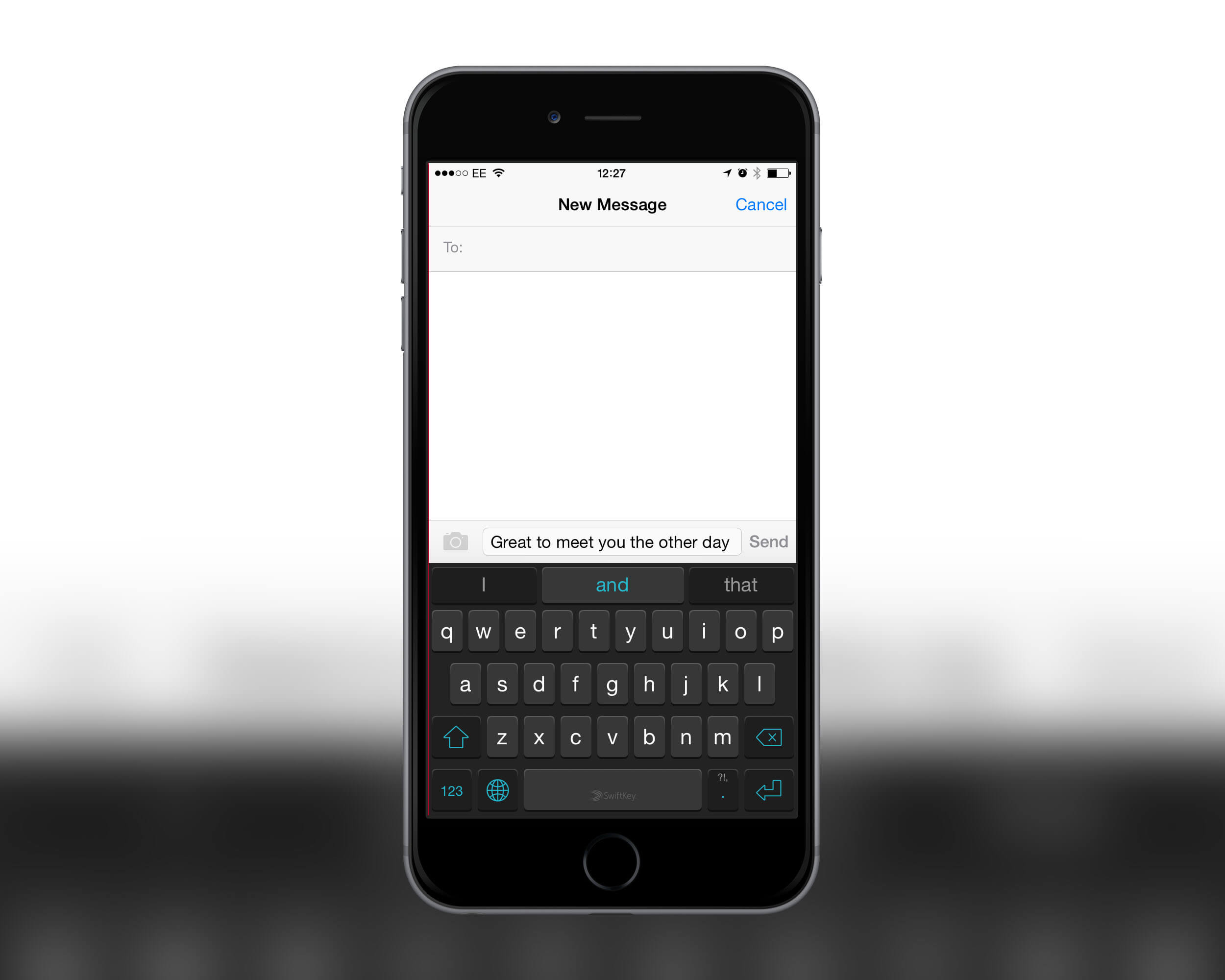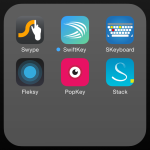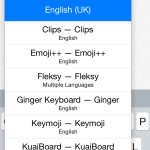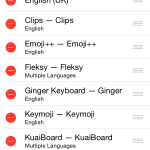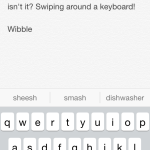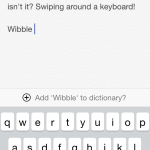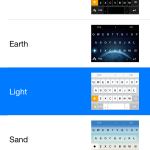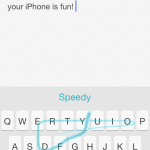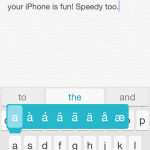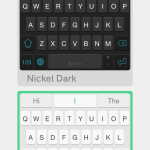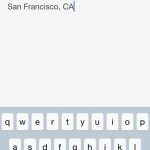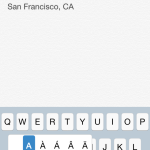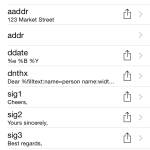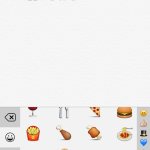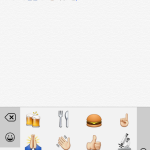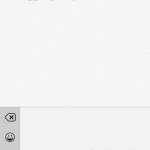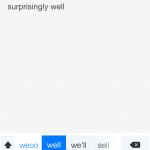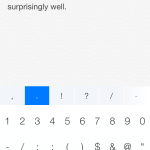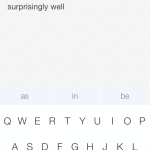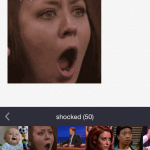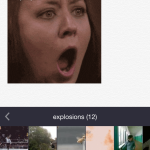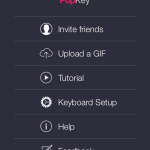One of the great new features introduced with iOS 8 is the ability to install third-party keyboards. You can download these as apps, then enable a new keyboard by going to Settings > General > Keyboard > Keyboards, tapping Add New Keyboard, and making a selection. When keyboards are added, many will request to contact their parent app – simply tap the keyboard’s name within the Keyboards screen and then turn on Allow Full Access.
You can switch between keyboards when typing by tapping and holding the globe key and choosing from the available options. One annoyance is that every keyboard has its own way of switching to the next, so it can take a few goes to familiarize yourself with the look and position of each one. On the upside, many keyboards stick to the globe icon, although its location can vary.
The App Store is awash with third-party keyboards, and most are still firmly in the novelty stage of app development. This round-up mainly focuses on keyboards that will help you improve your productivity (although we’ve allowed ourselves the odd fun entry!)
There’s one piece of advice we strongly recommend you take us up on: figure out what kind of keyboard you want to use, then run as few as possible. Swapping between two or three is fine, but the lack of a global switch will drive you crazy if you install a dozen of the things.
- Keyboards install as apps. Often, the app does little, but sometimes it houses settings.
- Switch from the default keyboard by holding the globe and selecting an alternative.
- You can install loads of keyboards. We don’t recommend having this many active!
Best for speed: Swype and SwiftKey
Swype
Price: $0.99/69p
Size: 23.2 MB
Version: 1.1
Developer: Nuance Communications
SwiftKey
Price: Free
Size: 28.2 MB
Version: 1.0.3
Developer: SwiftKey
We’re cheating a bit here, including two keyboards under one entry, but check out the screen grabs and you’ll see why: Swype and SwiftKey are very similar products. Both use systems where you can glide your finger over the keys rather than tapping them, after which the keyboard figures out what you would have typed if you weren’t so lazy. This feature might be a bit pointless on an iPad, but with practice these keyboards can seriously speed up text input on an iPhone.
When it comes to deciding which of the two to go for, it’s down to the fine details. Swype costs money (although not very much of it) whereas SwiftKey is free; however, when we tested it, Swype was fractionally more accurate and also felt more robust. The keyboards in both apps usefully change case when you’re inputting upper- or lower-case letters, but SwiftKey has a slightly better layout when it comes to adding punctuation. Access to accented letters within Swype is superior, and there’s also a separate keypad for typing in numbers. Swype will work without full access being activated, but SwiftKey’s optional cloud-based learning has the potential to very quickly make it smarter.
Our advice: get them both, try each for a while and stick with your favorite. We’ve also previously reviewed Swype in full – so check that out and watch the video to see it in action.
Pros:
– Both keyboards enable fast typing
– Swype has an editable words list
– Auto-correct is generally accurate
Cons:
– Error-prone period of adjustment
– Awkward to switch keyboards in Swype
– Themes are generally bland
- Typing in Swype.
- Adding to Swype’s dictionary.
- Swype themes.
- Typing in SwiftKey.
- SwiftKey extended characters.
- SwiftKey themes.
Best for expansion: TextExpander 3
Price: $4.99/£2.99
Size: 22.6 MB
Version: 3.2
Developer: SmileOnMyMac, LLC
There are loads of third-party iOS keyboards that enable you to insert a sentence by prodding a button, but they don’t work terribly well in practice. The keyboard is replaced by a pane that shows only a few options, and you have to scroll between them; when you want to type something else, you must switch to another keyboard.
TextExpander gets around this by bringing its type expansion system to more standard input. You define snippets within the app, and then they become available whenever you activate the TextExpander keyboard. The downside is you must remember the abbreviations you’ve defined for specific snippets, but the upside is speed. In a button-based system, an address might be buried in the third page of a contacts category; by contrast, typing “aaddr” would be enough to trigger and expand it in TextExpander.
When we recently reviewed TextExpander, we were broadly impressed. This revisit confirms our initial opinion that this is a capable, impressive system. The keyboard could do with a bit more love, but recent updates have improved its accuracy, and it works well enough that you don’t constantly feel the need to switch back to the iOS default.
Pros:
– Flexible snippets system
– Faster in use than button-based systems
Cons:
– No predictive text bar
– Keyboard is still a touch clunky
- Type an address by using an abbreviation.
- Extended characters are available, but can appear under your finger.
- Samples provide insight into the app’s scope.
Best for emoji: Emoji++
Price: $0.99/69p
Size: 0.6 MB
Version: 1.1
Developer: Cross Forward Consulting, LLC
Originating in Japanese messaging systems, emoji spread like wildfire – and now the little ideograms have wormed their way into iOS. Now that they’re an official standard, you can be sure that when you type a string of smileys or thumbs-up icons, the recipient won’t be staring at tiny pictures of sheep or footballs, a confused expression on their face.
iOS includes its own emoji keyboard, but it’s not very well-designed, forcing you to laboriously swipe between numerous panes to access the symbols you want. By contrast, Emoji++ gives you a single, vertically scrolling pane, speeding up use. You can also “snap” to any section of symbols by using a small bar on the right-hand side of the screen.
The keyboard adds a couple of other useful features as well: recently used emoji are readily accessible, and you can long-press any symbol for later retrieval in a favorites section. In a final nice touch, this is also one of the few keyboards that doesn’t demand “full access.” For the tiny outlay, it’s a no-brainer install for emoji fans.
Pros:
– Quick for browsing
– Recents and Favorites sections
Cons:
– No search
– No standard keyboard of its own
- The scrolling list beats the default iOS emoji keyboard.
- Recently used emoji.
- Long-press to set an emoji as a favourite.
Best for space: Minuum
Price: $0.99/69p
Size: 68.7 MB
Version: 1.2
Developer: Minuum
As a traditional keyboard, Minuum has a lot going for it. You get a bunch of built-in themes (color variations or, oddly, flags), and its auto-correct is smartly designed: type and you get a typical predictive text bar, but also an indication of what you typed. Because of this, while Minuum will intelligently auto-correct errors, you can simply tap an unrecognized word and the keyboard will learn it for the next time around.
The big plus with Minuum, though, is that a downward swipe shrinks it to about half its height in portrait or two-thirds in landscape, enabling you to see more content on the screen. The odd little keyboard you’re left with looks like it would be nightmarish to use – and it does take a little getting used to; however, because of Minuum’s smart auto-correct, we found during testing that after 30 minutes or so we were no slower using it than the standard iOS keyboard (even though it felt reminiscent of hunt-and-peck typing on old-school phone numerical keypads).
Pros:
– Optional tiny keyboard
– Built-in themes
Cons:
– No small number/punctuation keyboard
– Can take a while to retrain your fingers
- The reduced-height keyboard in Minuum.
- Punctuation in Minuum.
- Minuum in full size mode.
Best for fun: PopKey
Price: PopKey
Size: 19.7 MB
Version: 1.1
Developer: WorkshopX Inc.
Our final full entry clearly falls outside the realm of productivity, in that it enables you to insert animated GIFs into any compatible application. If you’re having a conversation and feel the only possible response is a slightly grainy repeating animation of Jack Nicholson’s Joker laughing like a lunatic, this is clearly the keyboard for you.
Unfortunately, there is no method for searching for a suitable GIF for your next animated reply, but a scrolling pane of tabs reveals GIFs grouped into simple responses: “yes,” “lol,” “not amused,” and so on. Recently used GIFs can be grabbed from the relevant tab, and any you particularly like can be flagged as favorites. PopKey also allows you to upload your own GIFs if you’re feeling particularly creative.
Note that PopKey will only work if you create an account within its app, which is apparently to improve the service and enable you to access custom information from new devices. It’s a slightly disappointing requirement, but the privacy policy seems reasonable, and the app has sensibly dropped the request for a mobile/cell number as well during sign-up.
Pros:
– Very simple to use
– Optional GIF upload
Cons:
– Enforced sign-up
– No search
- Select a word, tap a GIF. Done!
- Explosions! Budgies! Boxing matches!
- PopKey requires a sign-up.
The best of the rest
Flesky Keyboard
$0.99/69p • 40.8 MB • v4.0.3 • Flesky, Inc.
The developer claims that this is the fastest keyboard in the world, and its auto-correct is certainly impressive – not being terribly concerned with your typing accuracy. The keyboard has themes and can be resized, but some key placements (such as Delete) are very awkward.
GO Keyboard
Free • 15.8 MB • v1.10 • Guangzhou Jiubang Digital Technolgy Co., LTD
One of the more tasteful attempts at a keyboard with themes, GO gives you some basic defaults and the means to add your own background image. The typing’s a bit weird, though, only adding a word once you type a space to continue.
Keymoji : Emoji Keyboard
Free • 25.7 MB • v1.3 • Literati Labs, Inc.
An interesting alternative for the emoji-obsessed, this keyboard provides you with emoji suggestions based on whatever you’re currently writing. The keyboard itself is mercifully plain, although the lack of auto-correct is a black mark.
Download Keymoji : Emoji Keyboard
MyScript Stack
Free • 52.5 MB • v1.1.0 • MyScript
If you fancy writing with a finger rather than tapping keys, MyScript sort of turns your iPhone into a Newton. Fortunately, its character recognition is excellent, although it’s hard to see how this is more efficient than using traditional keyboards or the likes of Swype.
Phraseboard
Free • 6.6 MB • v2.0.1 • Daniel Soffer
There are a few of these button-based phrase keyboards about, and not many really stand out from the crowd. Phraseboard is our recommendation by virtue of being free and usable, with easy-to-configure phrases that can be categorized. The lack of a standard keyboard option is a pity.
ScribbleBoard
$0.99/69p • 19.3 MB • v1.0 • BSP US
ScribbleBoard feels like one to watch. In its current state it’s very version 1: the halfhearted traditional keyboard is poor and the drawing surface is a bit too simple. You also have to copy/paste your creations to messaging apps. Still, it’s fun, and adds more of your own personality than pasting a pre-made GIF.
Translator Keyboard
$1.99/£1.49 • 0.9 MB • v1.1 • Steven Barnegren
Top marks here for trying something different which also has the potential to be hugely useful. You type, and on hitting enter, translated text is copied to whatever app you’re using. Translations are more literal than grammatically accurate, but Translator Keyboard is enough to get the gist of what you’re saying across to someone.