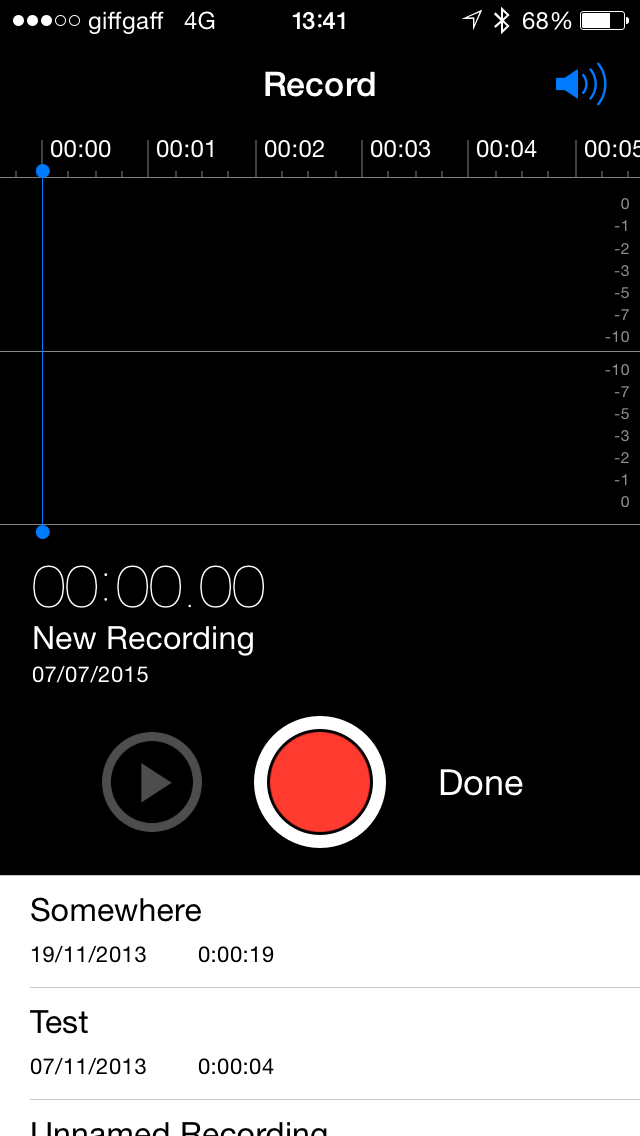Got a great idea in your head? These apps will help ensure it’s not lost forever
Your brain can be uncooperative. There you are, walking down the street, minding your own business, when into your head pops the most amazing thought. One time, you’d have scrabbled around to find a pen and paper, realized you had neither, and spent the rest of your journey trying to remember your idea – before, naturally, forgetting it the instant you arrived. But now we have iPhones!
With short, basic ideas, you can enlist Siri’s help. Say “take a note” and Siri will ask what you want it to say. Dictate, Siri will transcribe, and your note will be saved. There are snags, though: Siri isn’t always accurate, and this kind of thing doesn’t work with more in-depth thoughts that ramble on a bit.
This is where voice recording apps come in. Essentially digital dictaphones, they enable you to capture lengthy musings, play them back, and send the result on. Some offer additional great features, such as editing and transcription. Our selection of the very best apps begins with Apple’s own Voice Memos before exploring a range of third-party options suitable for specific scenarios, people, and tasks.
Voice Memos: the one that’s already on your iPhone
By Apple
Apple’s Voice Memos is an app people often used to dump into an ‘Apple’ folder full of also-rans like Stocks. If you’re running iOS, you may even have deleted it. But Voice Memos is actually a solid, reliable, straightforward app for making voice recordings.
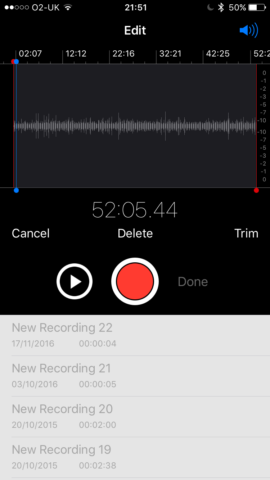
Tap the red record button and Voice Memos starts recording. At the top of the screen, the recording audio waveform is shown, so you can keep an eye on input levels: too low and the recording will be indistinct; too high and it may be distorted.
Once finished, tap Done, name your recording and tap Save. Previous recordings can be selected from the list, shared, deleted and edited by using straightforward trimming to hack off bits from the start and end you no longer want. Handily, an edit can overwrite the original file or be saved as a separate document.
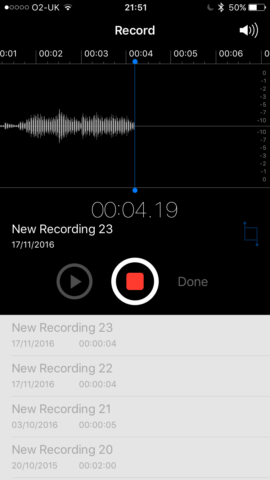
This is bare-bones stuff, for the most part, but the app works well. We’d happily skip the file-naming part – it’s fiddly to do on the go, although you can at least just stab Save without typing a new name. Given that this is an Apple app, the lack of iCloud sync is surprising, though. Still, if your needs are slight, and your pockets aren’t deep, Voice Memos is a good starting point for getting ideas out of your head and into your iPhone.
Just Press Record: super-fast recording
$4.99/£3.99 • v2.0.1 • 2.1 MB • By Open Planet Software
In a sense, Just Press Record feels like an app for people who consider Voice Memos a bit too complicated. It has a large red microphone button you tap to start recording. A timer details how long the recording’s been going and you press the button again to stop. Previous recordings can be accessed from the list in the lower half of the screen.
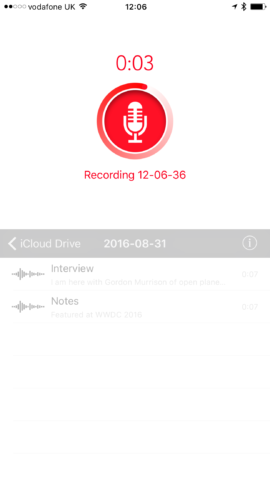
All of this probably sounds extremely familiar if you’ve just read the Voice Memos part of this round-up. However, Just Press Record has two great ideas of its own. First, it flings everything at iCloud, assuming you have a decent internet connection. This safeguards your recordings, and also rapidly makes them accessible on other devices. It also means Just Press Record’s Apple Watch app can be used to make recordings, enabling you to pretend you’re living in a retro-futuristic sci-fi movie.
The other clever bit is transcription. Tap to play a recording and then tap Transcribe. The app will attempt to figure out what’s being said – with some accuracy, if the recording is clear enough. The transcription itself can then be shared, as can the audio recording. The lack of even basic trim editing in the app is a pity, but given the efficient interface, iCloud sync and transcription features, Just Press Record is money well spent if those features appeal.
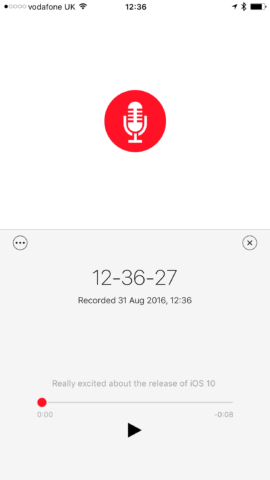
Music Memos: recording for musicians
Free • v1.0.3 • 146 MB • By Apple
The clue is in the title of Apple’s more specialist voice recording app – Music Memos is primarily aimed at musicians. You might get an inkling of this from the tuning fork button at the top right of the screen, which provides access to a digital tuner for getting a guitar sounding right, or figuring out if your vocal chords are capable of holding an E.
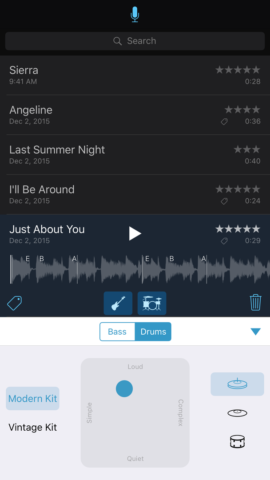
The actual recording process starts by tapping Auto, to have the app listen for input, or prodding the record button. Oddly, there’s no means to test input levels, although the app will grumble and record nothing if it decides you’re too quiet. Successfully record something, though, and the app performs a little slice of magic. Play a memo – whether you hummed a tune or strummed a guitar – and you can add a drum backing track and bass. The app also attempts to transcribe the chords for you.
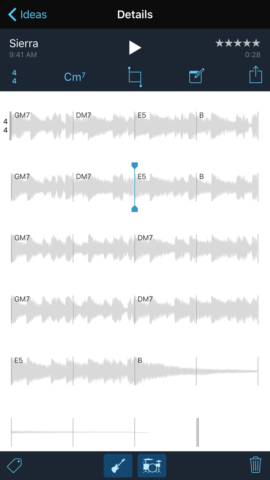
Saved recordings can be rated and have tags applied, such as ‘Chorus’, ‘Upbeat’, or something of your own choosing. But tap the waveform and and Music Memos opens up even further: you can trim the recording, edit the chord transcriptions, and add written notes, along with sharing your masterpiece. This one’s niche, for sure, but pretty spectacular for musicians – especially given that it’s free.
Ferrite Recording Studio: from memos to podcasts
From free • v1.4.2 • 30.8 MB • By Wooji Juice Ltd
When you first fire it up, Ferrite looks like a halfway house between Voice Memos and Just Press Record. At the top of the screen you get a big microphone button that kicks off a recording, although unlike Just Press Record’s, an indicator pulses to detail input levels. As you record, though, you’ll notice one difference – a bookmark button, which you can tap to flag any particularly important point during the recording.
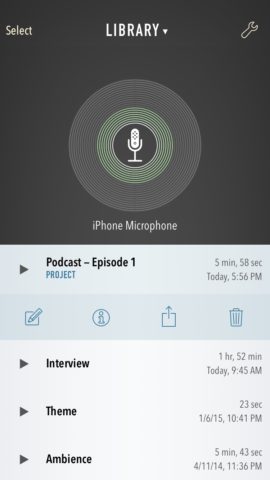
Once you’re done, your recordings are displayed in the usual list. Tapping a play button plays that recording. Tapping elsewhere opens the recording’s options bar, revealing buttons to access its info (date; size; duration; bookmarks – which you can skip to and rename), and buttons for sharing and editing.
The last of those things is the big revelation. Whereas Voice Memos provides basic cropping, Ferrite launches your recording into something more akin to a podcast studio. You can import multiple recordings on to three separate tracks, trim, copy and paste, and adjust volume settings. There’s even ducking, for having background music fade when a voice track starts playing.

Astonishingly, this all costs nothing, but if you get really into Ferrite, IAPs enable you to add more tracks and pro-level effects, transforming the app into something closer to what you’d expect on the desktop. Overkill, perhaps, for getting the odd note down, but superb when you fancy performing complex edits on existing recordings.
Download Ferrite Recording Studio
Notability: recordings with written notes
$9.99/£7.99 • v6.4.2 • 94.1 MB • By Ginger Labs
Notability is a capable note-taking app for iPhone. Its flexible toolset is such that you can add styled text, highlight important bits, draw sketches, and embed photographs. But for the purposes of this round-up, we’re most interested in Notability’s ability to make audio recordings.
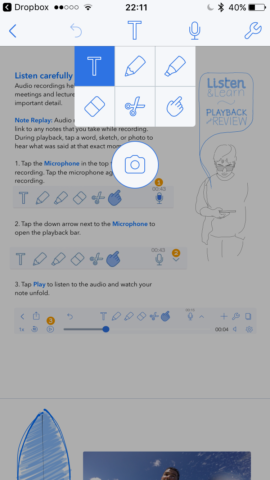
The app’s distinct from those previously mentioned, because audio isn’t the focus, but is instead an accompaniment to other content. The idea is to set your iPhone recording – for example, in a business meeting or lecture – and continue making related notes. When you’re done, Notability keeps hold of all of the various bits, and it knows when they were added.
This results in something really clever when you play the audio recording. Everything else – scribbles; typing; highlights – starts faded out. As the audio plays, relevant portions of your notes fade back in. This is handy for seeing various aspects of your ‘note’ in context, but it also provides scope for other use cases – you could use Notability purely as a recorder, and type reminders at key moments. Accessing parts of the recording later on would be easy, because you’d just scrub the playback bar until the relevant words faded in. For business people and students, then, Notability may be the best iPhone voice recorder of the lot.
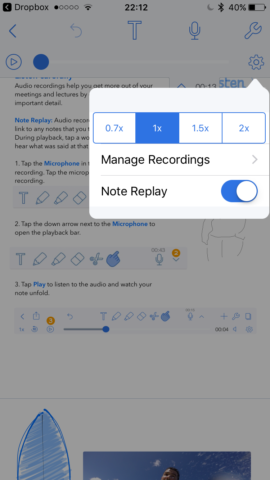
Evernote: memos and the kitchen sink
From free • v7.18.1 • 167 MB • By Evernote
Our final choice lacks polish and focus, but is a winner when it comes to flexibility. Evernote is well known for potentially being a repository for every piece of content you can throw at it – including audio.
From the main screen, tap audio and Evernote starts recording. The note in question can, like Notability, have other content added to it, such as imagery, text and lists. However, when you’re done, Evernote has the audio appear like an attachment in an email – an icon you tap to begin playback.
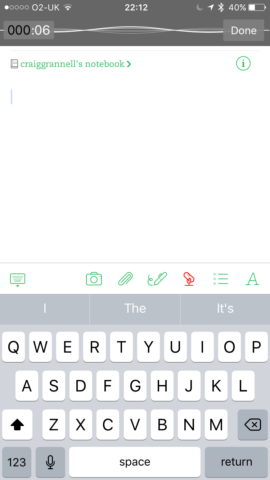
The best bits of other apps we’ve talked about are absent – there’s no transcription, no joining up of audio and notes, and, surprisingly, no editing of audio. What you do get, though, is everything else that surrounds Evernote, including rich tagging, cloud sync, and the means to transform notes into reminders that nag you at a defined time. Evernote’s a good bet if you mostly want a single place to just bung stuff, which can later be sorted and searched.
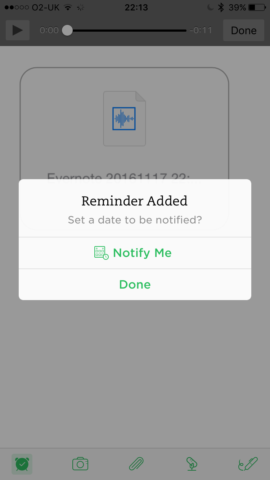
It’s worth mentioning, though, that the free version of Evernote is now quite limited: you can sync only across two devices, must be online to access your notes, and can only upload 60 MB per month. Paid ‘Plus’ and ‘Premium’ tiers are far more flexible – but start off with the free version first and see if it appeals.