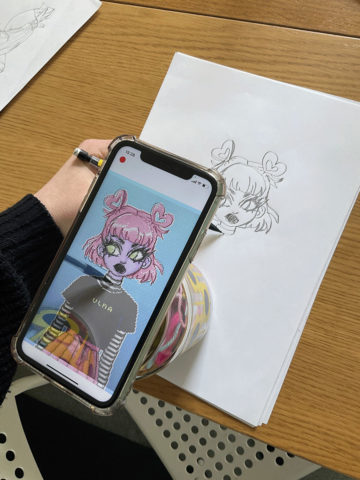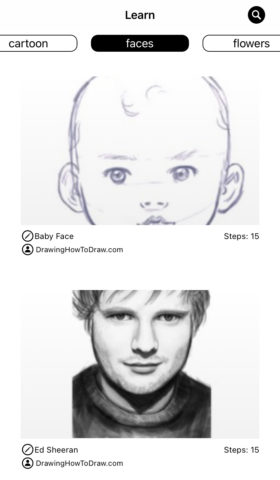Did you know your iPhone can help you draw better in real life? Da Vinci Eye, an “augmented reality art projector,” uses your camera to overlay a digital image onto a physical canvas to use as a live reference to trace.
This app boasts a variety of features to help you improve your skills, whether a complete beginner or aiming to hone your abilities.
We’ve tested out the app and come up with some top tips to help you get started – but first, you’ll need to know the difference between the app’s two main modes.
Classic vs AR
Classic Mode superimposes a static reference image over your camera’s feed. It’s an easy setup allowing you to get started straight away, but any time the camera moves you’ll have to realign your canvas to match up with the image.
AR Mode uses augmented reality to anchor the size and position of your reference image to the object you’re drawing on. This involves a slightly more advanced set up which requires a small flat object (like a playing card) and a ruler.
Use a tripod
We would recommend using a tripod to keep the reference steady. Something you can position directly above your page works best, but a tabletop tripod can work too if you use AR mode or have an easel to hold your canvas in place.
No Tripod? No Problem
If you don’t own a tripod, you can use something like a tall glass or stack of books to prop up your phone. Just make sure you can reach the paper and see your phone screen at the same time without knocking over your makeshift stack!
Map out a large image
This app can be a great tool for mapping out the base sketch for a large piece of work. But if you’re planning something really really big, try Da Vinci Eye’s sister app Mural Maker instead.
Tools to use
No fancy art tools are required to get started, just grab some paper and pen or pencil! Of course, you can use anything you like to draw with – paints, markers, crayons, etc. The app’s homepage also offers some links to Amazon listings of art tools to help you get started – which you can hide if you’re not interested.
Strobe feature
This is an advanced drawing technique that fades the reference image in and out to make shadows easier to trace – you can change the speed at which this fades.
Drawing lessons
Check out the learn tab to find a variety of categories from faces to flowers, landscapes to anime, and many more. A great place to start for complete beginners or anyone wanting to study a certain type of subject.
Step by step lessons
Break down any image into more manageable steps. This function offers customization options that let you set the simplicity, colors, and number of the steps to influence the final drawn image.
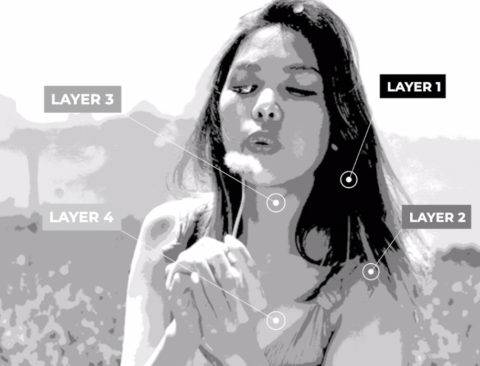
The app can break your photo into layers for you
Challenges
If you’re feeling overwhelmed with the options and not sure where to start, there are some in-app challenges to get you more familiar with the app and its abilities.
Today’s inspiration
An image of the day to have a go at drawing. Includes some example drawings by other users to get you inspired.
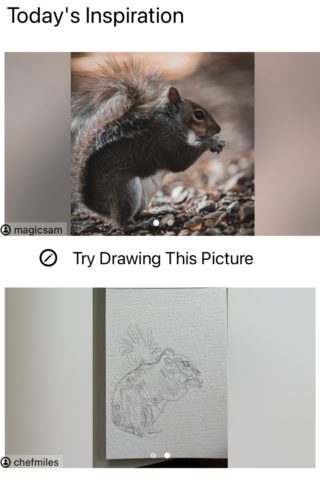
There’s a lot this app can do for a small one-time fee, give it a go for yourself and see if your artistic ability improves!