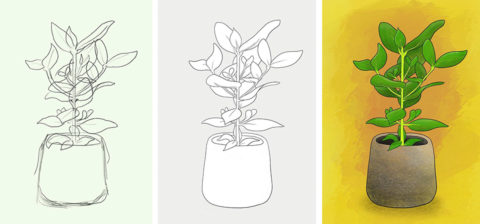Reckon you’re the next Picasso? It’s time to find out!
Art is a messy business. And we don’t mean the way in which creators can get ripped off by art dealers; instead, we’re thinking about paints, crayons and sundry other items that can make a mess of your home.
Fortunately, digital provides you with another avenue – and the benefits go beyond removing the danger of treading paint into the carpet. With devices and apps come powerful features, such as layers and the means to undo mistakes with a tap.
That said, you won’t be hanging your iPhone in The Louvre or MOMA overnight – and so here are some tips for your first steps in the world of digital art.
Start off simple
It’s easy to get disheartened with art, but drawing and painting great work isn’t something that happens overnight – unless you’re very fortunate. And that’s the case whether your aim is dazzling abstracts or photorealistic forms. So give yourself a break and take things easy at first. Explore basic ideas. Mess around with color. Have fun and avoid stress.
Take some classes
Fancy yourself as a comic book artist? You’ll need to understand the human form. Bit of a wannabe Picasso? You need to understand the rules of composition and perspective before you can break them. If all this is new to you, grab some books or peruse YouTube for drawing tutorials. Your iPhone and iPad apps will be fine for the practical parts.
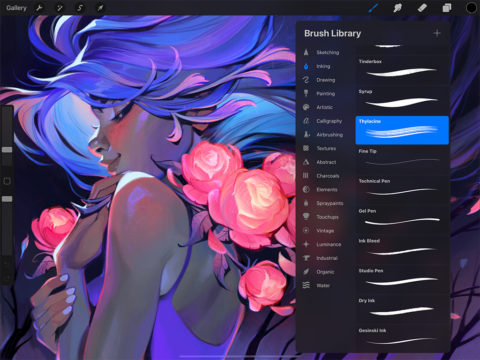
Want your paintings to be as good as this Procreate demo image? Maybe take some classes first
Learn your toolset
To get the best from real-world media, you need a certain amount of mastery – and that comes from hard graft. Explore the tools in your app and work through any tutorials that are provided. Understand how brushes and virtual blending function. By all means delve into shiny toys, but don’t be distracted by them. Become proficient in the basics before heading beyond them.
Use large canvases
With real canvases, precision is limited by eyesight and your tools. Things are different in digital. Most apps use raster graphics and canvas sizes that in pixel count default to the dimensions of your display. Zoom in too far and your image becomes blurry and/or pixelated. Where possible – and assuming your device is powerful enough – use larger canvas sizes for more flexibility later.
Activate guidelines
Newcomers to art sometimes think using guides is cheating. It isn’t. If you favor an app that has a grid system built in, use it. Autodesk SketchBook (free), Procreate ($10/£10) and Linea Sketch ($1/£1 per month) all have flexible, varied grids and guides. SketchBook adds straight and curved rulers you can place on the canvas and draw along.
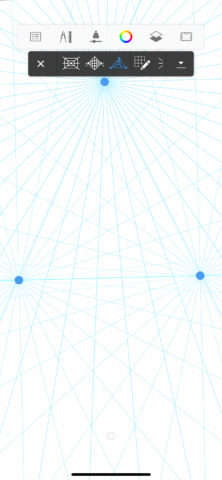
Autodesk SketchBook includes versatile grid systems to help with perspective
Work with layers
Similarly, don’t avoid tracing when starting out. Drawing atop a photograph or existing illustration can be a useful way to learn – as long as you don’t try to pass off a copy of an existing original work as your own. Most drawing apps have a layer system, enabling you to import photos/images and draw over them on another layer. Use them. Equally, layers can be handy to refine your sketches. Start with something rough, then add another layer and draw a neater version atop it. Repeat until you’re happy with the outcome!
Be expressive
Digital has a reputation for being rigid. Although it’s true that even the best mobile apps don’t retain the fluidity of real-world media, that doesn’t mean they’re devoid of such things. Zen Brush 3 ($5/£5) has superb blending features. Even if your favored app doesn’t have this, be expressive in different ways, for example using Procreate custom brushes or SketchBook’s superb symmetry tools.
Consider vectors
Most digital art apps use raster graphics that when zoomed betray their pixel origins. But some use vectors; these can be zoomed indefinitely with no detail loss, and individual components always remain editable. This makes vectors good for ‘clean’ image styles you often see in illustrations and interfaces. However, there’s no reason you can’t sketch with them too – try Concepts (free + IAP) for doing so.

Drawings in Concepts are vector-based, so you can always go back and edit every line
Buy a stylus
You can use your finger for digital drawing, like a high-tech take on finger-painting. But if you want more precision and something that echoes real-world tools, you need a stylus. On iPad, there’s nothing to beat Apple Pencil ($129/£119); on iPhone, there’s no Apple scribbling stick, but Adonit Pro4 ($30/£30) feels good and, usefully, never needs charging.
Be sparing with effects
Finally, art with real-world media is subject to limitations – and that’s no bad thing. Often, restraints – and stretching what materials can do – lead to brilliant artwork. With digital, even fairly basic apps provide you with all kinds of effects and toys. Don’t go overboard with these things, or you’ll end up with a garish overblown mess. Instead, learn when to use them wisely, to give your digital artwork a little extra spark.