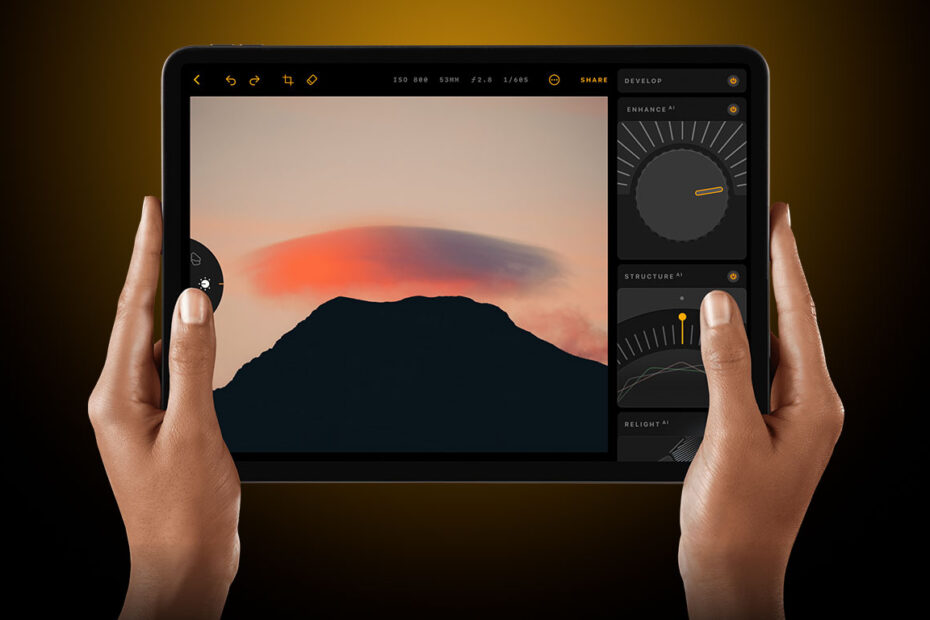Developer: Skylum
Price: $29.99/£23.99 a year [7 day free trial]
Size: 445MB
Version: 1.0.2
Platform: iPad
Luminar is the much anticipated mobile version of a popular Mac and Windows photo editing app, promising a fun and stripped-back way to produce professional-grade edits.
The developer’s aim here isn’t so much to replicate the desktop version feature for feature, but to give you access to essential editing tools in as intuitive a way as possible. It largely succeeds on those terms.
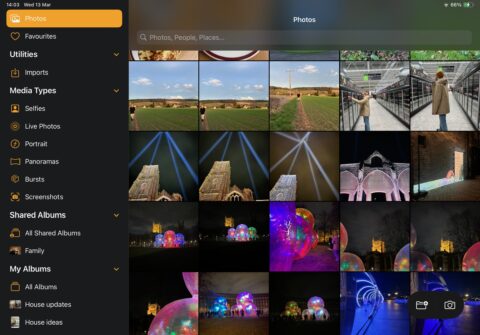
The hub screen is pure Apple Photos
Loading the app up after granting access to your images, you’re instantly taken to a familiar view of all your image thumbnails, with a side menu of image types and albums. So far, so Apple Photos.
Tap on an individual image, and the editing fun – after a brief moment of processing – can begin. Along the right hand side you’ll find your editing tools, led by Enhance AI. This single dial will intelligently make multiple harmonious adjustments to exposure, contrast and the like as you crank it up. It’s a speedy one-stop shop for making basic changes to how your images look.
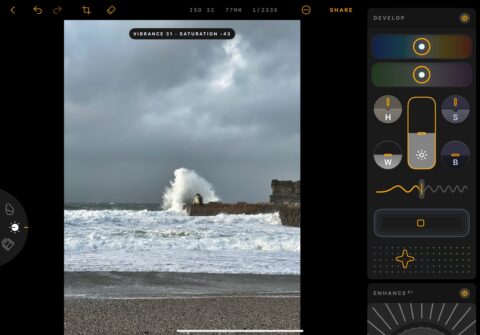
The developer tool gives you control over exposure, highlights and more
Other prominent tools include Develop, which offers full access to things like exposure, saturation, highlights and shadows. It’s ideal for those fundamental manual tweaks.
Monochrome lets you tinker with a particular black and white look, while Relight lets you adjust the balance of foreground and background lighting. In all of these tools (there are eight in total), there’s a visually distinct and largely self-explanatory dial or slider of some kind. It’s a bit of a visual mish-mash between the skeuomorphic and the more abstract, but it works for the most part.
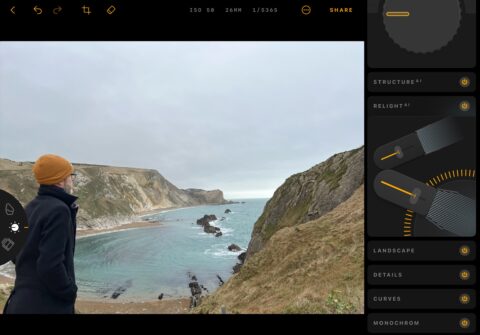
Each tool has its own intuitive UI element
There are individual power buttons for each tool, letting you instantly switch the enhancements on and off, while I appreciated the familiar ability to instantly check on the original image by pressing and holding the screen.
Along the top of the image editing screen you’ll find a cropping tool, as well an eraser that uses AI to remove unwanted background objects. We’re all familiar with such tools by now from Apple’s and Google’s provisions, but this one works well.
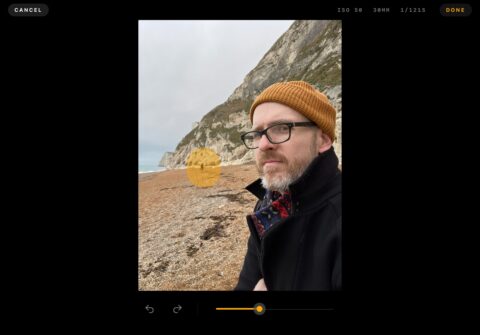
The erase tool can remove unwanted objects or people
The dial on the left of the screen offers access to a Sky AI tool, letting you swap out a cloudy scene for a beautiful blue sky. It’ll smartly change the tone of the rest of the scene to suit. The effect doesn’t always convince, but it’s generally cleanly executed.
This left-hand dial also grants access to a range of custom-made filters for that instant artistic effect.
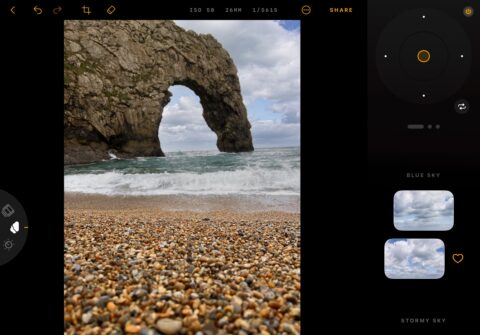
Sky AI will swap out skies and adjust the tone of the scene accordingly
In all of this I really only have one criticism, and that’s the lack of contextual help bubbles or even an in-app tutorial. At present, the Support option boots you out to the company website, which doesn’t quite fit with the whole beginner-friendly ethos.
Otherwise, Luminar more than hits its brief of placing powerful image editing tools in the hands of photography novices and time-poor pros alike.