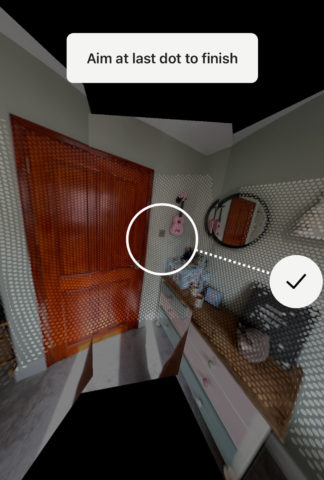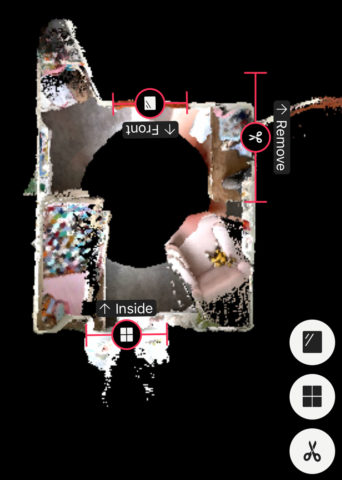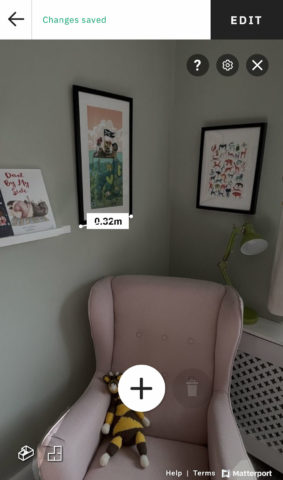Matterport is a powerful space-scanning app that can create an immersive 3D “twin” of a room (or entire building), providing a true-to-life virtual scene you can explore digitally. Check out the 3D tour gallery for an idea of what we mean.
This kind of 3D scanning is increasingly used by big industries for architectural and real estate projects, but there are plenty of use cases for the average Joe too. For example: planning and documenting home renovation projects; creating online showrooms or galleries; giving a virtual tour of a venue for hire; capturing memories before moving house; documenting belongings in case of an insurance claim.
Though Matterport was originally designed for pro-level scans with its 360-degree cameras, the iPhone app makes it possible to create detailed room scans without expensive specialist equipment. The app is compatible with iPhone 6s and later, but if you’ve got a device with LiDAR capabilities (iPhone 12 Pro or 2020 iPad Pro) the scans are much more accurate.
For free, you can work with one space at a time, sharing it online for others to explore. Pay a monthly fee and you unlock more active spaces and the ability to publish to realtor.com and Google Street View. Higher tiers allow you to export the meshes for further editing in 3D software.
How to use Matterport
So how does it work? There’s plenty of documentation you can delve into to make the most of Matterport, but we’ll walk through the very basics you’ll need to know to give the technology a whirl.
First, you’ll need to download the Matterport Capture app and create an account.
Once you’ve made an account, the app will prompt you to “Install Cortex”. This is a necessary step and can take a few minutes – ensure you’re connected to Wi-Fi and leave your device unlocked until it’s done.
Meanwhile, make sure you clean up your space before capturing it! Unlike a photo, you can’t just hide the clutter behind the lens when making 360-degree imagery. You’ll also want to ensure the space is consistently lit – avoiding dark areas is key, but equally you’ll need to avoid extremely bright lights facing the lens.
You can then define and name a space and tap the circular shutter button at the bottom of the screen to start a scan. (Note that you can use the Options menu here to change the complexity and detail of your scan, but for the moment we’ll stick to the defaults.)
Taking a good 3D scan takes a bit of practice. You’ll want to stand in the middle of the room and slowly rotate the camera to aim at the dots when prompted. Try to keep the iPhone or iPad in the exact same position, rotating the device rather than your entire body when moving to the next dot. Matterport recommends imagining your device is mounted to a static pole and you’re walking in a circle around it.
When you’ve finished scanning, you’ll be presented with a rough-looking floor plan and not much guidance on what to do next – so here’s what the most important buttons do.
Tap the number in the blue circle to see a preview of the immersive scan. You won’t get to explore the finished scene until it’s been processed by Matterport’s servers.
Before processing, however, you’ll probably want to clean up the scan a little. Tap the line button in the bottom right for Mark Features mode. You’ll want to use the door and window buttons to draw a line over any doors or windows, so the systems knows how to handle those areas.
Similarly you can use the scissors button to mark areas that need removing from the final scan. In our testing, we found the app often got confused by mirrors and added a kind of nether realm off the edge of the scene. The remove tool helps clean that up.
When you’re happy with your scan, tap Upload in the top right corner.
You can then download the accompanying Matterport 3D Showcase app or log into matterport.com from any device to view your active spaces in all their glory.
You can view the scan as a “dollhouse,” a floor plan, or a 360-degree photo mesh. Hit share to show off your scan or edit to get fancy with adding notes and measurements.
There’s a lot more you can do with Matterport! Once you’ve got the basics down, be sure to investigate the in-app help files for more detail. Happy scanning!