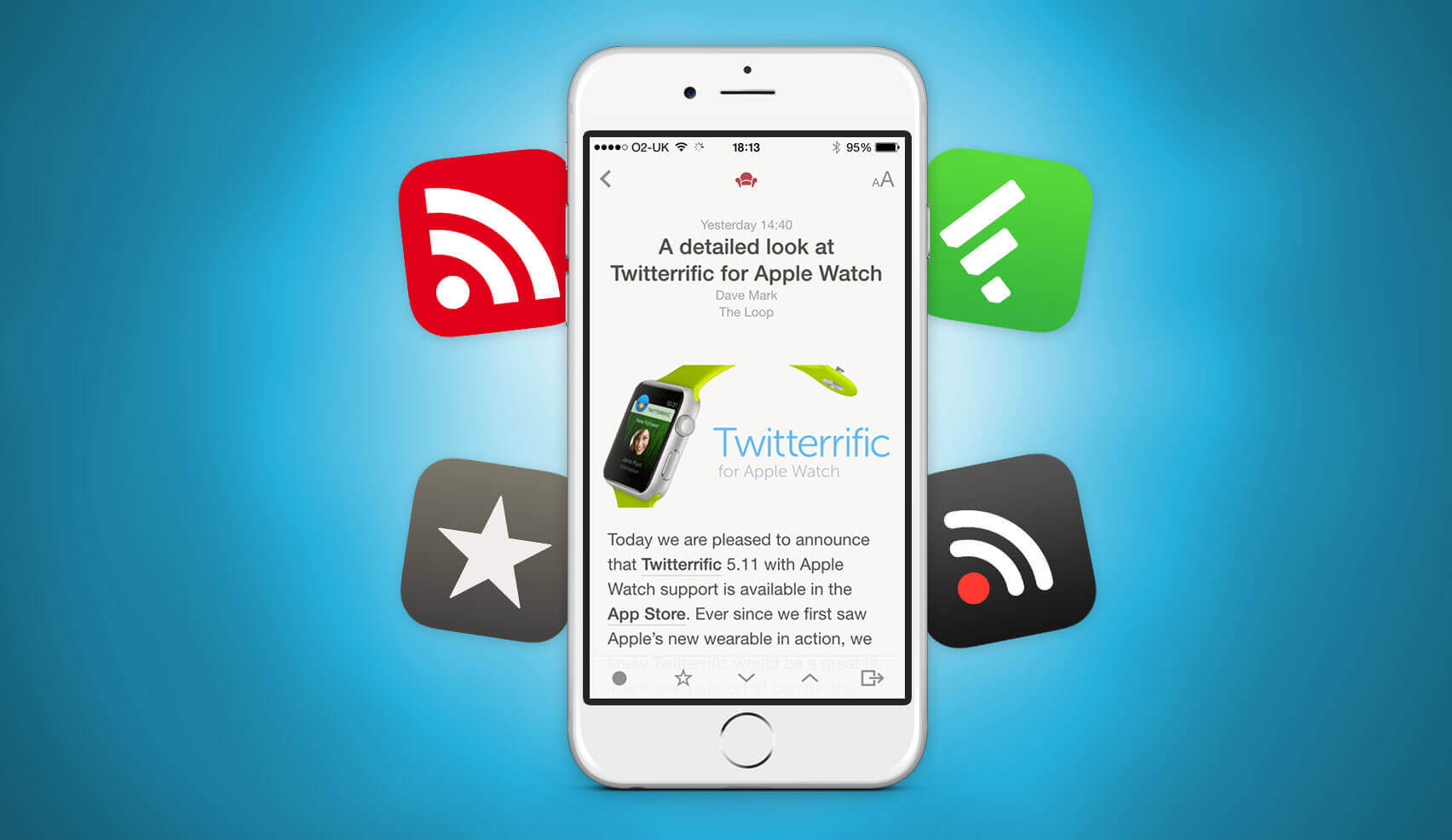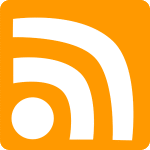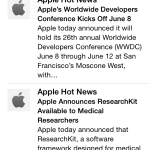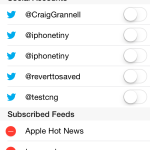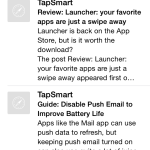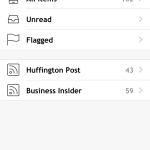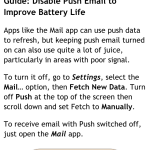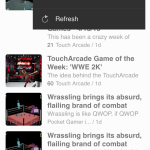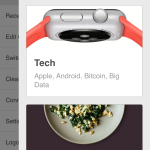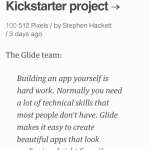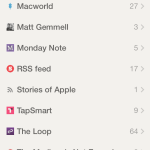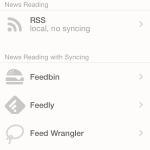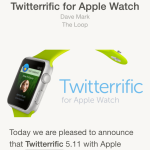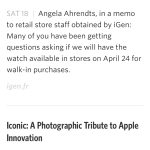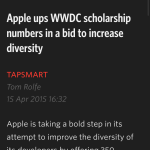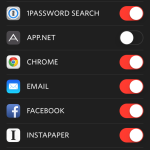RSS is one of those technologies that’s been around on the web forever, yet relatively few people take advantage of it. But if you’re the kind of person who likes the idea of keeping track of websites so you never miss an article – immerse yourself in RSS right away.
Although it’s had various expanded forms over the years, the current consensus appears to be that RSS stands for ‘Rich Site Summary’. It’s sometimes represented on websites as text-based links to specific feeds, or by an icon that’s usually an orange lozenge with a white ‘broadcast’ logo.
These feeds can be subscribed to; in much the same manner you might subscribe to a paper magazine, to ensure every copy published arrives at your home, so too can you subscribe to a website’s output through its RSS feed. Whether the site churns out content at a rate of knots or merely posts the odd gem every few weeks, you won’t miss out on a story that might have interested you.
Getting started with RSS
To make use of RSS, you need an app for subscribing to feeds and interpreting them in a manner that enables you to read the content. Optionally, you may also find it useful to use a third-party web service to manage feed subscriptions, thereby providing the means to sync your reading/browsing progress between various devices, and, if you like, multiple RSS clients. (That might sound like overkill, but certain clients are better suited to specific scenarios — some are great for managing feeds while others are more for sit-back reading sessions.)
In theory, Safari’s the simplest means of getting into RSS:
- Visit a site you’d like to subscribe to, tap the bookmarks icon, and then the ‘@‘ tab to see your Shared links.
- Tap on Subscriptions to see your currently active subscriptions. Tap ‘Add Current Site’ to add your chosen site.
- At any point, go back to the ‘@’ tab and then tap on an article synopsis to open the full page in Safari.
However, in practice Safari subscriptions are only worth bothering with if you intend to subscribe to a very small number of feeds. The user experience in Apple’s system is poor and clunky compared to what you get in the standalone RSS clients explored elsewhere in this feature.
Using an RSS sync service
Our recommendation as a starting point is to first sign up with Feedly. You can login with any number of social networking accounts (or, separately, a specific username/password combination), and the basic version of the service is free. Should you later want to, you can spend $5 monthly or $45 annually on a pro account, which buys you extra features, including power search, automatic back-up of feeds and saved articles.
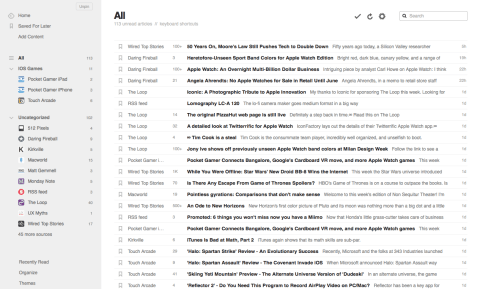
Feedly’s web interface is fine for scanning your feeds.
You can then use the service’s web interface or the iPhone client to subscribe to feeds. Every time a website updates its content, a synopsis of each new article (usually its source, title and a couple of lines of content) will show up in your unread list. Depending on the source, you’ll then be able to read the entire article in your chosen RSS client (be that Feedly or something else), or if it’s not a ‘full feed’ site you’ll have to click through to the website to access content beyond an initial intro. Most RSS clients include a built-in browser view, so you’re not bounced out to Safari.
With RSS and a decent iPhone client, reading online can become far more efficient, targeted and focused. RSS cuts down on random browsing, and enables you to speed through headlines to get to the content you really want to read. Most clients also have a certain amount of integration with read-later services, for when you chance upon something that you want to take in, but not at that particular moment. Note: RSS clients will, enable you to reset any article to ‘unread’, but archives are often only stored for 30 days, hence a read-later service being a smart move for anything you’ll get round to… some day!
Now here’s a guide to our favorite RSS clients on the iPhone…
Free RSS Reader
Best for: free single-device RSS
Price: Free
Size: 0.7 MB
Version: 1.1
Developer: wegenerlabs
To say Free RSS Reader is bare-bones compared to the competition is putting it mildly. One look at the sparse layout and you might think even an ardent minimalism advocate like Jony Ive would offer a few choice words about embellishment. The entire app is black text and icons on a white background, and there are almost no options.
The main screen enables you to access your individual feeds, all your items collated into a single list, unread articles, or those you’ve flagged by tap-holding a heading. When reading an article, you can switch to a browser view and share a link to it using the standard iOS share sheet. The app’s standard reading view cannot be altered but is fine.
Where the app stumbles is during the initial set-up. Adding a feed requires you to know its precise URL — you can’t just point the app at a website and have it intelligently list the feeds on offer. For newcomers, that’s a step too far, and for pros, the lack of sync might be a problem. However, if you’re happy setting up RSS in a very manual manner, and are fine with restricting RSS to a single device, Free RSS Reader is a fast, efficient client when it comes to actually getting some reading done.
Pros:
– Simple, fast and zero clutter
– Sharing and browsing options
Cons:
– No sync
– Subscribing can be a pain
- The app’s not exactly brimming with character.
- You must input exact feed URLs when subscribing.
- The main read view’s stark but very usable.
Feedly
Best for: free multi-device RSS
Price: Free
Size: 15.3 MB
Version: 26.0.5
Developer: DevHD
Given that it’s reliable and has a free tier, Feedly has become a popular sync engine for people wanting to use RSS on multiple platforms and devices. Other clients in this round-up — Reeder and Unread — are compatible with Feedly, making it a good option for newcomers and old-hands alike. However, Feedly is also a complete solution in and of itself, offering a decent web-based front-end for browsing and reading, and also a dedicated iOS client.
In use, Feedly perhaps lacks some of the polish evident in its paid-for rivals, but as a free solution, it takes some beating. Set-up is simple, as is subscribing to new content. Type a domain and Feedly lists available feeds. Simply tap ‘+’ to add one to your list. Feeds can then be navigated individually or in combined fashion, and in various view types, including a basic list or as full-screen cards. Views are remembered per-feed, which is useful for, say, having a general list of articles to quickly scan, but something more visual for appropriate content, such as feeds on gaming or photography.
Navigating feeds feels a bit weird, since instead of endlessly and smoothly scrolling, Feedly flips between ‘pages’ of article headings. You also cannot reliably quickly mark individual articles as read without first opening them, although it’s painfully easy to perform a horizontal swipe and accidentally mark an entire ‘page’ read.
Individual articles look fine on screen, although you must go all the way back into the app’s settings (found in the sidebar) to make adjustments to things like font size. For feeds that need it, accessing the built-in browser is fast, and there’s a button that attempts — with variable success — to declutter the resulting page, reducing it to just text and images. Rather smartly, the app also enables you to define a favorite sharing and read-later service, and adds buttons to the top toolbar accordingly.
Compared to either paid option in this round-up, Feedly falls short, but if you’re keen on the idea of RSS but equally keen to not spend any money on an RSS app, Feedly does the job well enough.
Pros:
– Feeds can have their own views
– Toolbar buttons for saving/sharing
Cons:
– Page-based navigation feels a bit odd
– Managing feeds is slow
- Unique view options can be set per feed.
- Search for new feeds by subject or URL.
- Toolbar buttons can be added for sharing.
Reeder 2
Best for: speed and all-round features
Price: $4.99/£3.99
Size: 4.8 MB
Version: 2.6
Developer: Silvio Rizzi
Reeder has long been a favorite of RSS users on iPhone, and it’s easy to see why. You can add accounts from a number of services (Feedly, Feedbin, Feed Wrangler, and others), or just add RSS feeds locally (which means no cross-device sync). Usefully, even if you use the likes of Feedly, you can add and remove feed subscriptions directly inside of Reeder.
On entering your account, it’s clear Reeder’s primed for efficiency. Rather than listing every feed you’re subscribed to, the app defaults to showing only those that have unread content. Each has an icon and an unread article count. Feeds can be browsed individually, or you can delve into your entire ‘unread’ list by tapping the option at the top of the screen. Should you wish to access all your feeds, you can tap an ‘All Items’ button at the foot of the screen.
Feed lists are uncluttered and straightforward, display the source’s icon and name, a headline, a time-stamp, and a few words of content. In the combined ‘unread’ list, you can toggle the display between listing articles by date and feed. Horizontal swipes enable you to quickly mark any item as a favorite or read/unread, making Reeder the best client on test for rapidly removing articles that you have no interest in reading. Gestures elsewhere are sometimes a bit twitchy, and the app feels animation-heavy, but you soon get to grips with these quirks.
When you do select an article, Reeder’s default gray-on-gray display is a touch lacking in contrast, but on-screen options provide the means to tweak the background and text size. The bottom toolbar offers buttons for accessing the next and previous items in your feed, and for sharing the current content — albeit using an odd proprietary toolbar unless you tap ‘More’ to get at the standard iOS Share sheet.
Perhaps the best bit of Reeder when reading is the built-in Readability button. For sites that only offer a brief synopsis of each article, you usually have to tap through to the website. That option still exists here, but you can instead access Readability mode by tapping the couch button. This attempts to grab the entire content of the linked article and display it in stripped-back form. Few sites are incompatible with this feature, again showcasing Reeder’s smarts when it comes to quickly and easily helping you get at content you’re interested in.
Pros:
– Fast and efficient
– Can subscribe to feeds in-app
Cons:
– Gestures can be a bit twitchy
– Bouncy animations can grate
- Feeds are extremely clear and easy to manage.
- You can subscribe in-app and don’t need a sync service.
- The Readability view deals with sites that aren’t full-feed.
Unread
Best for: a great reading experience
Price: Free limited ‘trial’ • $4.99/£3.99 for unlimited use
Size: 23.5 MB
Version: 1.4.2
Developer: Supertop
If app recommendation was a simple battle of features, Reeder would be the only ‘winner’ in this round-up. And Unread is in some areas comparatively lacking. You can’t use the app to subscribe or unsubscribe from feeds, necessitating the likes of Feedly to also be installed for such things. It’s also not an especially fast client for feed management — although you can mark an entire feed as read, there’s none of the quick swiping found in the likes of Reeder.
Where Unread impresses is in the reading experience itself. The screen doesn’t cram in as many feed items at once as other clients, but the result is much more pleasant to browse, with neater typography and a touch more information about what each article contains. Optionally, you can integrate thumbnails as well, which look nicer than anything Feedly has to offer.
Inside an article, everything continues to look great, with the app’s full-screen nature enabling you to fully concentrate on the text. Themes can be switched using an article’s menu, available via a swipe from the screen’s right-hand edge (you need to go back to the app’s settings to adjust font sizes); this menu also provides access to the various sharing options, which are plentiful.
As you might expect, Unread has a web view for those feeds that only provide brief intros. While inside this view, you can simplify the page by using Readability. Unfortunately, Unread’s system here is markedly slower to get to than Reeder’s, which is to the app’s detriment. However, as a sit-back client for more slowly browsing and reading, it’s otherwise our favorite app on test and well worth the money. If you can afford it, we’d recommend buying both it and Reeder, using the latter for feed management and speeding through content, and saving Unread for those articles you want to enjoy and take a bit more time on.
Pros:
– Great visual design
– Feels really nice to use
Cons:
– Cannot subscribe to feeds in-app
– Slow for managing big lists
- The Unread feed design is clear and nicely designed.
- The night view is great in low-light.
- Sharing options exist for a range of services.