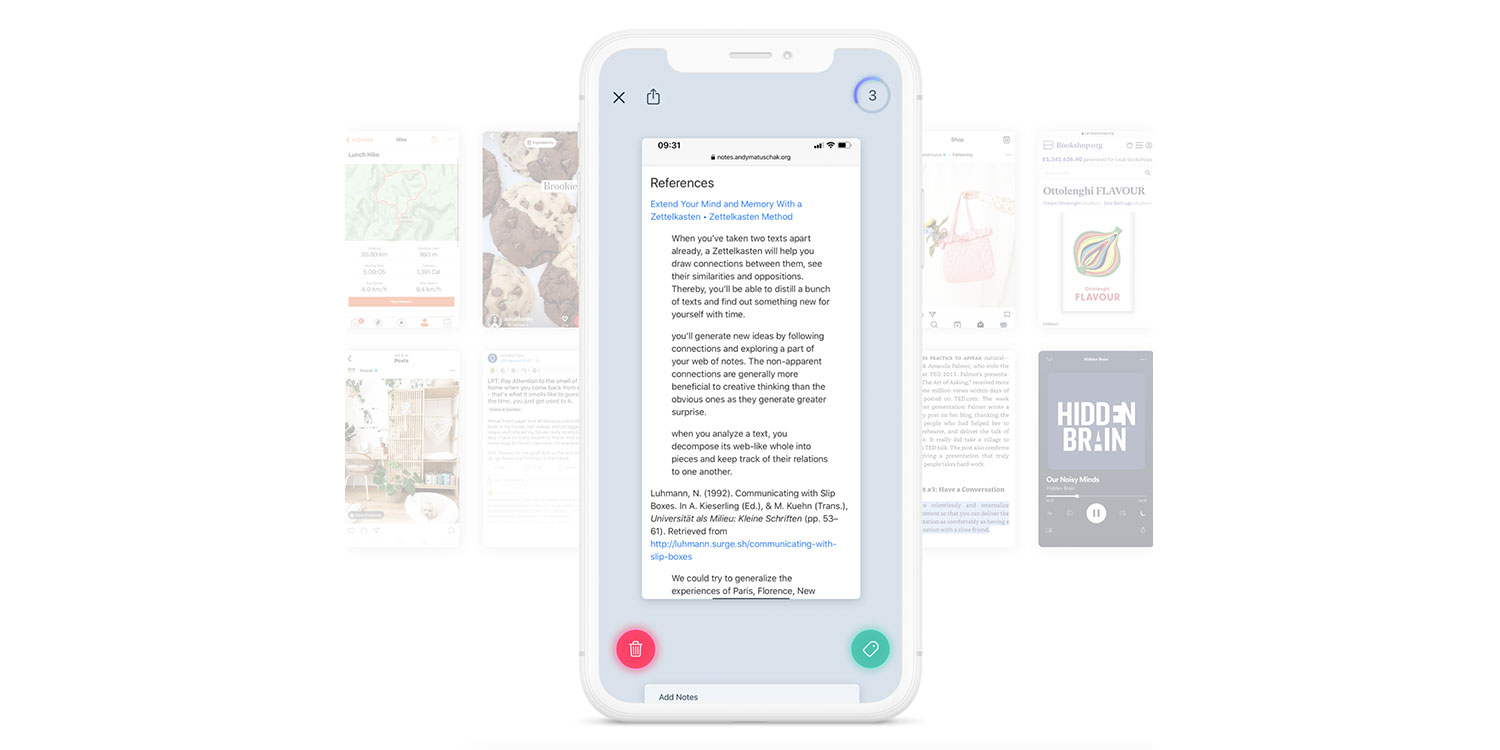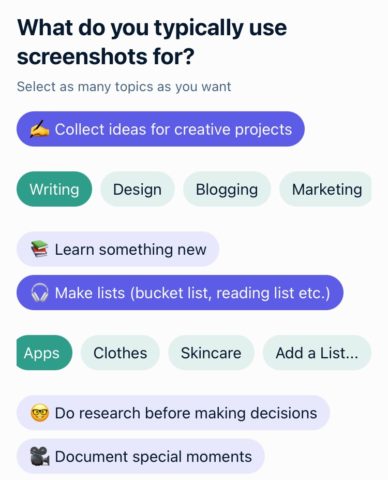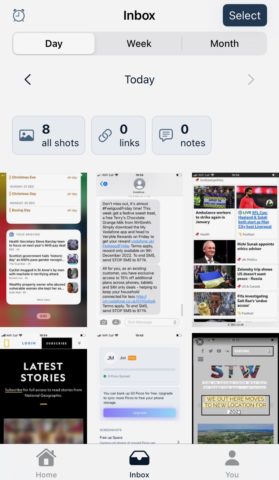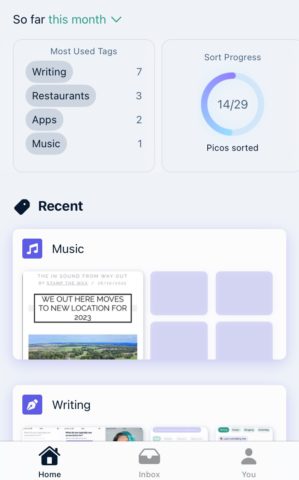Developer: PICOJAR LTD
Price: Free [$2.49/£2.29 per month Pro tier]
Size: 79.5 MB
Version: 1.1.18
Platform: iPhone & iPad
If you’re the kind of person who responds to every interesting idea, humorous message, or noteworthy fact encountered on your iPhone by contorting your fingers to access that screenshot shortcut, PicoJar could be for you.
This is an app that bills itself as “the first ever screenshot-based note taking app”. As any serial screenshotter will know, while taking screen grabs is a great shortcut to retaining information, locating that information from the depths of your camera roll at a later date can be a bit of a pain.
PicoJar addresses this by placing your screenshots into a rudimentary tag-based filing system. After you tell the app what you use screenshots for at the outset (writing, making lists, creative ideas etc.) it’ll set up some related tags. These can then be assigned to your screenshots via the Inbox tab from the main hub.
Tagging a screenshot turns it into a ‘Pico’, and adds that Pico to your personal collection. You can then view these screenshots back in tag-based collections. You can pin individual tags to the Home screen, making them even easier to access in a pinch.
In our own admittedly rather meta scenario, we typically use screenshots for these very app reviews. As such, we attributed each app screenshot we took the ‘Writing’ tag, essentially setting up a dedicated work resource folder.
The third tab, after Home and Inbox, is You. Sign in with your Apple account here, and you can back up and sync all your tags and Picos, enabling you to delete them locally. This is where the paid Pro tier comes in, as you’ll only get to back up 50 Picos for free.
In truth, most people won’t need this back up feature, but the developer does promise that signing up to the Pro tier will grant access to future features like Smart Tags and a Home Widget.
Back to the screenshots, and it’s also possible to highlight or circle key text with your finger, which will then be transcribed and added as a Highlight when flicking through your screenshots. However, we found getting to this highlighting process a little unintuitive, and the editing tools in general are a lot less useful and extensive than Apple’s built-in markup and text-coping facilities.
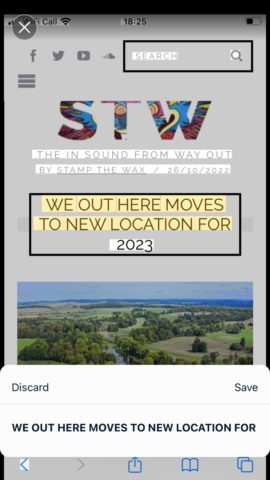
Highlight text with the swipe, and it’ll be transcribed as a note
That’s not really what PicoJar is about though. It’s a fairly simple means for sorting out all that screenshot clutter, and on those terms it can be a very useful tool indeed.