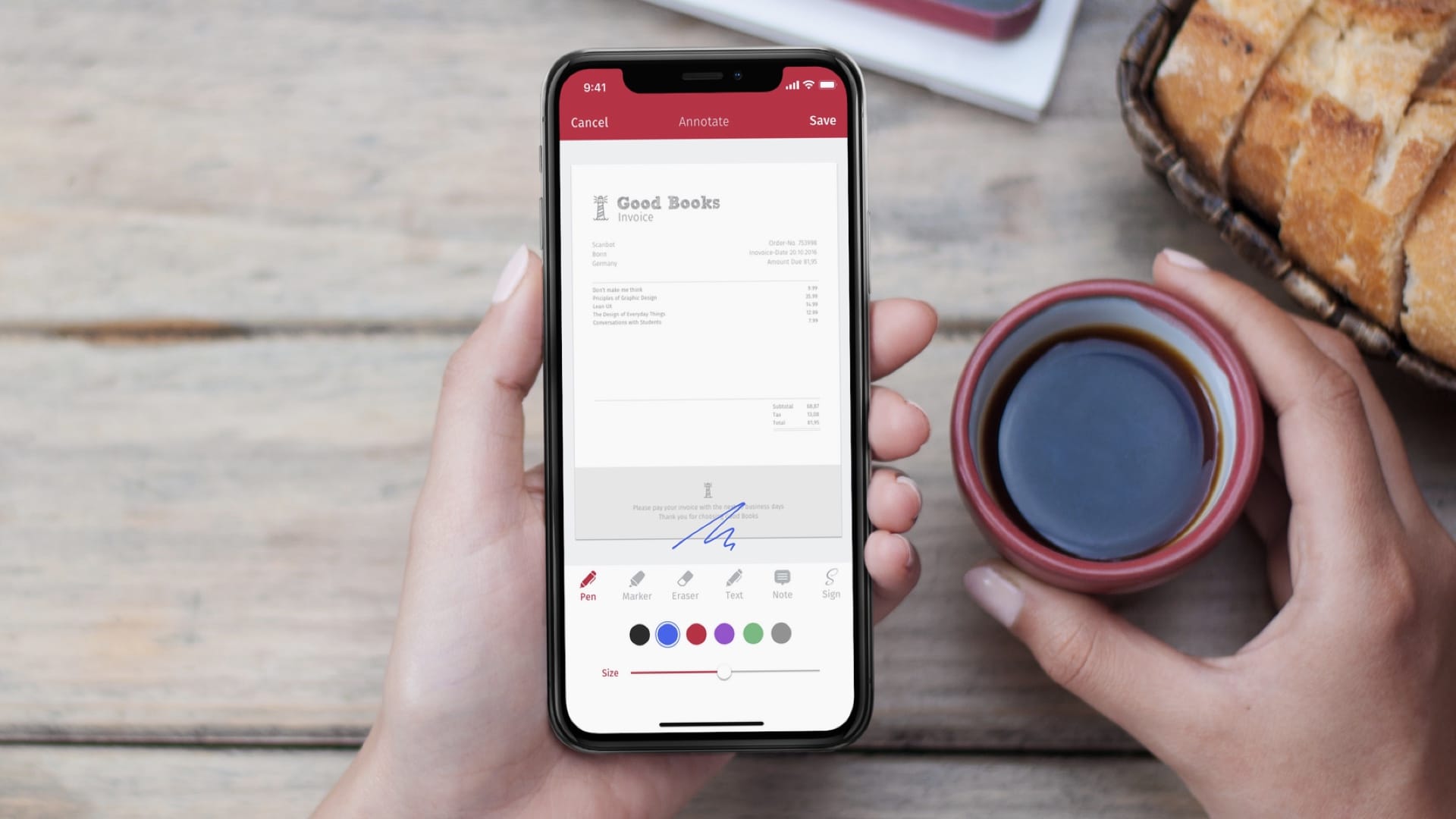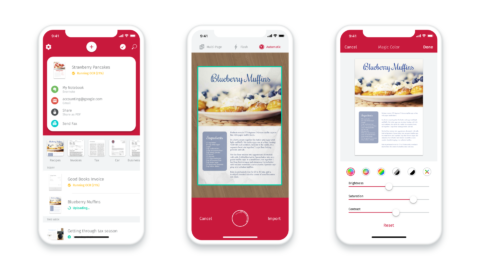Make trees happy by reducing the amount of paper in your life
Paper. It’s everywhere. But in the age of the iPhone and iPad, it needn’t be. If you’re sick of paper cluttering up your world, you’ll want to reduce your own usage of it – and to recycle the piles you already have littered about your home. Here’s how your device can help you do just that.
Make a routine
The first thing to realize when you want to go paperless is that this won’t happen by magic. And if you’re the kind of person who receives a piece of mail and nonchalantly tosses it atop an increasingly teetering pile, it’s time to stop. Unless you deal with such things in a timely manner, that paper pile will never go away.
But once you settle into a routine – be that dealing with things the second they arrive, or setting aside a specific time every day or week to do some scanning – you’ll create a kind of muscle memory regarding going paperless. Such ingrained habits won’t disappear – doubly so when you realize how much space you’re freeing up.
Create digital lists
It’s commonplace for people to create lists on scraps of paper. To-dos for work. Shopping lists. Holiday packing lists. The list of lists is endless. But paper lists are easy to lose, tough to share, tricky to re-use, and messy when edited.
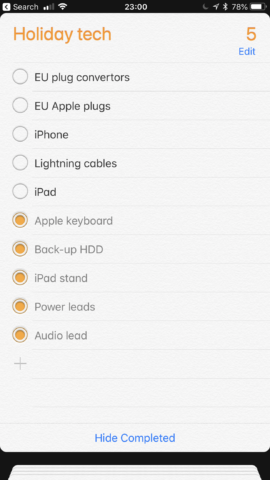
iOS includes a decent to-do list manager in the form of Reminders. Lists can be created and shared (Edit > Sharing) – ideal for a shopping list multiple family members can manage. Or for a holiday packing list, tap items once they’re packed to keep track. Later, use Show Completed to show everything that’s hidden. Then uncheck each item so it’s ready for next time you need the list.
Write notes on your device
Ad-hoc notes tend to come in two forms: temporary and permanent. Temporary notes may be scrawled on a scrap of paper, sticky note, or the back of your hand. More permanent fare could be stored in a notebook or binder. None of this stuff is especially discoverable.
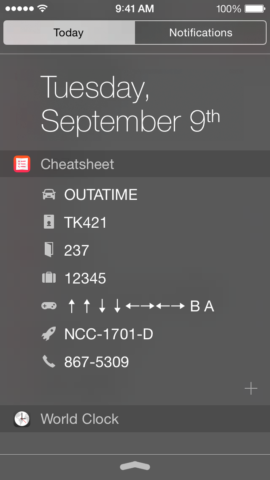
Instead, get used to tapping out things you want to record in Notes, which is searchable, syncs across devices via iCloud, and enables you to store related images, web links, and map links. For more transient notes – or those that are very brief (door codes and the like) – use Cheatsheet to put them right on your lock screen.
Scan and recycle
Often, you’ll receive paper content you want to keep, but don’t want it lurking in stacked piles in an office, or ending up packed in dusty boxes in an attic. Those things – letters; bills; bank statements; receipts – are all ripe for scanning. Once, you’d have needed a dedicated hardware scanner. These days, an iPhone or iPad will do.
Put your document on a flat surface, with a reasonable amount of contrast around it. Open up Notes, tap + and then Scan Documents. Once the document’s scanned with your iPhone’s camera, it’s saved to Notes, and can be shared elsewhere. For more power and an interface dedicated to scanning, check out Scanbot, which adds text extraction, document editing, and smart file naming.
File in the cloud
Once you’re juggling a load of virtual documents, don’t just shove them in a messy virtual pile – keep them organized. In iCloud Drive, create folders in which to store them, named suitably (such as ‘Bank statements’ or ‘Receipts’).
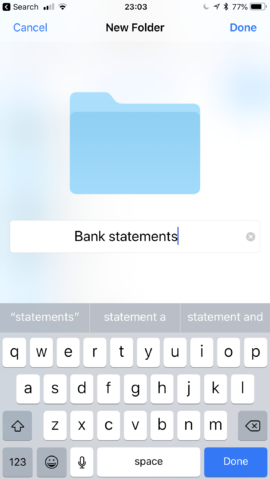
Ensure you name documents in a useful manner too. Scanned Document.pdf doesn’t tell you anything. Bank statement June 2016.pdf, on the other hand, is something you’d later quickly be able to find with a search.
Also, getting your content on to iCloud at least means it’s not solely sitting within an app on a single, easy-to-lose-or-break device.
Make use of Wallet
Increasingly, it’s possible to save paper in other areas too. If you go on a flight, your airline may offer a PDF download of your ticket, or a code to scan that will put your virtual ticket right inside the Wallet app. It’s not much of a saving, but imagine millions of passengers cut down on paper in that way.
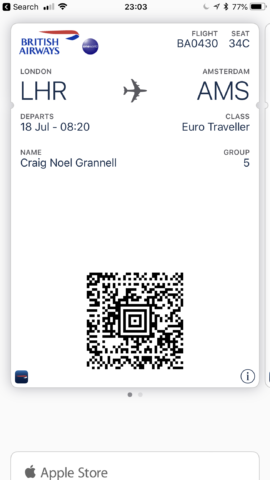
Similarly, brands often offer apps for saver cards and loyalty schemes. Rather than cluttering up your real-world wallet with bits of card and paper that get stamped or handed over to a cashier, use your iPhone instead.
Go electronic with reading matter
This one’s perhaps a bit more extreme, and we certainly don’t suggest you lob all of your books into the nearest bin, but there may be times when you can cut down on paper reading material you’re consuming.
For books you want to keep forever, by all means get that beautiful hardback or graphic novel to sit on your shelves. But that one-off holiday paperback, or the latest issue of a comic you’re only somewhat into? Head to Kindle, Apple Books, or Comixology.
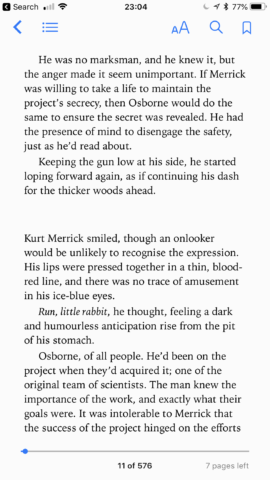
Elsewhere, you may find yourself happier subscribing to the digital version of a print newspaper or magazine. But also consider consuming media in a different way, with apps that transform your device into a personalized newspaper.
Back up everything – twice
A final and very important point: if you’re shifting to a more digital lifestyle and removing paper from the equation, make sure your data is safe and secure. If your scans and other documents are only stored on a single device, that’s a recipe for disaster. Even if they’re kept in iCloud, make a back-up of the most important documents (to another cloud provider, or a Mac/PC if you own one), in case of disaster.
Follow these tips and your iPhone or iPad should feel that little bit more useful – and your life that little bit more liberated as piles of paper disappear, yet the information within them becomes more readily accessible than ever.