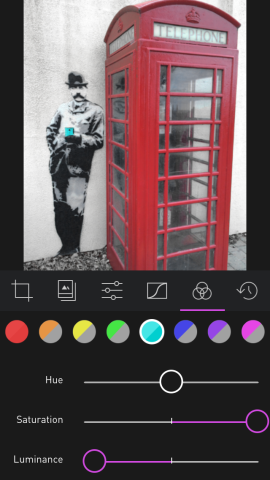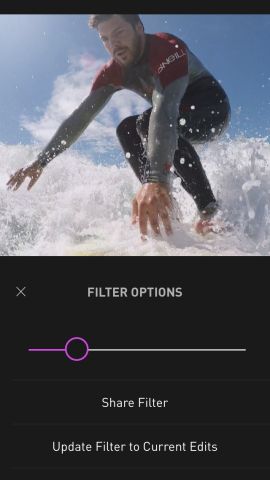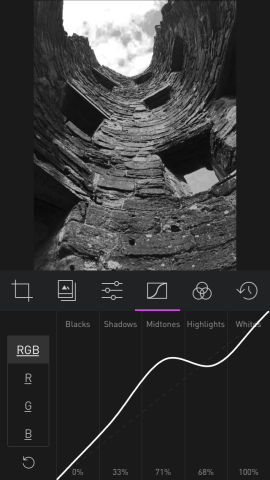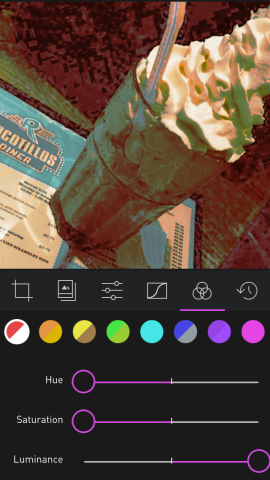Will this new image editor enlighten your editing experience, or leave you in the dark?
Price: Free (In-app purchases)
Version: 2.0
Size: 13.8 MB
Developer: Bergen Co.
Darkroom (or technically Darkroom 2) offers a number of different filters that allow you to edit your photos more intelligently than whacking up the contrast and adding a filter.
When you open the app, you already have your Camera Roll at your fingertips, no tedious importing needed. A good start. Pick an image and it will open in the main viewer. From this point you have access to your ‘tools’ that run across the bottom of the app. As a standard with the free version you’ll have access to the in-house filters under the ‘Darkroom tab’ with several more packs available to purchase from the store.
Other filters available fall into categories such as B&W, Xpro, Portraits and Landscapes, although the individual filters themselves have unmemorable codes such as ‘A210’ rather than evocative names.
But the chance to fill your boots with evocative french sounding names for filters is but a step away as any filter can be modified by using one of the tools available and saved under a new identity. You can then apply these filters to other images or even share them in a flash via the wonders of social media.
While editing you can flick left or right to access your entire camera roll which if you’ve taken a couple of shots in a sequence is a nice addition and allows you to quickly edit a series of photos, applying your newly assembled ‘melancholic winter night’ filter. Dreamy.
Once you’ve sufficiently expressed yourself via the medium of filter naming poetry there are some tools to get to grips with. The inclusion of RGB curves (called ‘Curves’ in the app) allow for a greater level of control – highlighting a section of the curve and swiping up or down to adjust shadows, midtones and highlights on the RGB spectrum. Curves are one of the first add-on tools that you should be looking to add to the collection. It’s unusual to have such a detailed visual representation of applied effects in an app optimised for the iPhone that works with precision, most apps opting instead for a number of sliders.
The color tool allows you to isolate a particular color range and then adjust the hue saturation and luminance of an image. Not too sure what these terms actually mean? Darkroom runs a ‘Sunday School’ which embeds some really nice articles and how-to guides from Medium right into the app and offers tips on making the most of the app.
If you still haven’t learnt you can prevail by trial and error with the history tab allowing you to see all of the changes that you have applied to a photo and delete them as necessary to get the balance you are after.
Sharing options are fairly standard, with the option of Instagram, Facebook, Twitter and ‘other’ leading to sharing options that you can configure in iOS, you know, incase you wanted to upload to Google+…. Moving on then.
Darkroom is a powerful little app, disguised in quite a simple interface. It lacks the plethora of features that you can find in other more accomplished apps like Enlight but does a great job at giving you the control to play around with the individual elements of colour in your photos.
The app can be downloaded for free, but the additions can rack up if you want all of the features mentioned above.