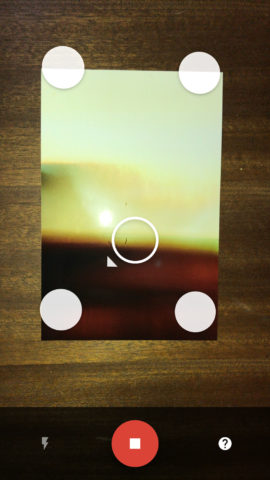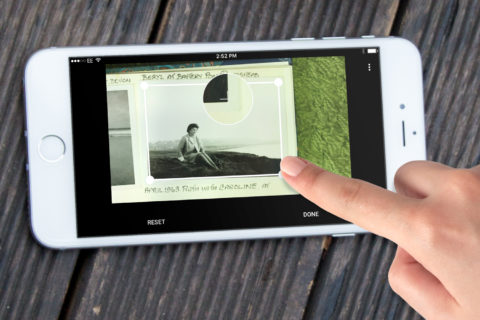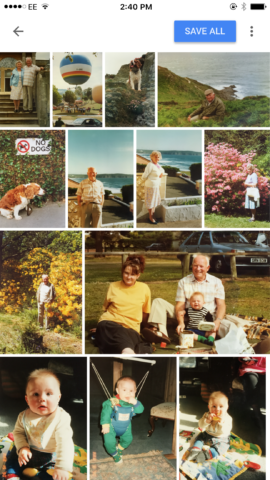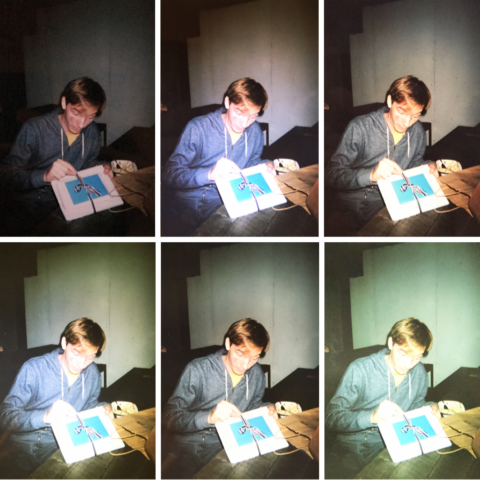Dust off those old photo albums, Google’s latest app is here
If you’ve ever tried using your iPhone to take a photo of a photo, you’ll know the frustrations involved. For starters, it’s difficult to get enough light without encountering annoying glare and reflections. And once the pictures are taken, you’re stuck with manually cropping each one down to size or living with an unnecessary border of desk or carpet. Not to mention the perspective problems if your shot wasn’t taken from the perfect angle. PhotoScan solves these problems, and solves them well.
Scanning images is a simple enough process: first, line up the photo in the viewfinder like you’re taking a normal picture. The app then overlays four white circles onto the image, which have to be aligned with the center of the frame one by one. It’s more work than snapping a single shot, but the whole process still only takes 5-10 seconds per image. This gives the app a chance to grab multiple shots of the picture, which it then blends seamlessly together to avoid any unwanted glare or shine. Next, it detects the edges of the picture and automatically crops it down to size. The app also uses perspective correction to make sure you have a perfectly rectangular end result, even if you scanned the picture at a wonky angle. The process doesn’t always work, but its success rate is pretty good and you can make adjustments if it incorrectly crops anything. Keep scanning pics until you’re done, and you can then save the whole batch with a single tap.
Though the scanning is good, that really is all this app does. There are no editing functions to adjust the colors and no way to sort the pictures you’ve taken into albums. Maybe its not fair to expect all those features in one single app, though. Google already provides those features in its existing Google Photos service, and the two apps link pretty seamlessly, allowing you to organize your pictures and search through them using Google’s clever object and facial recognition features. If you don’t use Google Photos, the app will happily save everything down into your device’s camera roll. You can then manually sort everything into albums using the standard Photos app, which can also be used for basic image editing. We found that adjusting the black point and contrast of the shots in Photos really improved them – it’s a shame that these kind of preferences can’t be automated as part of the scanning process.
Though PhotoScan does most of the hard work for you, you’ll still need to give some consideration to the lighting conditions while scanning, or you’ll be stuck with off-color snaps. The iPhone’s LED flash can really help to get even-looking pictures, but flash alone won’t produce the best results. We tested in different lighting conditions with and without the camera flash turned on, and found the best and most even results come from a combination of decent natural lightning and the in-built flash. Impressively, this technique produced good, glare-free images – even through the shiny plastic wallets some of our old pictures were kept in.
Though the overall quality isn’t quite what you would get from a decent flatbed scanner, it’s much less hassle and a big improvement on other camera-based methods we’ve tried. The automatic glare reduction and cropping is fantastic; it feels like magic. If you’re expecting PhotoScan to be a one-stop shop for scanning, tweaking, and organizing old photos, you’re going to be disappointed. The app only does the first of those three things, but it does it well. Temper those expectations a bit and you’ll be pleasantly surprised by Google’s latest app.