The apps and accessories you need for doodles and digital masterpieces alike
If you have a thing for doodling and drawing – or want to have – you could arm yourself at all times with a pad of paper and some pens, paints, or pencils. Alternatively, you could get some great sketching apps on your iPhone and iPad.
Things have come a long way since the early days of the App Store, and there’s now a huge range of excellent apps for all kinds of scribbler, whether you’re just starting out, or need an app for full-on illustration on the go.
This round-up compiles our favorites and outlines the kinds of sketching they’re best suited to. But before that, we’re going to delve into hardware – essential if you don’t fancy using your fingers to draw with.
The best styluses for digital sketching
Apple’s iOS devices are built around using your fingers to interact with apps. That’s part of their magic. With sketching apps, it’s perfectly feasible to immerse yourself in a kind of finger-painting, using your own digits to make marks on the canvas.
However, if you prefer the feel of a pencil or pen, and also want a bit more precision when sketching, we recommend you invest in a stylus.
Apple Pencil: the best sketching stylus for iPad
On compatible iPads, nothing beats Apple Pencil for a combination of responsiveness and effectiveness. Apple’s scribbling stick works wonderfully with a huge range of apps, and its pressure sensitivity affords you a very fine degree of control should you need it.
Do, however, be mindful there are two generations of Apple Pencil, and you must ensure you get the right one. The original Apple Pencil ($99/£89) works with the 6th-gen iPad (released in 2018), and any iPad Pro with a Home button.
![]()
The second-generation Apple Pencil ($129/£119) works only with the latest iPad Pro models that don’t have a Home button. It’s also more expensive. But it makes up for that by being a much better device, pairing in an instant, charging when magnetically attached to the iPad, and including a smart double-tap function for switching tools.
Wacom Bamboo Sketch: the best sketching stylus for iPhone
Although not as elegant as Apple’s stylus (and quite a bit weightier), Wacom’s Bamboo Sketch ($80/£75) is a good bet for sketching on iPhone – or for when you want a single stylus that can be used with all of your Apple devices.

It feels good in the hand, and the stylus’s fine tip affords plenty of precision while you work. The Wacom Bamboo Sketch also includes a pair of integrated buttons, which in compatible apps can be assigned to actions. The result is you spend more time sketching, and less time ‘out of the zone’, not having to delve into and mess around with settings menus.
Linea Go/Linea Sketch
The Linea apps – Linea Go for iPhone ($3/£3) and Linea Sketch for iPad ($5/£5) – are quite recent entries to the scene. But they immediately made a huge impact with anyone keen to draw using their devices, largely due to a smartly conceived balance of power and usability.

Rather than packing in all features known to man, these apps give you a focused toolset. For newcomers to sketching, this means the Linea system is approachable; yet the apps retain enough power that skilled sketchers can do great things.
On iPad in particular, Linea is wonderful. All the tools are readily available, without you having to search through menus. It’s a cinch to select a color, or choose one of the five layers to work on. And once you get deeper into Linea, you’ll love its frighteningly fast iCloud sync and brilliantly designed ZipShapes. The latter of those snaps shapes to precise forms when you hold the screen for a moment once they’re completed.

Even if you later end up heading towards more feature-rich apps, it’s likely Linea will remain a go-to when you just want to do a quick sketch but don’t want an app getting in the way of your scribbling.
Download Linea Go (iPhone)
Download Linea Sketch (iPad)
Tayasui Sketches Pro
To some extent – and especially on iPad – Tayasui Sketches Pro ($6/£6) has a lot in common with the Linea apps. It’s extremely approachable, with an interface that newcomers can immediately understand, and yet isn’t short of power.

At the left of the screen sit your tools. There’s quite a range, including skinny pens, chunky brushes, texture painting, and shape stencils to draw around. A layer system exists for more complex compositions, or blending the likes of watercolors, and there’s a ‘zen’ mode that clears the screen of pretty much everything but your tools when you want to focus on your art.
Where Tayasui Sketches Pro really clicks, though, is in a slightly odd place: audio. When drawing, each tool makes a different sound. When working with a stylus, this makes the app feel wonderful and authentic in a way its rivals struggle to match.
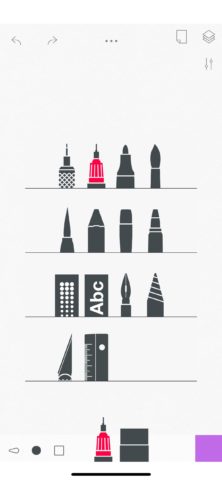
On iPhone, things are similarly impressive, if marginally more finicky (since tools sit within a fly-out menu). If you’re interested but unsure, you can always take the free – but more limited – Tayasui Sketches for a test drive.
Procreate Pocket/Procreate
Procreate’s icon provides insight into the app’s direction. You’ll think its sleek painterly line entirely appropriate once you start working with Procreate Pocket ($5/£5) for iPhone, or plain old Procreate ($10/£10) for iPad.

In either incarnation, the app flanks your canvas with a simple toolbar, from which you select brushes, layers, colors, and other options. At the left edge are sliders for quickly adjusting your current tool’s size and opacity.
The brushes are the real prize. The built-in selection is diverse, to say the least. There are choices for traditional painting and inking, eight(!) charcoal types, and all kinds of textures, from halftone patterns to ‘zombie skin’. If none of those takes your fancy, you can make your own.
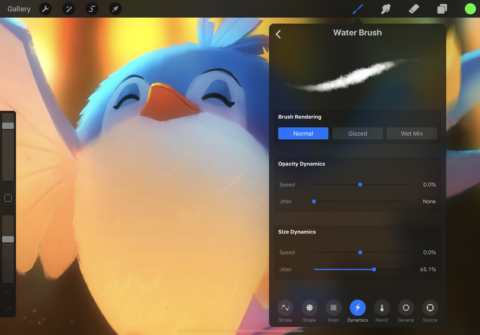
Layers, transform tools, and a small number of effects further cement the app’s worth. The brushes selection perhaps targets it more at the pro/capable user, but Procreate’s immediacy and usability suggest it’s for everyone. And when you’re done with your masterpiece, you can even share a video of its creation – perfect to pitch your 13-part ‘iPhone user grapples with painting’ TV show to Netflix.
Download Procreate Pocket (iPhone)
Download Procreate (iPad)
Autodesk SketchBook
With Autodesk SketchBook (free), we’re starting to veer into overlap territory. Arguably, there’s plenty of crossover with other apps we’ve covered, and relatively few distinct features. You get a ton of brushes, like in Procreate, which you can fiddle with to your heart’s content. The interface can be streamlined to just your canvas. Various helpers are bundled, so you can draw around guides, import images to trace, and use gestures to trigger actions.

In use, it somehow doesn’t feel quite as refined as the likes of Procreate, as authentic as Tayasui Sketches, nor as straightforward as Linea. But in coming a close second in various ways, the sum total of the app is impressive – all the more when you realize it doesn’t come with a price-tag attached. It’s easily the best free sketching tool on iOS.
Concepts
With Concepts (from free), you’re heading into somewhat pro-oriented territory. That’s apparent when you tap the color picker and a selection of Copic swatches explodes on to the screen, or when you delve into the objects market, which caters for everyone from architects to fashion designers.
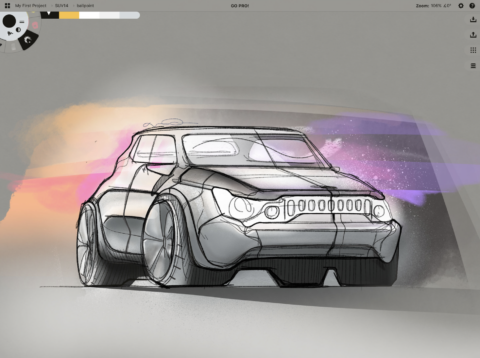
But even if that’s not you, there is one key advantage to Concepts that happens to be rare in sketching apps: it’s vector-based. What this means is each object you draw can subsequently be edited and adjusted, and no matter how far you zoom in, your artwork remains crystal clear (rather than becoming a blurry mess of pixels).
This does, however, require the essentials upgrade ($10/£10). But if you get to grips with the basic version and fall for Concepts’ charms, you’ll find that money well spent.
Graphic
Whether you buy Graphic for iPhone ($3/£3) or iPad ($9/£9), you’ll find it an excellent alternative to Concepts if you fancy drawing in vectors, but are keen on an app that feels a bit more conventional.
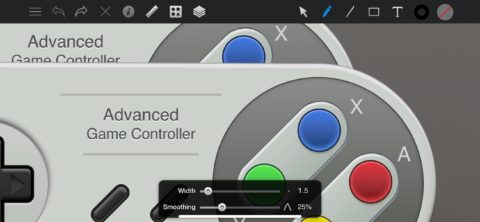
On iPhone, simple toolbars house the app’s tools. At the bottom of the screen, there are selection, drawing, shape, text, and color tools. At the top, you get access to properties, shapes, and layers. On iPad, the set-up more resembles a desktop app, with all tools immediately available in a single pane.
On either platform, Graphic is a joy to use, and on iPhone in particular feels rather friendlier than most vector drawing apps. And if you do need help, a guide’s included – which itself is entertainingly constructed as a set of Graphic documents.
Also consider:
Apple Notes (free) wouldn’t be our first choice for sketching on an iPhone or iPad. However, it’s fine if you want nothing more than the basics, and need to quickly integrate a sketch into an existing note. Tap + and then Add Sketch, and you can start sketching with the basic range of included tools.
Adobe Sketch (free) doesn’t quite do enough to make it into our main list, but should be a front-runner if you care about perhaps its best feature: a truly superb watercolor brush. This bleeds and blends just like the real thing, and you can tap a fan icon to instantly dry your paint.
MediBang (free for iPhone and iPad) feels a bit cluttered and overwhelming when you just want to get on and draw. But for cartoonists, it’s packed with useful tools; and if you’re learning to draw, MediBang provides fast access to imagery you can load to trace over and augment.

