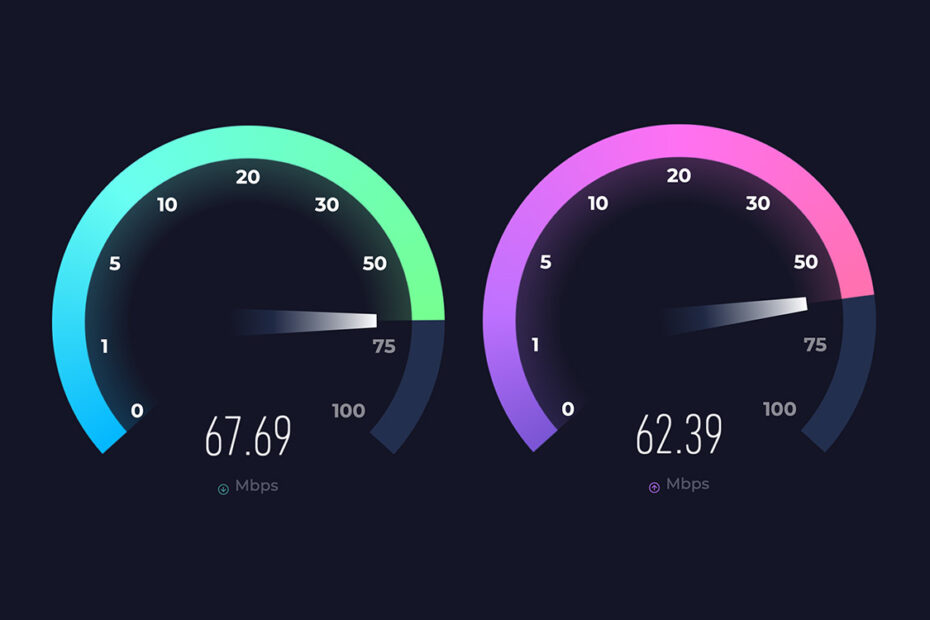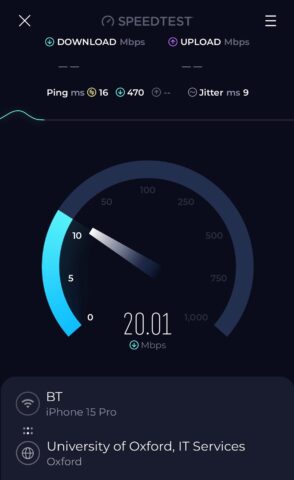Measuring your internet speeds can be a useful thing to do, especially if you’re having issues with your home Wi-Fi or your cellular connections are unreliable.
Speed tests allow you to quantify the exact figures behind the internet connection speeds you’re currently experiencing, helping you to troubleshoot dodgy apps or figure out the best signal hotspots around the house. It also gives you some facts to use against internet providers if they’re not offering the speeds you were promised.
Conducting a speed test is easy. Many services can perform a test, but our favorite is Speedtest by Ookla. It’s a completely free app (an optional $1/£1 removes ads) and is one of the most popular and reliable ways to assess your internet speed. You can also check your speed via the website at speedtest.com, though the app is more convenient for repeat tests.
We’ll use the iOS app’s interface in this example, but testing via the website is a similar process and can be done across any other device with a web browser.
Test your speeds
In terms of a step-by-step breakdown, this may just be the simplest tutorial we’ve ever written. Open the app, grant location access, press GO, and wait for your results. (Speedtest needs your location to select the nearest server for accurate testing.)
Make sure you know whether you’re connected to Wi-Fi or 3G/4G/5G by looking for the relevant icon on the status bar at the top of your screen.
That’s all it takes to run a speed test, but you’ll need some basic knowledge to understand what the results mean.
What’s being shown?
The most important figures you’ll be given are download and upload speeds, measured in Mbps (megabits per second). Download speeds track how fast you can download data from the internet, like when you visit a website or stream a movie. Upload speeds are typically slower and are used to send data out to the internet, like when you send an email or share photos on social media.
Service providers prioritize download speeds over upload speeds, so it’s normal for the former to be much higher than the latter.
Speedtest will also provide your ping score in milliseconds (ms). The ping score represents your internet connection’s latency, a.k.a. the time it takes to get a response when it sends out a request. For example, when you tap a link on a website, how long until that website starts to load?
Jitter is a score that measures the variability of your ping over time. A high jitter will mean more buffering and pauses.
What speeds do I actually need?
Without getting too technical it’s useful to know what speeds you’ll need for common tasks.
Most streaming services suggest minimum speeds of 5 Mbps to stream HD video, or 25 Mbps for 4K streaming. Around 2 Mbps should be fast enough to handle everyday browsing like emails and social media. Speeds into the hundreds are useful if you regularly download large files, while a low ping score is important for online gaming.
Note that if your internet connection shared with a large household, you’ll need to multiply those numbers. For example, four devices all streaming 4K videos simultaneously would require connection speeds of 100 Mbps to run smoothly. Online gaming needs high speeds too, while web browsing can get by on any speed but pages will load noticeably faster if you have a faster connection.
Other helpful tools
Besides testing your internet speed, Speedtest by Ookla can tell you the online status of network operators and popular online services like YouTube and Instagram.
Just tap on the Status tab at the bottom of the app. Services that have experienced downtime recently will be listed near the top, in yellow, with an exclamation point. Tap on the service to see a detailed graph of user reports. The higher the spike, the more user reports there have been of connection issues.
This can help you to see whether a broken website or app is a “you” problem or a “them” problem.
Upgrading your speed
If you’re disappointed by your internet speeds, your best bet is to speak with your internet service provider (ISP). Check what speeds they promised when you signed up and be sure to complain if the reality doesn’t match up – you could be overpaying.
Being armed with these facts can help you navigate the plans available to you, although be sure to test your speeds at multiple times of day to see if any problems persist. It’s normal for the speeds to drop at “peak times” like early evening when local connectivity is at its most strained.