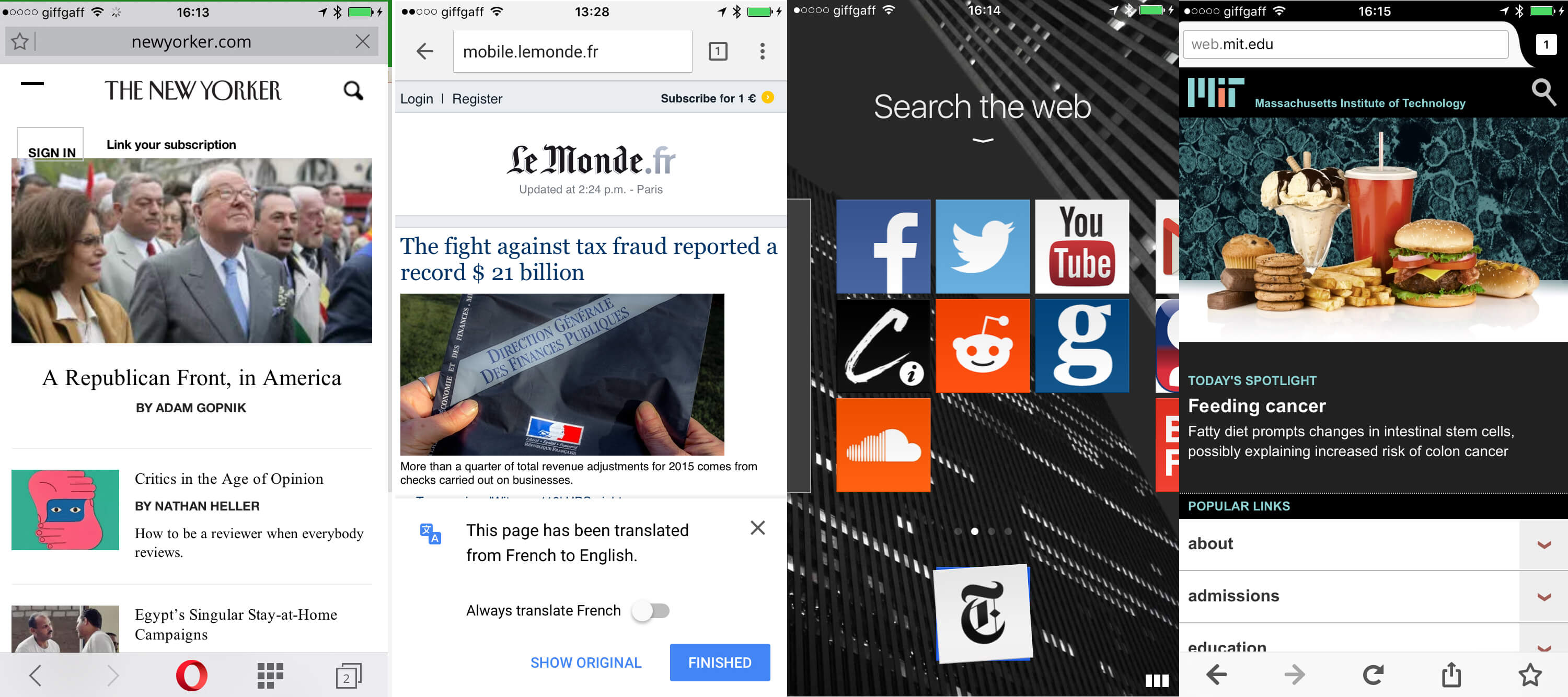When browsing the web on the iPhone many will instinctively turn to Safari, Apple’s default iOS web browser. It’s so deeply ingrained into the system that it’s easy not to be tempted by third-party offerings.
It’s important to remember that while Safari is an excellent browser, it’s not the only one around and others offer a range of quirky and unusual features to attract new users.
This vibrant browser market is because Apple insists all rival web browsers use its WebKit engine (software for rendering the pages in a browser.) It turns out that being forced to use the same base as Safari has actually spurred huge innovation from rivals like Google and Opera. Obliged to use the same engine as Safari, they’ve started introducing new features instead. Every other web browser on iOS has something extra to offer. Chrome taps into Google’s vast array of services, Opera Mini is much faster than Safari (and uses a lot less cellular data), and Dolphin has a vastly improved download manager.
While it’s easy to think all web browsers are just the same as Safari, it’s not true. There are plenty of reasons to look beyond the Safari default and pick a web browser that’s right for your needs.
Google Chrome for iOS: Voice search and translate
An excellent alternative to Safari, Google has quickly implemented the latest version of Apple’s browser technology, so it’s every bit as snappy as Safari. It’s also a lot more reliable than other web browsers because Google handles crashes outside of the main app, so you just see the “aw, snap” error, rather than the whole app crashes.
One big benefit of using Chrome is that you sign in with your Google account and sync bookmarks, history, passwords and autofill information. So if you use Chrome on a desktop, then it’s very handy to have the same browser on your iPhone.
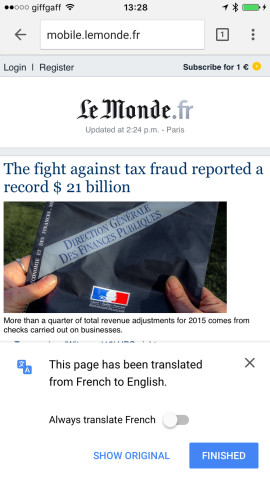
Google Chrome has an effective translation that can automatically translate web pages
That’s not the main reason to check out Chrome, though; Google’s browser has three big features up its sleeve:
- Voice Search. Tap the search field in Google Chrome and you’ll see a microphone icon. Tap it to activate Voice Search, and speak out your web request. We find Google Voice Search way more accurate than Siri, especially for speaking out web search terms (even though it lacks Siri’s personality).
- Google Translate. If you need to read web pages in a foreign language, then Google Chrome is the best browser to use by far. With built-in support for Google Translate, it’s the only browser that can translate pages effectively (there are no Safari extensions nearly as good as Google Translate). You can turn on auto translate on and off in Settings, so you’ll always get foreign-language pages translated.
- Page preload. This Google Chrome feature pre-loads web pages based on links it thinks you’ll click when you visit a page. So when you’re reading a page, it starts to load the next page ready for you. It eats up your data, so it only works on Wi-Fi by default, although you can set it to Wifi and Data if you want faster page loading on a cellular connection.
If you have privacy concerns about Google, it’s worth remembering that Chrome makes it much easier for Google to track every page you visit. But if that doesn’t bother you, then Chrome offers genuinely useful features beyond Safari.
Opera Mini: best web browser for data saving
Opera offers two different web browsers for iOS, each with a completely different approach: Opera Mini and Opera Coast. The big selling point in Opera Mini is its Data Savings window that offers options for compressing pages:
- Opera Mini mode. With Opera Mini selected, web pages are compressed on Opera’s server down to 10 percent of the original size. The compressed pages are sent to your phone, so you use far less data. It’s also a lot faster than Safari, but some complex pages may not render correctly. However, if you have a really poor internet connection and want to cut down on your data usage, Opera Mini is ideal.
- Opera Turbo. This is like Opera Mini but renders page more reliably. It saves around 50 percent of your data usage. Because Opera renders pages then sends them to your phone, this is also a handy way to get around internet blockers. Opera displays pages usually blocked by ISPs.
- Video Boost. This is a neat option for those who get stuttering video on their connection. When you play a video, Opera takes a look at it on its remote server; if it’s too big to render smoothly, it’ll be compressed by Opera before being sent to your phone.
- Image Quality. You adjust the quality of images displayed in Opera, so they appear lower quality. This is another way you can reduce the amount of data usage.

Opera Mini has powerful web compression technology that loads web pages quickly and uses a lot less cellular data
Opera is a superior option if you’re out in the sticks, and don’t get a good cellular connection. It can help you save money, and you can load pages much more quickly on a weak data connection.
Opera Coast: quirky new browser for iOS
Opera has created a second browser alongside Mini; that does things completely differently. While Mini is focussed on saving as much data as possible, and shrinking down websites, so they load quickly; Coast is about creating a whole new type of web browser.
It doesn’t look anything like Safari, or any other web browser. You don’t even have a traditional URL box. You can pull down to enter a web address, but mostly the app serves up pages as tiles.
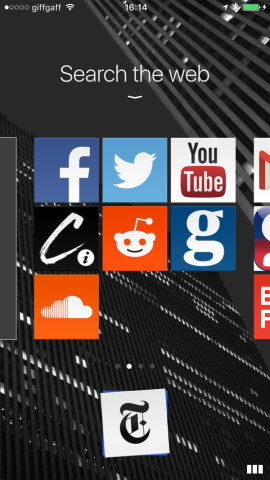
Opera Coast has a unique interface that focuses on tiles rather than a search engine
As you discover new sites, you can add them to the tiles and quickly re-visit them. So you quickly get a list of all the sites you tap on frequently. So if you find yourself tapping on Facebook, YouTube and BBC News then this is the app for you. Tapping on links brings up stories as full-page previews, and it works with peek and push 3D Touch gestures on the new iPhone 6s to display stories. We like Opera Coast, but its interface may be too quirky for some. Give it time, though, and it’s much more fun to use than other browsers.
Firefox for iOS: useful for Firefox users
Firefox is one of the biggest names in desktop browsing, so it’s a shame to see it not make more of a difference in iOS. Like Chrome, the most significant advantage is that you can use Firefox Sync to sign in to your account, and access your bookmarks, history and saved passwords.
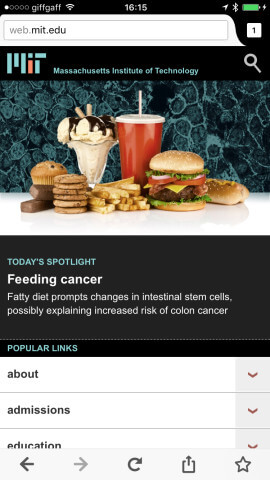
Firefox isn’t very different from Safari, but Firefox Sync is great for users of the desktop version
It doesn’t offer much beyond that, though it’s perfectly acceptable as a browser, and has a slick interface.
Dolphin Browser: best iOS web browser for file downloads
Dolphin is a web browser that’s hugely popular on Android but hasn’t made so many waves on iOS. It has a few neat tricks up its sleeve, such as gestures that can be created to access websites (draw a giant G-shape on the screen to open Google, and suchlike).
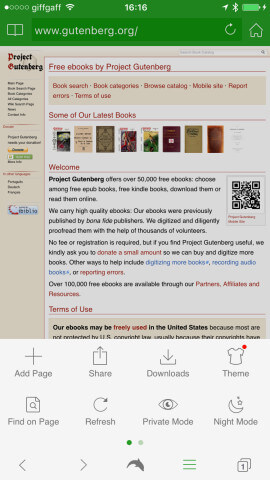
Dolphin has great file download functionality, storing files so they can be accessed later (or sent to Dropbox)
We think Dolphin’s download manager is its ace card. If you open a file in Safari, you have to view it, or use Open In or Save as there and then. Dolphin works more like a desktop browser and saves files in the background while you carry on browsing. You can then view the list of downloads at any time, and save them to Dropbox or open them in another app as you need them. This is far more practical, so if you need to download a lot of files on a regular basis, Dolphin is the one to get.