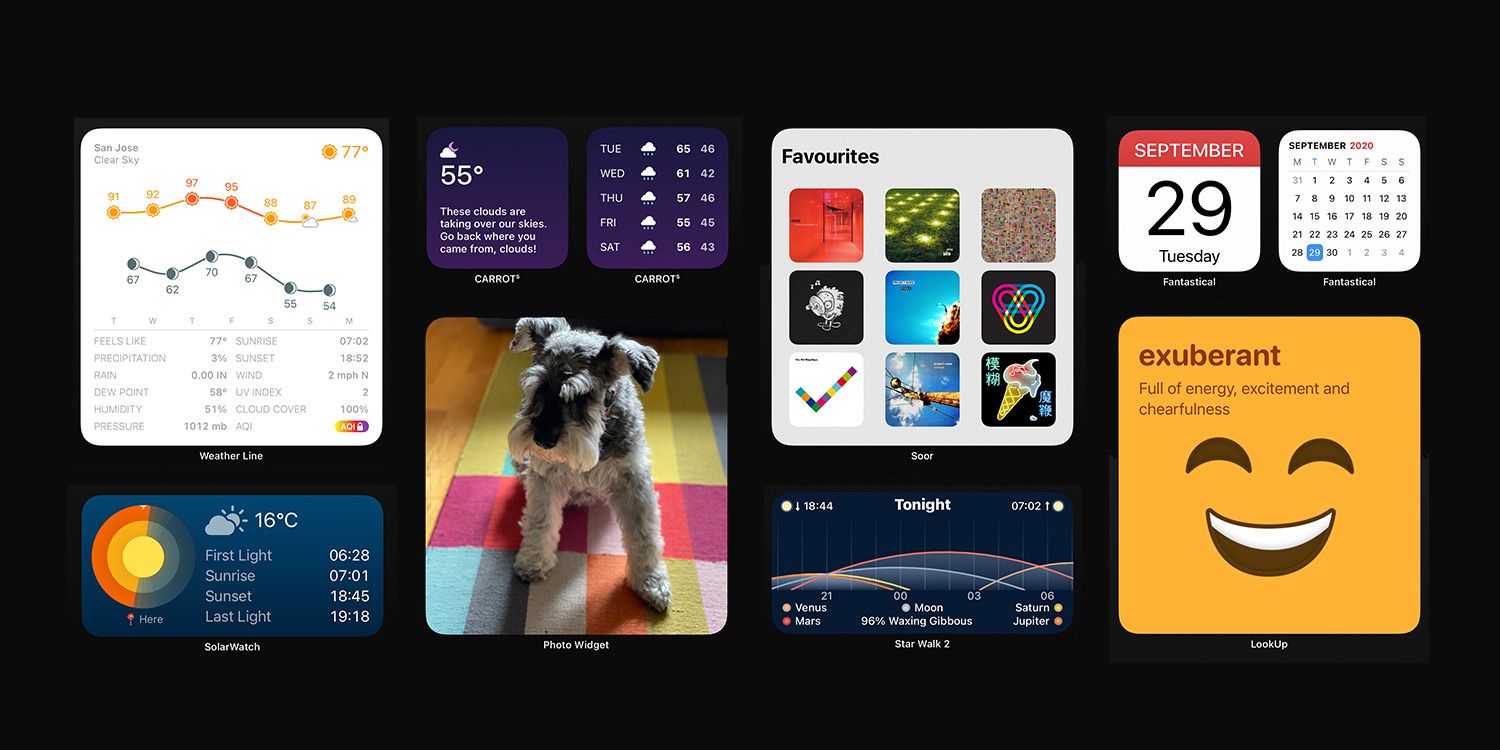Home Screens with app icons are so last year. Pack yours with widgets instead and have info you need available at a glance
On your iPhone, widgets are no longer confined to Today view. Now, they can be added to any Home Screen, giving you fast access to a wealth of regularly updated information.
Apple provides widgets for a number of its own apps, including Calendar, Clock, Files and Fitness. In this round-up, we go further afield, delving into our pick of the best third-party widgets you can install.
Note that we’ve also published an extended version of this round-up exclusively for Tips Premium subscribers, showcasing a whopping 21 fantastic widgets. Find it in the Premium tab of our app, or read on for seven of our faves.
How to use iOS 14 widgets on your iPhone
Long-press a blank space on any Home Screen to enter edit mode. Swipe to access the page you’d like to add a widget to.
Tap the + at the top-left and you’ll see a selection of recommended widgets. Use the search field to filter the list, or scroll down to see everything you have installed.
Choose an app and you’ll see a widget preview. If more than one option exists, you can swipe between them. Tap Add Widget to add it to your Home Screen.
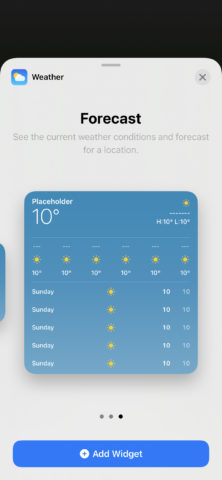
You can add multiple widgets from a single app, and they can be moved around Home Screens much like apps can. Tap-hold any widget and select Edit Widget to update its settings, or use Remove Widget to delete it.
Note: you may need to launch an app before its entry appears in the widgets list. Some widgets also require permissions for the likes of photo and location access.
Custom Photo Widget (free)
About the app: An alternative to Apple’s automated Photos widget, Custom Photo Widget has you define which snaps to include.
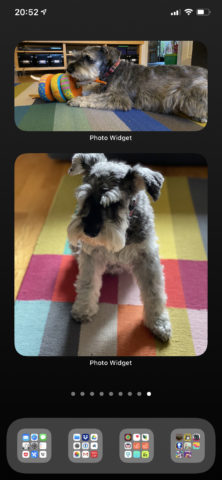
About the widgets: Three sizes of widget that display photos you pick in the main app, changing at user-defined intervals of between five minutes and a day.
Dark Noise ($6/£6)
About the app: Play ambient sounds to help you focus, relax or sleep. Want to get creative? Make custom mixes, triggered with a tap.
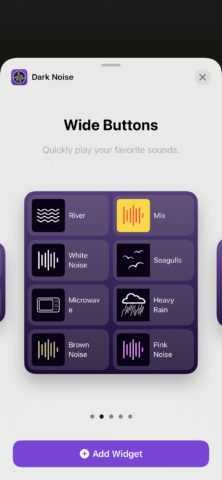
About the widgets: A range of sleek-looking buttons for playing favorite sounds or mixes. You choose whether or not you need names alongside them.
Fantastical ($5/£5 per month)
About the app: Power up planning with a calendar that goes beyond Apple’s, with its events ticker, natural language, calendar sets, and more.
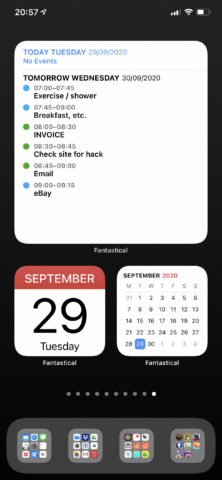
About the widgets: Massive date ‘icons’ you could feasibly see from across the street, along with various combinations of calendars and event lists.
Lookup ($6/£6)
About the app: A dictionary with a difference, Lookup has a sense of fun. Alongside definitions and synonyms are quizzes and a discovery tab.
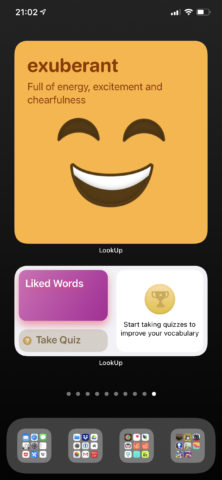
About the widgets: You can add widgets to quickly get at liked words and quizzes, but word of the day is our favorite option.
Spark (free)
About the app: Have a fighting chance of reaching inbox zero with this revolutionary email app packed full of time-saving productivity features.
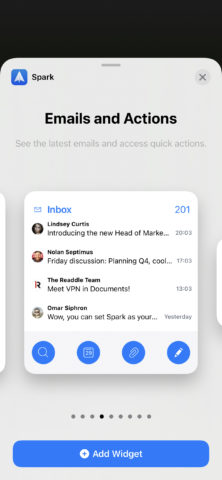
About the widgets: A range of sizes and options, letting you peek at your inbox, check your calendar, or even kick off quick actions in the app itself.
Streaks ($5/£5)
About the app: Infuse good habits into your routine by defining a handful of new ones and using Streaks to keep tabs on your efforts.
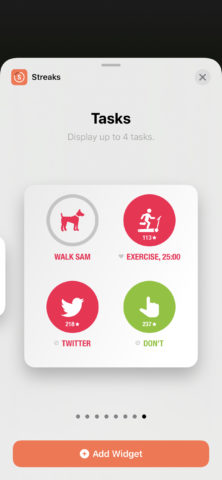
About the widgets: You get the choice of giant app icons that show a task’s progression or several alternatives that help you track how your streaks are progressing.
Weather Line (free or $4/£4 per month)
About the app: This striking weather app details upcoming conditions with a line-based visual approach that’s easy to process.
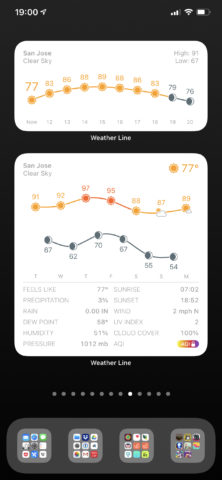
About the widgets: Hourly (three sizes) and daily (two sizes) options are available, the larger ones of which show a wealth of info alongside their wiggly line forecasts.