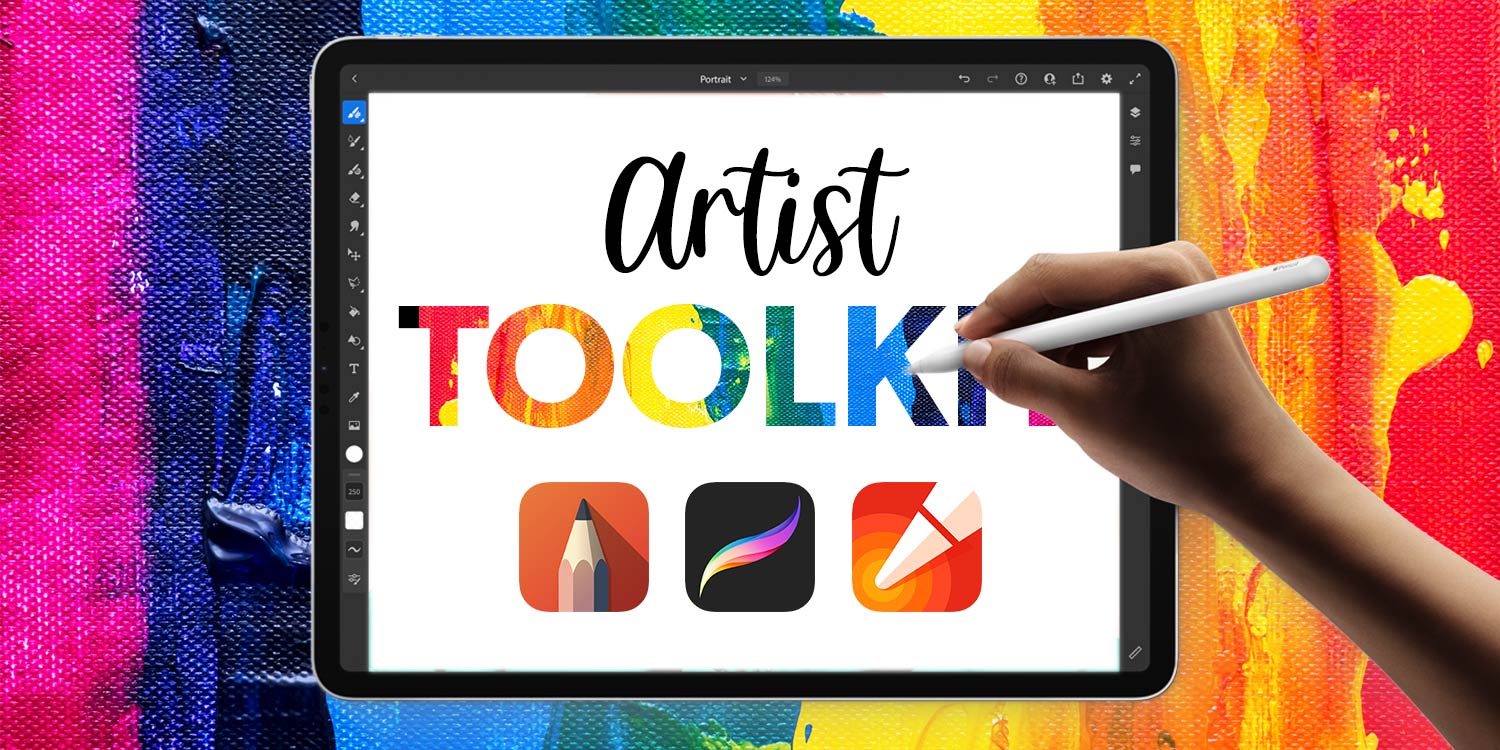Always dreamed your work might one day grace MOMA or The Louvre? Get ‘arted’ on your Apple device
Arguments rumble on about whether you can do ‘proper work’ on an iPhone or iPad, but we knew the answer back in 2009. Artist Jorge Colombo drew a cover for The New Yorker on an iPhone, remarking that he enjoyed doing so. The device worked in the dark, without him needing a flashlight – and he could draw without being noticed.
Colombo was a pioneer – and he was not alone. Artists like David Hockney and Corliss Blakely have held exhibits featuring art solely made on digital devices. And countless artists and illustrators today sketch, paint and color on touchscreens.
Keen to get started yourself? Here are some tips, apps and hardware to help you on the way to your first digital masterpiece.
Get started

Find your subject: If you’re new to art, start out with simple forms, but ideally draw anything and everything. If you find yourself keen on specific subjects – landscapes; people; abstracts – focus on them, but don’t get stuck in a rut.
Go outside: A major benefit of portable digital devices is you can go anywhere with them. Take advantage of that and explore your surroundings, capturing objects or scenes from unusual angles and perspectives.
Use photos: Don’t be afraid to use photographic reference when working on a painting or illustration. This can help you learn. Even pro artists often integrate such materials into their work.
Explore your tools: If you were using real-world tools, you’d investigate what they can do before working on some art. It’s the same with digital: make marks with brushes; play with app features; experiment to see what’s possible.
Learn from experts: Getting into art can be daunting if you have no prior experience. YouTube contains countless hours of drawing tutorials to dip into. Try watching them in split screen on iPad with an art app alongside.
Find your style: Don’t try to rush into a personal style – and initially don’t worry about ‘borrowing’ from others. Your own style will come naturally. Do also be mindful photo-realism isn’t a default goal. Make art that feels right for you.
Download these apps
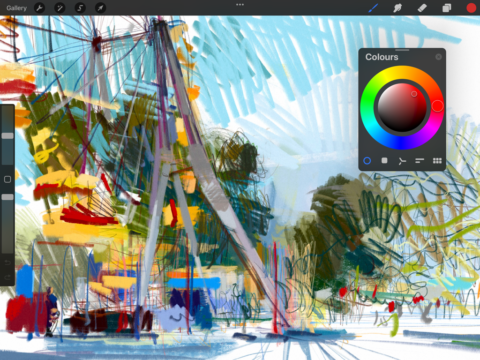
Procreate ($9.99/£8.99): This iPad app’s intuitive interface makes it ideal for beginners. But dig deep and you’ll find all manner of customization and advanced features. Also check out iPhone take Procreate Pocket ($4.99/£4.49).
Sketchbook (free): Generously made available for free (the creators make their cash on PC and Mac), this app gives you a wealth of tools, brushes, guides and layers. It’s the best and most versatile freebie art app around.
Linea Sketch ($0.99/99p per month): If you want to keep things simple, Linea’s intentionally stripped-back feature set should appeal. The interface is designed to keep out of your way, and the simple toolset forces you to focus on your lines.
Adobe Fresco (free): This one was designed with painters in mind. The watercolor and oil brushes are impressive, and you can build palettes by loading a photo (camera icon), extracting colors with the eyedropper and saving them in the color panel.
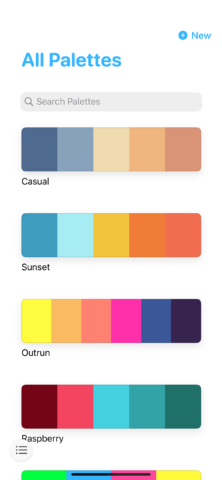
Pastel (free + $5.99/£4.99): Speaking of palettes, Pastel is what you need if you crave a standalone repository of favorite palettes to use with a range of other apps. For free, you can add 20 items; pay a one-off IAP to make that unlimited.
Concepts (free + IAP): We’re heading into specialized territory here, with an app that’s all about flexible sketching on an infinite canvas. With creations being vector-based, they can be easily edited at any point.
Pixaki ($26.99/£23.99): Finally, if you want to make art where every pixel counts, this app lets you work with a method that arrived from technical limitations but that’s now all about style. Despite their pixelated output, Pixaki’s tools remain painterly in nature.
Connect this hardware

Apple Pencil ($129/£119): A premium scribbling stick – alas, only for iPad. It feels great, snaps magnetically to your tablet to charge, and beats the competition hands-down. (Note: the original iPad requires the first-gen Pencil, which is still good.)
Sketchboard Pro ($119/£109): When you want a traditional artist’s space for sweeping curves and that can be rotated and tilted, this drawing board accessory is a must.
Paperlike ($39.99/£34): Not keen on the feel of Apple Pencil on touchscreen glass? This screen protector mimics the feel of paper, adding friction and improving accuracy.
Adonit Mini 4 ($19.99/£24.99): Quality iPhone styluses are increasingly rare, but Adonit’s affords you precision and ‘pocketability’ – all at a wallet-friendly price.
A case ($/£various) : If you take a device outside to draw, put it in a protective case. iPhone artists might consider one with a hand/thumb loop for stability – check out Loopy cases and Loops for ideas.