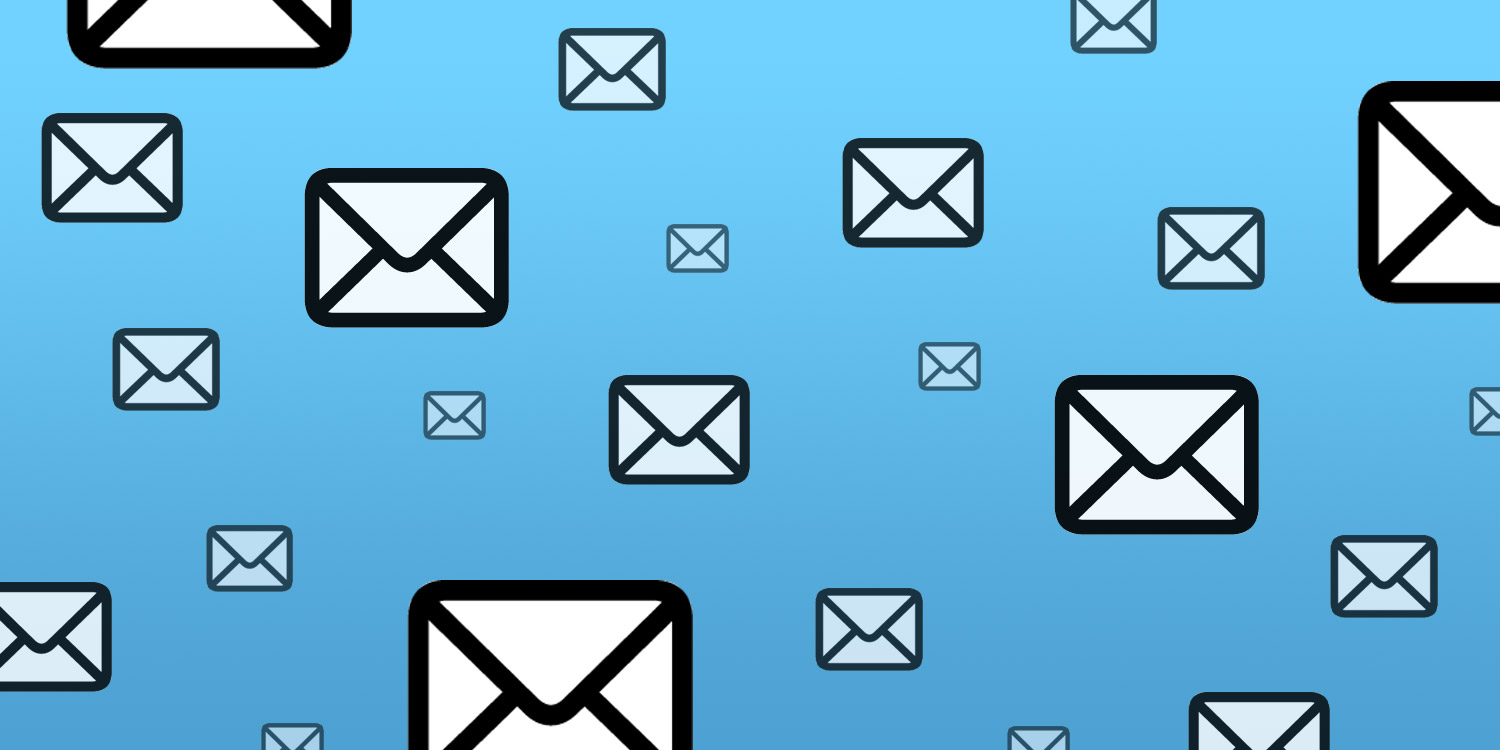Fed up with Apple Mail? Try these replacements instead
There’s nothing inherently wrong with the Mail app that comes with your iPhone. However, it’s an unambitious app that merely gives you the basics. Other apps show you can do much more with email, enabling you to be more efficient and productive when dealing with the messages you receive.
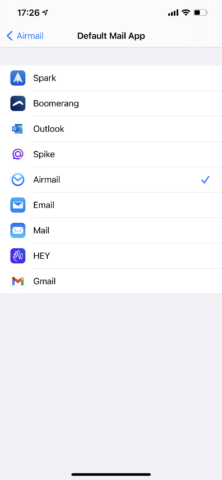
You can change your default email client in iOS 14.
As of iOS 14, you can set an alternate email app as your default. Head into its page in Settings and select it under Default Mail App. But which alternate email app should you choose, from the many available on the App Store? That depends on what you need, but one of these five should do the job…
Airmail (price $3/£3 per month or $10/£10 per year)
Best for efficiency
This former Apple Design Award winner’s been around on iPhone for five years and on Mac since 2013. After a few days, you’ll need to start paying, but ten bucks a year seems reasonable, given what’s on offer.
Adding accounts is a cinch and the combined mailbox works much like Apple Mail’s. However, a raft of productivity features propel it far beyond Apple’s email app. The inbox can be rapidly filtered in a number of ways. You can perform a slew of actions on individual emails, such as snoozing them or muting a sender.
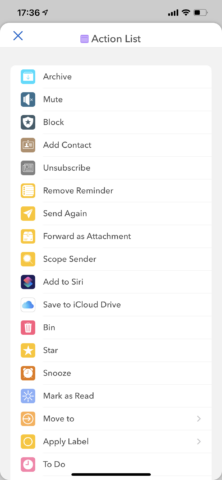
Email actions in Airmail.
When composing email, you can directly scribble a hand-drawn sketch, schedule when to send your message, and set a reminder to follow it up later. Further time-savers include message templates and the sidebar’s Attachments category that previews the documents in your inbox.
Paying for an email client might seem odd in an era of free, but you get your money’s worth here.
Spark (free)
Best for free features
This email app from Readdle has also been around for years, and so there’s a good chance investment in it won’t be wasted. But said investment will only be time-oriented, since Spark is free.
The good bits start in the inbox, which with a switch can be made ‘smart.’ What this means is your messages are automatically grouped, starting out with unread important messages. Beneath those sit generic notifications, newsletters and read messages.
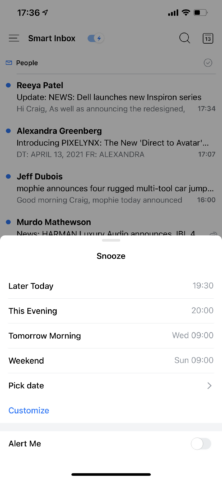
Snoozing email in Spark.
Important messages can be pinned. Ones you haven’t time for can be snoozed. Need to confirm receipt of an email, but don’t fancy typing anything? Emoji-based quick replies exist for that. And during composition, you can work with templates and schedule when a missive should be sent.
During testing, the app didn’t feel as refined as Airmail, and setting up new accounts was fiddlier. But if you’re unwilling to pay, Spark is a solid free alternative to Mail, if you feel held back by Apple’s app.
Spike (from free)
Best for looking at email in a new way
For some people, email is a relic. They prefer conversing using messaging apps. But the reality is email isn’t going anywhere. Spike’s cunning plan is to combine the two, transforming email into a people-centric conversational medium.
It’s odd, but it works – especially when you’ve been using the app for a while and resist any long-standing temptation to manage your inbox. You then end up with a bunch of threads that resemble what you’d see in Messages. It all feels very human – very friendly.
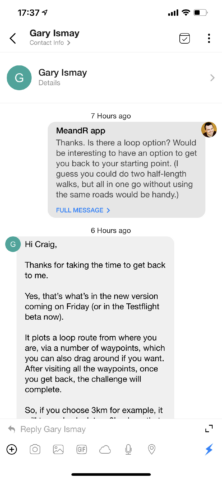
Messaging-like threads in Spike.
But Spike isn’t a gimmick bereft of power-user features. It smartly sorts mail to keep low-priority messages from your main inbox. You can snooze and auto-archive messages. And there’s a collaborative notes space for working with others.
There are limitations to the free tier – although nothing that would impact on the typical user. It’s worth checking out if you’d like email to be more like messaging and less like, well, email.
Gmail (free)
Best for Gmail users (obviously)
Google’s email service is hugely popular, free until you’ve got 15GB of messages, and packed with useful features. If you’ve been using Apple Mail for sending and receiving Gmail messages, though, you won’t be aware of those features.
The native Gmail experience feels alien on iPhone, but is nonetheless sleek and responsive. The app attempts to separate social and promotional email from your ‘primary’ inbox. Emails can be snoozed and labelled. There are effective spam and muting tools.
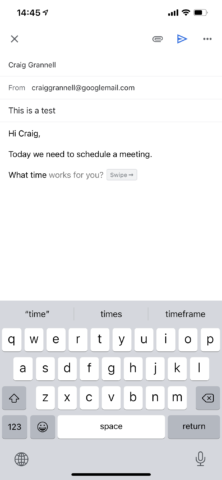
Auto-complete in Gmail.
When composing a message, Gmail attempts to speed things along by offering sentence auto-complete – accepted with a rightward swipe. You can schedule messages – and even undo them if you tap the relevant button within a handful of seconds.
Given Google’s attitude towards privacy, you might be cool on going all-in with Gmail if you’re not ensconced in the Google ecosystem. But if you are, taking advantage of the native app’s capabilities is a smart decision.
HEY Email ($99 per year)
Best for rethinking email from scratch
The best email clients try to do new things, but work atop ancient foundations. HEY’s thinking is that to revolutionize email, you must start from scratch – so it did.
HEY begins with The Screener, where you authorize or mute people sending you email. Important messages go to your Imbox; non-urgent ones head to The Feed. Receipts are housed in The Paper Trail. Spy pixels (to check an email’s been read) are blocked.
Features help you focus on burning through messages. You can label those that need replies and tackle them all at once. When composing, an extra keyboard row helps you get at formatting options.
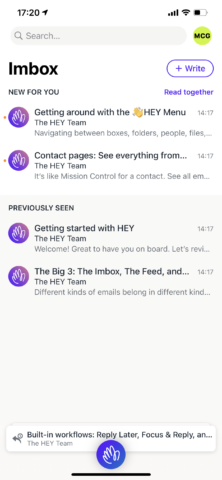
From the very start, HEY feels different.
There are issues with HEY’s approach. It’s a closed system that doesn’t work with existing archives – or even custom domains if you’re on the $99 per year personal account. Some features are missing from iPhone (such as the excellent Focus & Reply mode) and there’s cognitive load in retraining how you use email.
But if you want to go all-in with something new, HEY can be worth the outlay. Even if not, the app’s worth grabbing to try with a free ‘burner’ address and get a glimpse of how much better email could be.