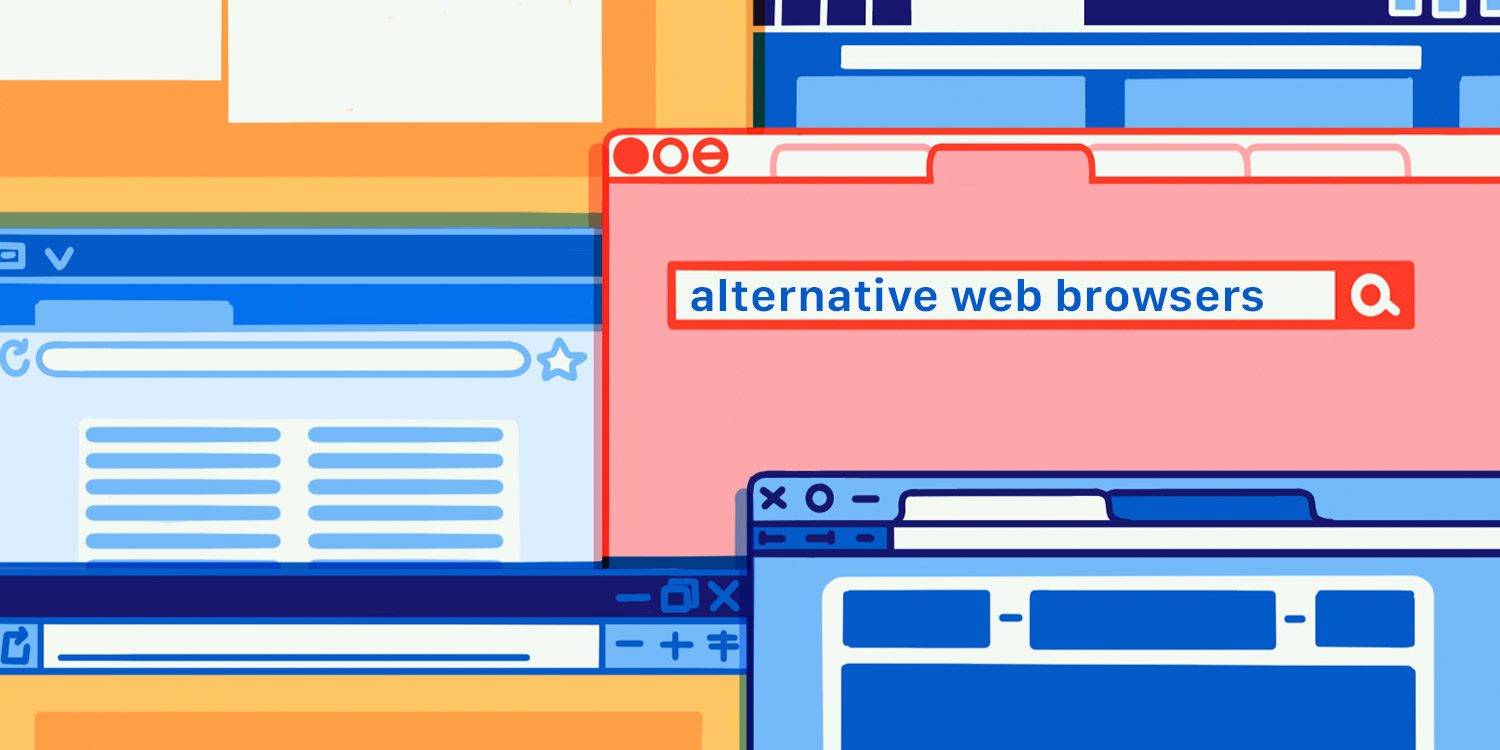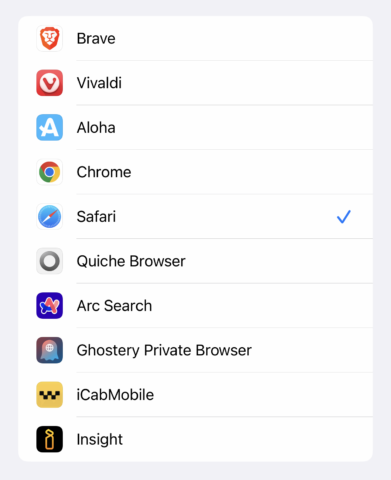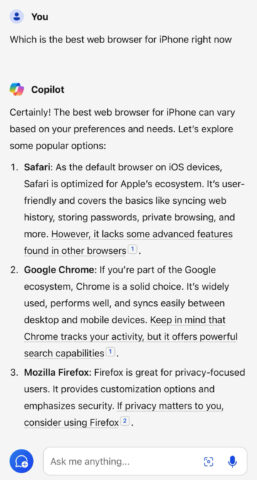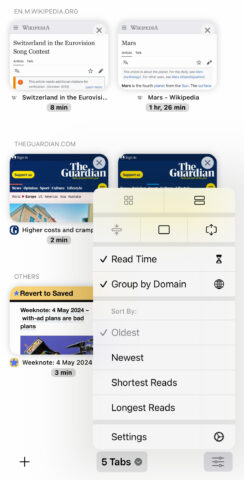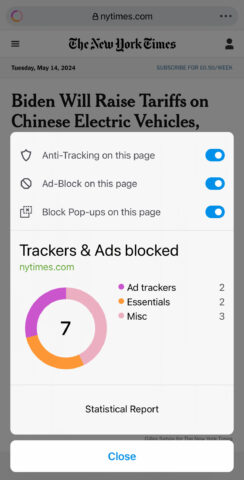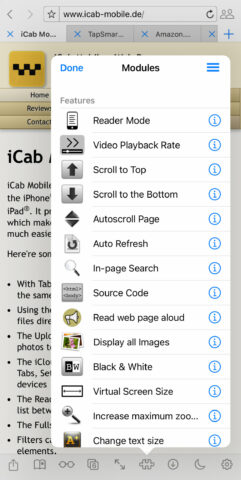When you want to ‘browse better’, – or ‘browse different’ – these are the apps to try
The internet underpins modern life. It’s therefore vital to have a great web browser. Safari for iPhone is solid, but there are alternatives.
This feature explores why you might venture beyond Apple’s browser – and the best other iPhone browsers to try.
iPhone browsers: the state of play
Safari is the iPhone’s default web browser. But all other browsers are effectively Safari too, in that they have to use the same engine it does – the Apple-developed WebKit. This provides consistency across the iPhone browsing experience, but blunts meaningful competition. And it’s a problem if a site you frequent works best in Chrome rather than Safari – because Chrome for iPhone is merely a Chrome ‘skin’ atop the same engine Safari uses.
This might be about to change. EU regulators have demanded Apple tear down chunks of its walled garden. Alternate browser engines are now allowed – in the EU. However, it’s unlikely many browser makers will take advantage until regulators in other major territories force similar and compatible rules.
Right now, then, the main reasons to switch from Safari – or use another browser as well – are to sync with a desktop browser from a company other than Apple, or to access specific features.
Alternatives to Safari: the usual suspects
There are various iPhone browsers with names you’ll recognize from the desktop. These include:
There’s little reason to switch to any of them, unless you want to sync bookmarks with your PC or an Android device, or you’re keen on a specific feature – for example, Edge’s AI assistant or Opera’s VPN. So we’ll not spend further time on these. You already know if you want one.
Alternatives to Safari: real choices
The remainder of this feature explores four iPhone web browsers we think are meaningfully different, with unique and compelling features. Each is an ongoing concern, regularly being updated to keep pace with current tech and security.
Arc Search (free)
Best for search
Initially, Arc looks like any no-nonsense browser. It’s the ‘Search’ bit that’s interesting. Type in the search field and suggestions will start to appear. Tap one and you get a standard Google Search. But tap ‘Browse for Me’ and Arc provides a summary.
It’s almost magazine-like in presentation, with sections, images, videos and reference links. And although you can’t share the resulting page as a PDF, it can be sent as a link that can be viewed in any web browser. Nice.
Arc’s AI smarts aren’t confined to search either. On many web pages, pinch and you’ll get a summary – ideal to take in the basics of a story without having to read every word. Additional settings – reader mode; request desktop site; per-site blocking – further refine the experience. But it’s those search and summary features that excite, feeling like the future of web browsing.
Quiche Browser (free or $0.99/99p per month donation)
Best for tab organization
Despite its minimalist appearance, Quiche offers plenty of customization. Dip into the settings and you can choose from multiple toolbars and various button placements. You can further fine-tune Quiche to taste by deciding whether to include ‘reading time’ in the address bar.
That sense of surfacing what’s important to you extends to the tabs view, which is best-in-kind on iPhone and our favorite Quiche feature. You can opt to have it display in grid or list view, group sites by domain, and sort tabs by date and read length.
All this means if you’ve dozens of open tabs, you can make sense of them all. Apple should do the same in Safari. But until it does, Quiche feels like a far better browser for reading news and exploring sites like Wikipedia.
Ghostery Private Browser (free)
Best for privacy
Although Safari blocks trackers, Ghostery is an entire business built around keeping browsing private. To that end, its iPhone version defaults to the DuckDuckGo search engine and makes it simple to block trackers, ads and pop-ups. When you visit a site, you can also tap a button on the address bar to view a privacy report, which outlines what’s being blocked.
The other main feature the app offers is the option to remove all browsing data with just three taps: Ghostery icon > Clear all browsing data > Delete now. On the confirmation screen, browser storage and tabs are selected by default, but you can also choose to remove all browsing and search history, downloaded files and even bookmarks if you wish.
iCab Mobile ($2.99/£2.99)
Best for features
Our sole paid entry justifies its price by being packed with features. The tab bar has nine buttons. Tap the puzzle piece and you’ll see a massive list of scrolling modules – depicted above. Tap settings and you’ll find dozens of things to configure. It can all feel a bit much.
But if you’re keen to fine-tune your browsing experience, iCab Mobile is superb. Take time to explore and you find those modules can be pruned. You’ll discover the browser’s configurable gestural controls, for performing actions and opening favorite websites.
It also has features more common on the desktop and iPads, such as pinned tabs and split screen. The latter of those can feel cramped, but is nonetheless useful to make comparisons across multiple tabs, without having to switch back and forth.