Tame your inbox so it’s useful again
Analysts and researchers disagree on how much email is spam. But between half and 85% of emails are thought to be junk – which amounts to over 100 billion spam messages sent daily.
Sometimes it feels like they’re all landing in your inbox. If that’s the case for you, try these tips to dispense with the garbage and take back control of your email.
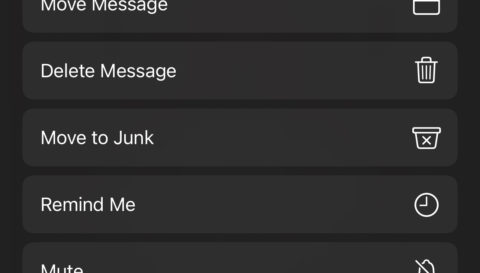
Own your own domain
Starting again with a new email address is one way to get away from spam. Ideally, buy and use your own domain. There are technical and cost barriers to registering a domain and setting up an email address for it. But modern web hosts make the process simple and affordable.
There are other advantages to owning a domain beyond a clean slate too. Instead of a ‘generic’ Gmail or iCloud email address, you have one that’s truly yours, which can be moved between providers should you feel the need. However, if you’re content with iCloud-based email yet want a more personalised email address, you can use a custom email domain with it – if you subscribe to iCloud+.
Create a new, free email account
If your existing email account is getting swamped with garbage and you can’t afford to buy a domain or email hosting service (or don’t want the hassle), create a new free account as a fresh start. You might also want to do the same even if you do own a domain, leaving the free account specifically for online shopping and services.
Leave the old one active for online receipts and such, and use forwarding to send messages from specific senders to your new inbox. However, avoid replying from your new address to a message sent to the old one.
Hide your email address
Minimize – or remove – visibility of your email address. Don’t put it online, even on social media. Don’t try to be clever and write it out like ‘name at domain dot com’. Online scrapers are wise to that. And when signing up to new services with a new address, use obfuscation tools on your iPhone.
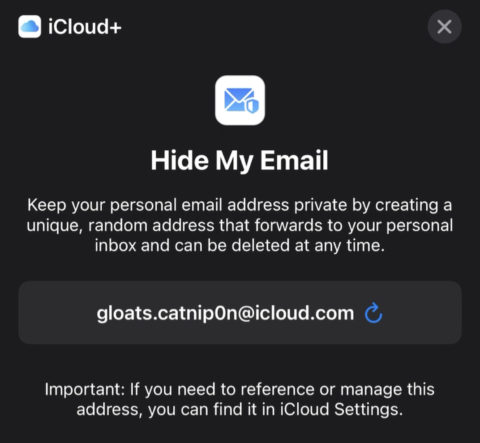
Sign In with Apple creates a ‘burner’ address Apple forwards to your actual email. You can later manage apps and services using this feature in Settings > [Apple ID] > Password & Security > Apps Using Apple ID. Hide My Email works similarly if you subscribe to iCloud+, letting you generate unique, random addresses for any email field in sign-up forms.
Don’t invite spam
A lot of junk mail comes from email addresses harvested from security breaches. Even if you’ve never made your address publicly available, it might be known to the wider world – check at the have i been pwned? website.
But there are times where you’ll buy something and inadvertently sign up to a mailing list. So always look for pre-filled marketing checkboxes. And whenever intentionally signing up for more email, do so mindfully, because it just adds to your inbox load. And always use a burner address.
Don’t fall for cons
We’d hope you’re wise to ‘too good to be true’ scams, where someone emails out of the blue to say they’ve several million bucks to move overseas – and only you can help. But be aware phishing emails are increasingly becoming far more sophisticated.
We’ve seen examples that mirror official communications from government agencies, online services, and Apple. At a glance, they’re almost identical to the real thing.
Mostly, these messages are requests for payment or claims your account has been hacked. If you receive one, do not tap/click any links within the email. Go to the service itself, manually sign in, and see if there’s anything going on. If still in doubt, call customer services.
Block and delete spam
Finally, even if you follow these suggestions meticulously, you’ll still get the odd message you don’t want in your inbox. So use Mail’s Unsubscribe option to remove yourself from mailing lists. Tap the Reply button and Move to Junk to send a message to junk (and, in theory, train Mail to recognize similar messages). Assign VIP status to people in Contacts and surface their emails in the VIP inbox – use the Edit button on Mail’s Mailboxes screen to turn that on.
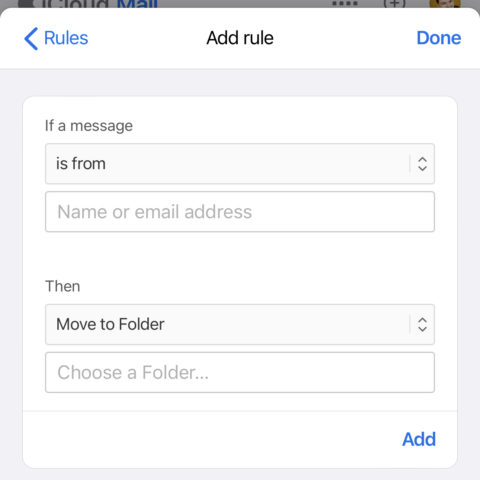
Also, dig into server-side tools to block persistent offenders, so their messages never reach your inbox in the first place. Procedures vary by service. But for iCloud, go to iCloud.com, choose Mail and Mailboxes, tap the cog icon, and go to Preferences > Rules. Tap Add rule, add an email address and set Move to Folder to Junk.
As a final – and perhaps contrary – tip, check junk folders occasionally. If messages from certain people are always caught, flag them as not junk and/or adjust server-side spam filtering controls accordingly.

