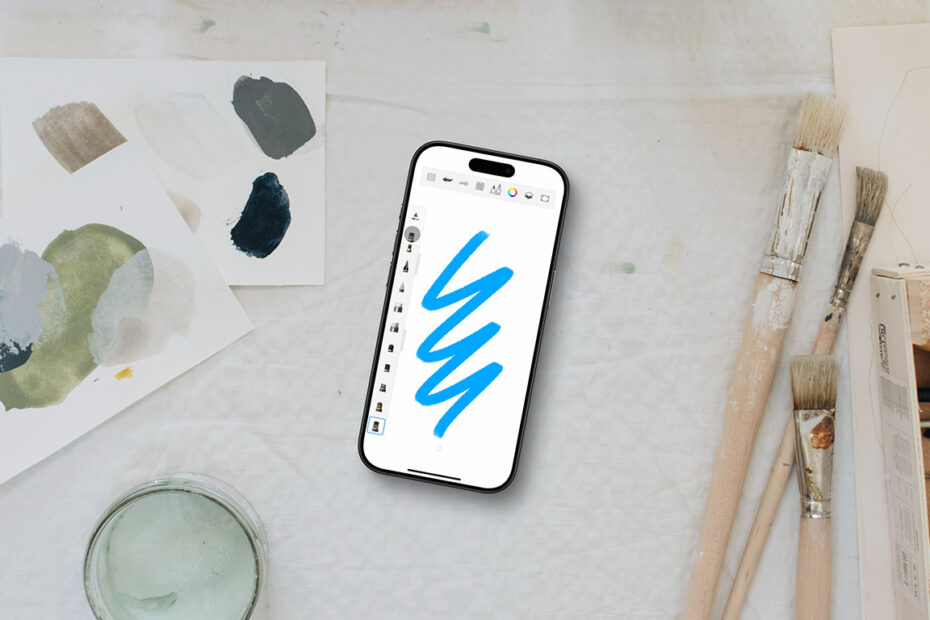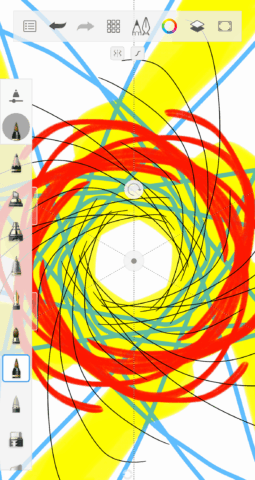In this series, we dig into an app we think you should be using and explain what it is, why it’s great, and how to get started. This time, we’re covering Sketchbook.
What is Sketchbook?
Suitably, given the name, it’s a sketchbook. Only this one lives on your iPhone. That means limitless pages, precisely no paper cuts, and an almost bottomless toolbox for visual creativity.
What makes Sketchbook great?
It’s been around for years, and it shows. The tools are polished and versatile. The app’s range makes it ideal for almost any kind of art or artist. And, best of all, the vast majority of Sketchbook’s features are totally free.
How can I get started with Sketchbook?
Orient yourself: On iPhone, the toolbar sits up top and includes the main menu, brush and color picker buttons, and more. The Brush Palette panel runs down the left-hand side. Near the bottom of the screen is a round button that opens the radial ‘marking menu’, which houses handy tools for fast access.
Use a stylus: You don’t have to use a scribbling stick – your fingers will do. But once you get really into crafting precision art on the small screen, chances are you’ll prefer using a stylus. Options for iPhone start around five bucks.
Make your first mark: Tap a brush in the Brush Palette to select it. Then just… start drawing. Use the two sliders on the edge of the Brush Palette to adjust the size and opacity (or flow) of the current tool.
Customize brushes: Double-tap an item in the Brush Palette to view a wealth of alternatives. Then tap the preferences tab to go deep into customization territory, using sliders to adjust everything from nib type to randomness.
Go full-screen: If you find toolbars distracting, tap the hide interface button (at the right of the top toolbar) and you’ll be left with just that button, your canvas, and the marking menu button.
Adjust the canvas: At any point, pinch and twist to zoom and rotate the canvas. Double tap towards the top-right (below the hide interface button) to have your canvas snap to fit your screen. Flipping art is a good trick to check that dimensions and proportions are accurate, and so regularly use the tool found in the marking menu to do just that.
Create a kaleidoscope: If you just want some creative fun, select Symmetry from the Tools button (nine squares) in the top toolbar. Turn on one or more of the options and with just a few lines you can create an arresting pattern with a few strokes.
Be precise: Not happy going entirely freehand? Tap the Tools button and then Guides to place a ruler, curve, or ellipse to draw along or around. ‘Predictive Stroke’ helps smooth your lines. And the ‘Perspective Guides’ tool is ideal for technical work that needs aligning to one-, two-, or three-point perspective.
Make it your own: From the main menu (leftmost button) in the top toolbar, choose Preferences. Decide which toolbars you want to be displayed. Turn off canvas rotation if you often trigger it by default. Explore the Gestures section to assign tap and swipe shortcuts to key actions like undo, redo, pickers, framing and flipping the canvas, and switching between brushes and colors.
Use layers: You can treat the canvas like paper. But digital lets you go further, keeping a composition’s components separate. Tap the Layers button in the toolbar to bring up the Layer Editor. Use ‘+’ to add a new layer. Drag layers to rearrange them. Tap any layer to access options, such as locking, opacity, and blending.
Export your efforts: Use ‘Save to Gallery’ in the Main menu to save your image to Sketchbook’s internal gallery. Or use Share/Export to share your artwork in a range of formats. Interestingly, you can also export/import preferences to move them between devices or experiment with setups.
Go premium: The Sketchbook Premium Bundle costs a one-time $3/£3. Grab it if you’d like to create/import/export custom brushes, group layers, extract color palettes from images, export documents to PDF, or just support the continued development of a superb iPhone app.
Visit the Sketchbook website or get Sketchbook (free) from the App Store. For more tips on using the app, check out the Sketchbook Help Center.