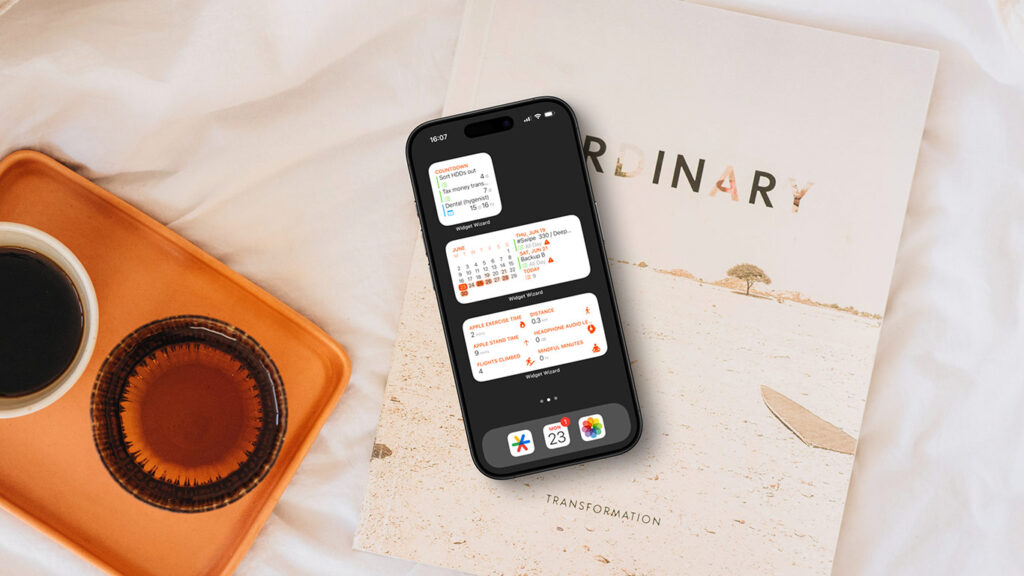Our deep dive series highlights must-have apps and how to make the most of them. This time, we’re exploring Widget Wizard.
What is Widget Wizard?
An app that helps you keep tabs on important data, including upcoming events and health stats, either by perusing the app’s tabs or placing widgets on a Home Screen.
What makes Widget Wizard great?
It’s very straightforward, and it’s largely focused on things that matter. The agenda view is flexible yet streamlined, making it a cinch to quickly browse upcoming events. And you can pinpoint the health data that you care about, while ignoring the rest.
How can I get started with Widget Wizard?
The app can be a bit quirky at first, so here’s how we recommend using it.
Get started: Launch Widget Wizard, grant it requested permissions, and head to the ‘Settings’ tab. Under ‘Weather,’ turn off ‘Show Weather’ unless you plan to subscribe. Under ‘Agenda,’ select the calendar and reminder lists you’d like displayed.
View your agenda: Tap the ‘Agenda’ tab to see a scrollable view of upcoming events and reminders akin to Calendar’s expanded Today view, but that’s faster to access. Tap any event’s countdown icon to set it as a countdown item that will show in the ‘Dashboard’ tab and in widgets.
Explore health stats: In the ‘Health’ tab, browse ‘Activities’ (exercise), ‘Nutrition’ (food intake), ‘Health’ (heart rate and body stats), ‘Sleep’ (time in bed and asleep), and ‘Other’ (audio exposure). Tap the bookmark icon next to any item to add it to the Widget Wizard dashboard.
Use the dashboard: Once you’ve added items to the dashboard, open its tab to see a single space that displays countdowns, exercise data and agenda information. Tap a calendar entry for more details about it. Drag down from the very top of the sheet to dismiss this expanded view.
Explore widgets: Tap-hold a Home Screen, then go to ‘Edit > Add Widget.’ Choose ‘Widget Wizard’ from the picker to see available widget choices. The One Widget comes in 1×1, 2×1, or 2×2 sizes and displays one type of information. Double, triple, and quadruple options allow you to mix and match data types within a single widget.
Add a countdown: Let’s start by adding a 1×1 The One Widget. On the Home Screen, tap the widget to configure it. Tap ‘Main Block,’ select ‘Countdown’, and tap outside the widget to confirm. You’ll now see a widget showing your next few countdowns.
Create an agenda widget: Now add a Double Widget. For ‘Main Block,’ choose ‘Calendar.’ Next to ‘Show Heat Map,’ tap ‘Choose,’ and select the calendars or reminder lists you’d like to drive the heat map. In ‘2nd Block,’ select ‘Agenda’, and the same calendars/lists you used for the heat map. You’ll then see a widget detailing how busy your calendar is on the left and the next few scheduled items on the right.
Monitor your health: Select a 2×1 The One Widget. Under ‘Main Block,’ choose ‘Health Stats.’ Select a few stats. The widget will display them one under the other. The right half of the widget is reserved for a graph that shows two weeks of readings for the first stat. Want more stats instead of a graph on the right? Use a Double Widget instead.
Go premium: Widget Wizard generously offers most of its features for free. But pay the one-off IAP and you get more options. Head to the ‘Settings’ tab. Under ‘Pro Settings,’ select ‘Look and Feel’ to adjust the theme, or under ‘Miscellaneous’ make it so tapping a widget item launches the relevant Apple app.
Visit the Widget Wizard website or get Widget Wizard (free or $4/£4) from the App Store.