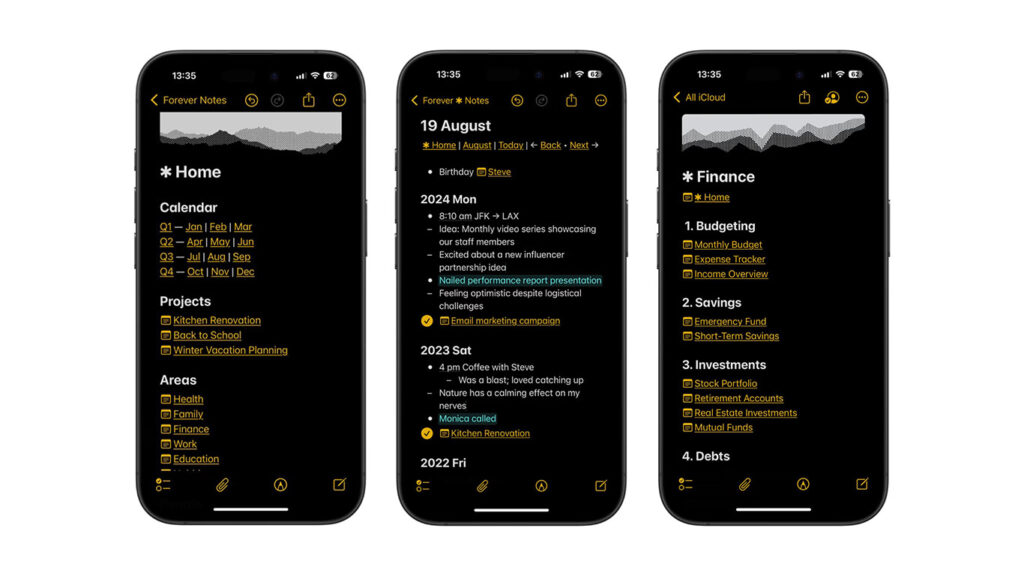Some people can remember everything in their head. I’m not one of them. So I make notes. Lots and lots of notes. The problem? I never know where I’ve left them.
One might be buried in an app on my Mac. Another on my iPhone. Or in an email. Or scrawled on a scrap of paper that looks suspiciously like something destined for the recycling. Not ideal.
A while back, I came up with the cunning plan to centralize everything in Apple Notes. After all, the name fits, and it syncs across all my devices. Apple’s been gradually upgrading its feature set too.
That was great… until chaos ensued.
From chaos to clarity
Notes became a dumping ground. Hundreds of notes with no structure. It was impossible to find anything without search – and that was slow. So I tried switching to a single mega note, which was OK until iCloud ate it, forcing me to perform a convoluted recovery operation by extracting it from the Notes database of a Mac that had mercifully been offline for two days.
I eventually realized what I needed was a way to bring coherence and order to my notes. And it turns out the tools had always been there. It’s just that we needed someone to do the hard work for us. That someone was Matthias Hilse, who created Forever Notes.
Instead of yet another app, Forever Notes is an organizational system that works with what you already have – the default Notes app. It guides you to construct an interconnected network of notes by way of tags, collections, hubs, and journals. For me, it changed everything.
How I use Forever Notes
At a glance, the Forever Notes website can feel overwhelming. But the beauty of the system is you pick and choose the parts that work for you. Here’s how I’m currently using Forever Notes.
The Home hub: My Home hub links to my other hubs and a few key family notes.
Three main hubs: I also set up hubs for Work, Health and Media. These and the Home hub are all pinned (tap-hold and then ‘Pin Note’) for easy access.
Hubs with purpose: Each hub links to the Home hub and uses headings to create sections that contextually group notes I regularly access.
- Work is all about key documents for publications I write for.
- Health helps me track medical information for me and my child.
- Media is for fun – music, books, gaming, shopping, and the like.
Linking notes together: The Notes app makes it easy to link notes: tap within a note, then ‘>’, and then ‘Add Link’. Start typing a note name, select from the results list, choose ‘Use Note Title as Name,’ and tap ‘Done’ when finished.
Tags that matter: To contextually group notes, each individual one includes at least one tag. I minimize the number of tags I use so that each serves a very clear purpose. Tags can be accessed from the Notes ‘Folders’ screen.
Identifying fleeting notes: One useful tag is #temp. I use this for throwaway notes I know I won’t need for long. This makes it easy to quickly find and remove them all later.
Taking the next step
Those are the basics and a great place to start. But it’s possible to take things further, for example with collections.
In Notes, you can create smart folders that collect notes based on certain criteria. That includes tags, which provides a workaround for Apple not letting you create inline links to hashtags. If you’d like to use such links, here’s how to create one:
- In the Folders screen, create a new folder and tap ‘Make Into Smart Folder’. Name it and detail which hashtag(s) it should include.
- In the Shortcuts app, create a new shortcut. Search for Notes, and choose ‘Show Notes Folder’.
- Tap on Notes and select the Smart Folder you’d like the Shortcut to open.
- Tap the shortcut header and rename it to something memorable, such as Gaming Folder.
- Back in Notes, add links using the format shortcuts://run-shortcut?name=Gaming%20Folder (using the name of your folder and replacing any spaces with %20).
- Hope Apple makes this simpler in future…
So that’s where I’m at. I’m still tweaking things, migrating and cleaning up old notes, and experimenting. But the biggest change is I’m no longer losing notes. That alone makes an hour or two of setting things up worth it.
I hope this gives you a few ideas about how you might bring structure to your own notes. And remember that if you find Forever Notes anywhere as indispensable as I do, you can thank the system’s creator by buying him a virtual coffee.