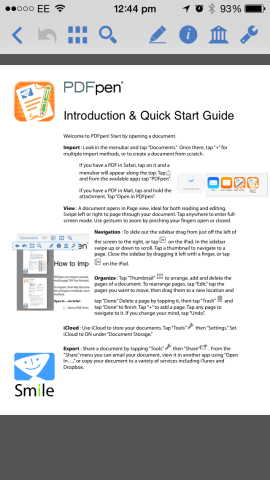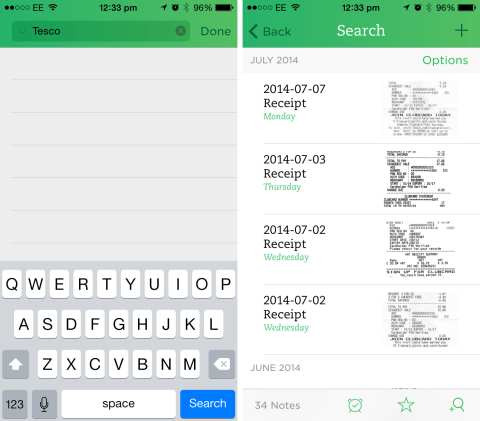Going ‘paperless’ could be one of the best decisions you ever make, but the process of scanning every piece of paper you care about may seem both daunting and potentially expensive – especially if you’re concerned about having to cough-up for a dedicated document scanner (like Fujitsu’s ScanSnap or Doxie’s Go). Fortunately, one of the best scanners out there – for casual use, at least – is also one that most of us already own: Apple’s iPhone.
In this article, we talk you through the various options available when it comes to capturing and storing digital documents using our favorite handheld device.
1. Capturing your scans
If you’re going to use an iPhone to turn your paper documents into digital (and even searchable) PDFs, you’ll need the right app. There are a couple of options here, and the first is also the most recent to have launched on the App Store – Scanbot.
Scanbot
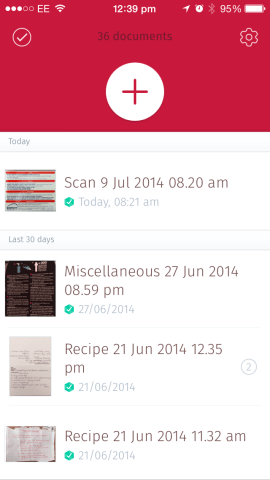
Scanbot is a fully-featured iOS app, but its lack of support for OCR means it falls short in one crucial area.
Scanbot ($1.99, £1.49) is useful for a number of reasons: it captures images of documents quickly using the iPhone’s rear-facing camera, it automatically – and accurately – detects document edges, and it produces high-quality PDF files which can be auto-synced over to Dropbox, Google Drive, Box, or a number of other services. We actually reviewed Scanbot in-depth in Swipe 43, and so rather than repeat ourselves we’d advise users to check out the review. The bottom line, however, is that Scanbot ticks all the boxes save for the most important one: it doesn’t feature a built-in OCR engine, and this poses a big problem for would-be paperless practitioners.
OCR
OCR (optical character recognition) is an essential component in any paperless workflow. The process of performing OCR on a scanned document means the text in the resultant PDF becomes searchable; in turn, the file itself is far more easier to seek out further down the line. Because Scanbot doesn’t currently support this feature, users of the app will need to perform OCR on the document after it’s been scanned using a desktop-based method, which isn’t ideal – even if smart solutions like this one can automate the process for you.
PDFpen Scan+
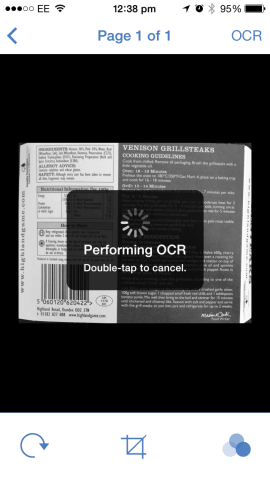
Performing OCR on a document in PDFpen Scan+ is quick, but the process of capturing a scan from start to finish isn’t.
Created by Smile Software (makers of the popular PDFpen for Mac), PDFpen Scan+ for iPhone ($6.99, £4.99) is a solid alternative to Scanbot that can perform OCR on scanned documents locally on an iOS device, producing fully searchable PDF files which can be shared, sent, or synced to a variety of locations. I’m a big fan of Smile’s range of apps, and while PDFpen Scan+ is far from perfect (the process of scanning a document, performing OCR, and sharing it to your chosen storage solution takes far longer than it really should), if you’re concerned about on-the-go OCR then PDFpen Scan+ can help.
There is one final option when it comes to capturing scans, however, but before discussing it let’s talk about how iPhone owners can store their smartphone-captured scanned documents for future access.
2. Storing your PDFs
The main reason a paperless system is so desirable is because it can provide iOS device owners with near-immediate access to thousands of personal and professional documents from an iPhone or iPad – provided you’ve found an application robust enough to store them all. Once again, a couple of options are available here, but based on our experience there’s one stand-out winner when it comes to storing your paperless PDF files.
The cloud
Option one is Dropbox, Google Drive, Box, or any other cloud-based service that can hold files while syncing them to a PC, Mac, or mobile device. Usefully, this method means you’ll be able to access your scanned documents from any connected iOS device, and they’ll be backed up to whichever service you choose, too.
One of the best iPhone apps for viewing PDFs in this way is PDFpen for iPhone ($4.99, £2.99), and this can link up with a variety of cloud services in order to sync files to your iOS device.
The problem with this solution, however, is that we’ve yet to find an iOS app that makes it easy to search the contents of PDFs stored on a cloud service. After loading our paperless library onto Dropbox, for example, we soon found that finding a particular PDF in PDFpen for iPhone (or in any app, for that matter) was virtually impossible, unless you knew the exact name of the file you were looking for.
Then we tried a completely different approach, and it worked like a charm.
Evernote
Evernote (free) definitely wasn’t the first app we thought of when it came to setting up our paperless workflow, but it’s hands-down the best solution out there. While apps like Scanbot and PDFpen Scan+ indeed support sharing to Evernote, the Evernote app itself features a camera-powered document scanner that can capture documents and sync them between all your devices.
In fact, Evernote’s built-in document scanner is one of the best-performing solutions out there.
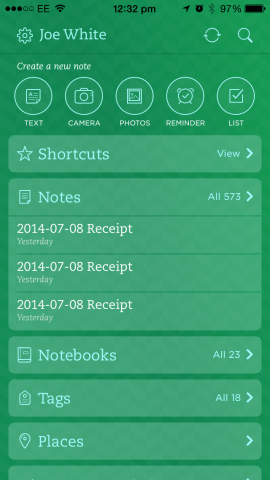
Evernote, on the other hand, provides users with a one-stop solution for the problem of going paperless.
Best of all, though, if you’re an Evernote Premium subscriber all your PDFs and images will be automatically OCR-ed at Evernote’s server, regardless of whether you scanned the document using Scanbot, PDFpen Scan+, your iPhone’s Camera application, or the Evernote app’s aforementioned document scanner. You can then input a term into Evernote’s search box and seek out any given document based on its textual contents; searching is super-fast and the whole process couldn’t be more convenient.
Add to this Evernote’s smart document annotation tools, its support for handwriting recognition, its sharing options, and the fact that your Evernote account can be accessed from an iOS device, a Mac or PC, or from any given web browser, and what you have is a killer solution to your paperless problem – no matter how many files you’re looking to store.
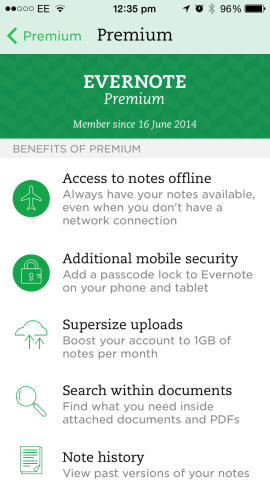
For Evernote Premium subscribers, a bunch of additional features can help users create an advanced paperless system.
Evernote Premium accounts cost $5 (£4) per month, while standard accounts are available free of charge.
The choice is yours
Our advice for achieving paperless nirvana on iOS boils down to four apps: Scanbot, PDFpen Scan+, PDFpen for iPhone, and Evernote. While the latter helped us fully realize our paperless ideal, the route your paperless workflow takes is a decision that can only be made by you.
Whichever you choose, paperless padawan, we wish you luck!