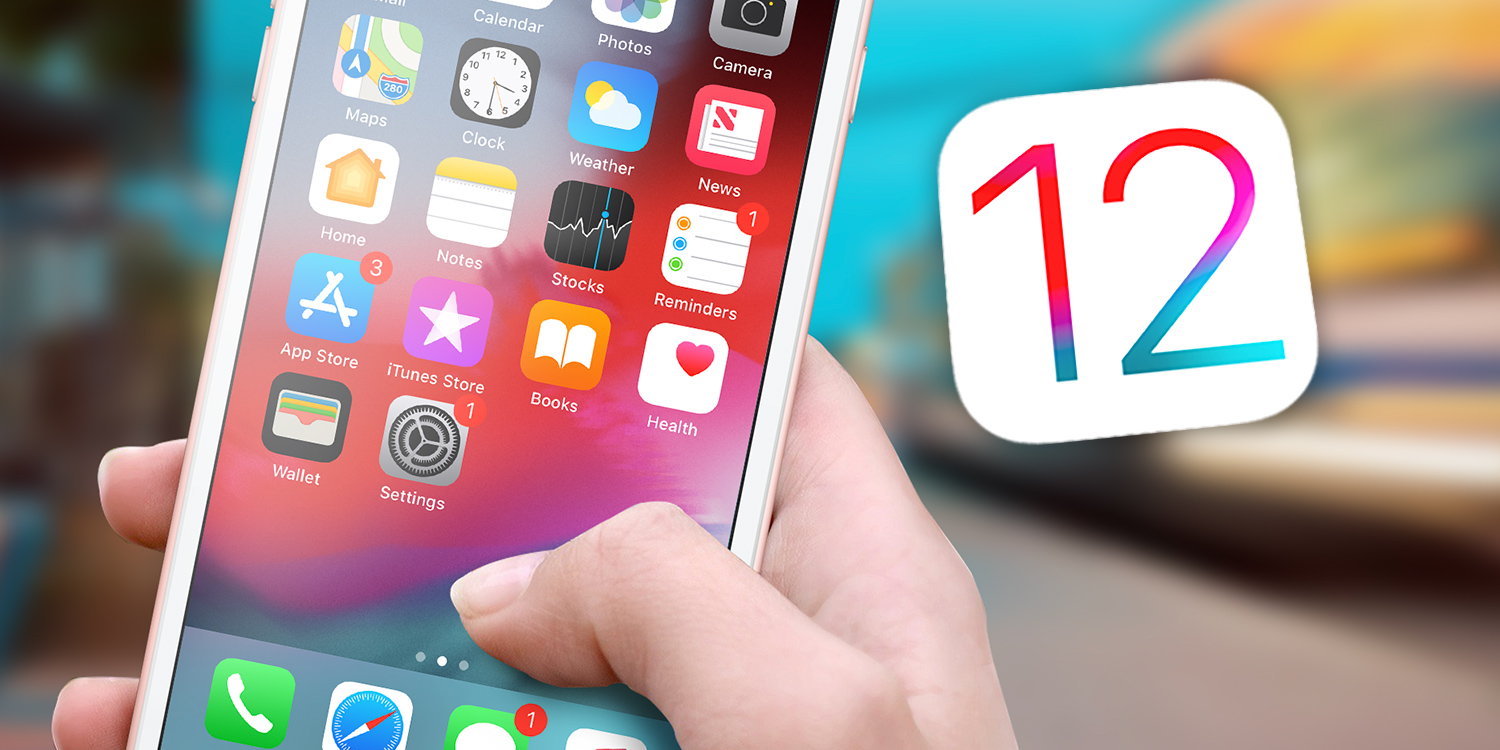Make your iPhone and iPad more efficient and fun with Apple’s latest upgrade
As you’ve no doubt heard, iOS 12 is here. It’s been out for a few weeks now, and there’s loads of great stuff to get stuck into. So without further ado here are what we consider its finest features.
Screen Time
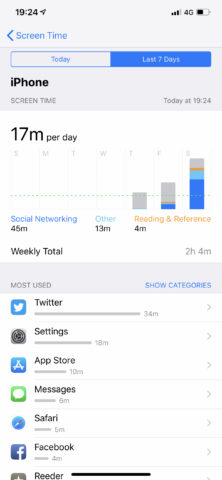
When your device offers to turn on Screen Time, do so. Even if you do nothing else with the feature, you’ll be able to head to Settings and see a breakdown of how you spend time on your iPhone or iPad.
If you suddenly find yourself facing a surprise three-hours-per-day social media or gaming habit, you can set limits by app genre or individual app. Said limits can be overridden, but the reminders mean there’s no way you can waste loads of time by accident.
Downtime
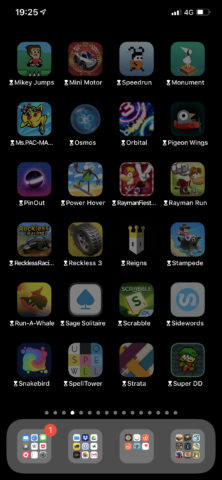
While Screen Time enables you to define ad-hoc daily limits for apps, Downtime brute forces an overnight lockout for almost every app on your device. Set a start and end point, and during those hours your icons will go dark.
Again, the limits can be overridden, but the reminder should be enough to stop you using devices when it’s time for bed. However, in the Always Allowed settings, you can add choice apps you want unaffected by usage limitations.
Do Not Disturb
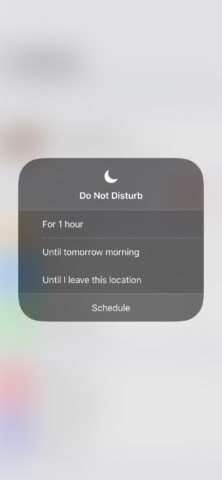
Once a blunt tool to stop people bugging you, Do Not Disturb now has nuance. In iOS 12, driving-specific activation is joined by having the Clock app’s Bedtime feature act as a trigger, along with new ad-hoc options.
In Control Centre, long/3D press the Do Not Disturb button and you’ll see options to turn it on for an hour, until tomorrow morning, or until you leave the current location – much better than a single on/off switch!
Password management
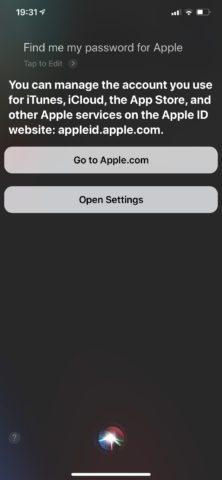
There’s no excuse to use poor passwords now iOS 12 is here. The operating system can create passwords when making new accounts within apps, and surface within the keyboard’s QuickType bar security codes sent to your phone by SMS.
Brilliantly, autofill will also work with Apple TV, and extends to third-party managers like 1Password. And during those times you need to manually tap in an already stored password, you can now ask Siri to find it for you.
Siri Suggestions and Shortcuts
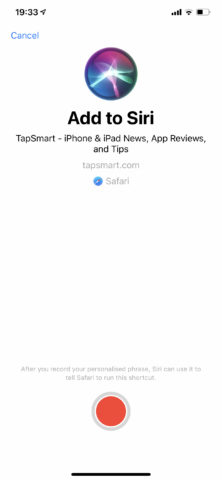
Until artificial intelligence approaches actual intelligence, we’re relying on programmers to second-guess what we’re trying to achieve. Siri has a crack at this in iOS 12, surfacing events and ideas it thinks you might be interested in.
But also, you can define new commands. In the Siri & Search section of Settings, All Shortcuts lists ideas based on your activity. Tap + next to any of them and you can record a voice command. This can subsequently be used to trigger the action using Siri.
Notifications management
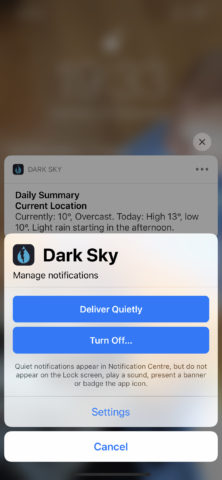
With iOS 12, a deluge of notifications is a thing of the past – assuming you want it to be. Apps that spam you with notifications don’t take over the feed. Instead, their notifications are ‘stacked’ – tap to expand them, and then Show Less to contract.
To tame a particular app’s notifications, long/3D-press one, tap …, and then choose Deliver Quietly (to silence noisy alerts) or Turn Off (to disable the notifications entirely).
Managing iPad apps
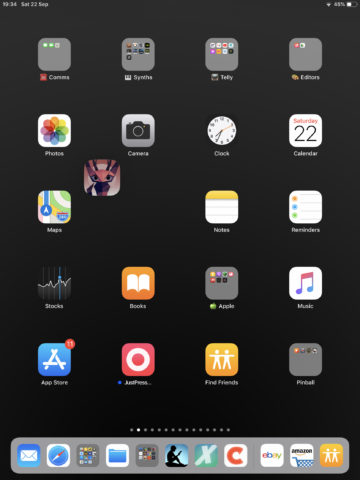
Unfortunately, this tip’s only for iPad, but it’s great if you’ve loads of apps/games, and want to properly file them. In Spotlight, search for an app and tap-hold it. Flick up from the bottom of the display with your other hand to get back to your Home screen.
You can now drag the app to a specific Home screen and deposit it there – or in a folder. If you change your mind, drag the app to the bottom edge of the screen to cancel the drag action.
Face ID
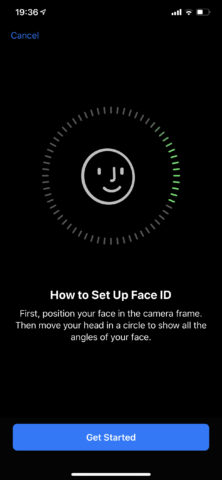
Although Face ID does its best to understand how your look changes over time, it doesn’t always work. Now, you can set up an alternative appearance in the Face ID & Passcode section of Settings.
This is obviously useful for people whose appearances may dramatically change due to beards, make-up, wigs and hair. But it can also be handy for glasses users who need Face ID closer to their face first-thing; or if you use your iPhone in bed and find Face ID doesn’t work well for you from above.
Memoji
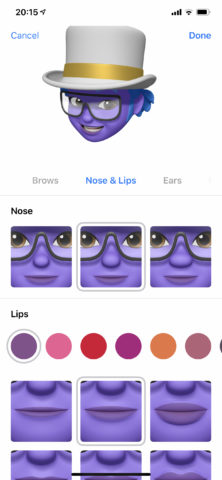
In iOS 11, iPhone users equipped with an iPhone X could experiment with Animoji – animated emoji whose expressions mirrored your own. Now, Apple’s introduced customizable Animoji to iPhone, in the form of Memoji.
You can adjust the virtual character’s skin, hair, eyes, headwear, and more, in order to match your own. But if you don’t fancy being ‘you’ in a virtual realm, there’s nothing to stop your Memoji having purple skin, blue hair, and a natty top hat.
Messages filters
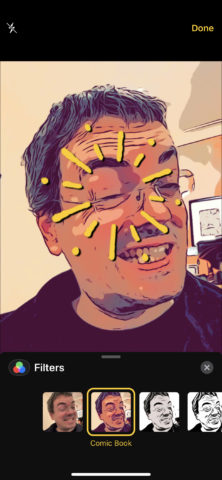
If you don’t want to break from reality quite to the extent of becoming a cartoon character, Messages bundles a bunch of add-ons. Fire up the selfie camera, tap the effects button, and you can add all manner of live filters, scribbles, stickers and words.
The clever bit is the iPhone knows where in space these things sit. So stick some arrows pointing to the tip of your nose and they’ll follow it around until you take a snap.
Augmented reality

If you’ve used any augmented reality apps on iOS devices and Android devices, you’ll know how far ahead of the game Apple was last year. But with iOS 12, augmented reality comes of age.
For games and immersive apps, 3D recognition and multiple planes are a boon. Similarly, the means to include multiple users within a single persistent AR realm could prove revolutionary for education and gaming alike.
Efficiency
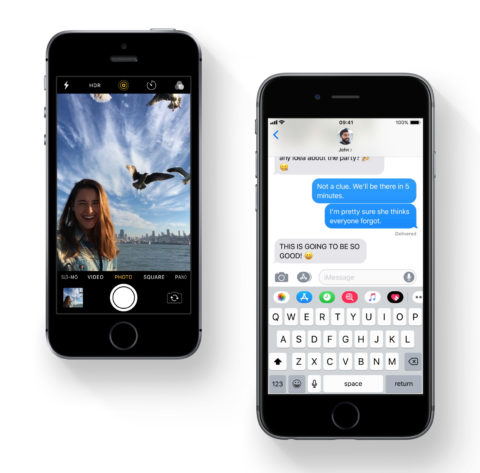
It’s a rare time when you benefit from upgrading iOS without also upgrading your device. But that’s the case with iOS 12. Even if you don’t take advantage of its other features, you should find some things just work better.
Apple says swiping to the camera is up to 70 per cent faster, apps launch up to twice as quickly, and the keyboard pops up in half the time. Only fractions of seconds – but they add up.