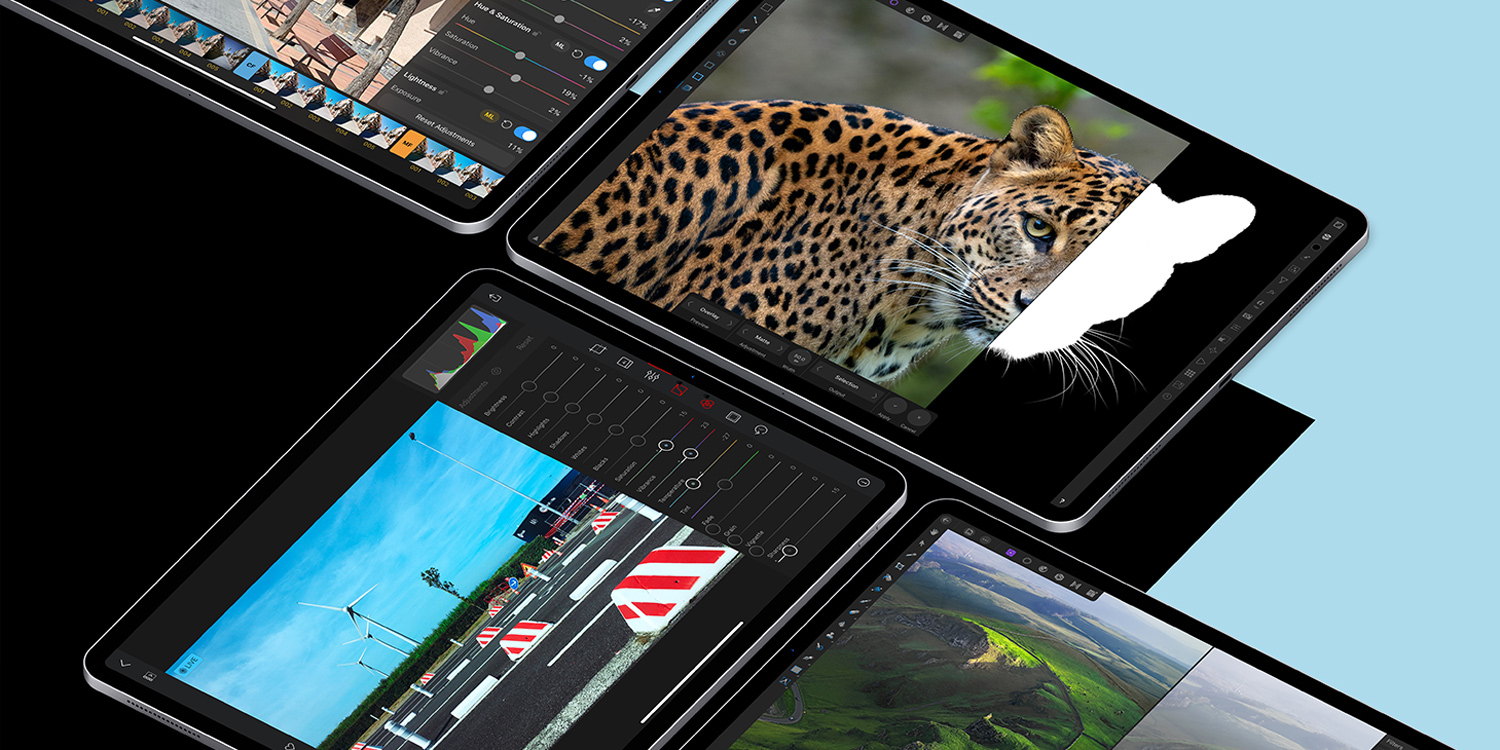Snap to it: grab these superb apps for making your photos shine
It’s always the same: you capture that perfect moment with your iPhone or iPad’s camera, only to later find it’s not so perfect after all. Perhaps the lighting is off. Maybe the colors aren’t as vivid as you remember. Or possibly an arm inconveniently entered the frame the moment you pressed the shutter.
Fortunately, help is at hand. The iPhone and iPad are blessed with some of the finest photo editors available for any platform. Whether you’re a beginner keen to add some tweaks, or a seasoned professional needing to make creative edits on the move, we’ve found the best photo editing apps for you.
Snapseed
Free • v2.19.5 • 95.8 MB • By Google LLC
- Best free iPhone editor
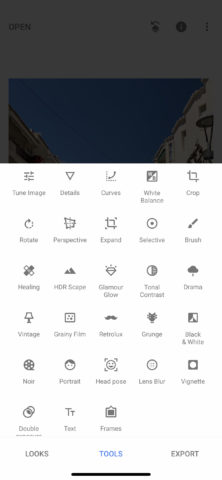
If you download only one photo editor for your iPhone, make it Snapseed. Google’s freebie is a Swiss army knife for photo editing, packed full of features. It also smartly marries power and usability – mostly.
The Tools pane is an exception: load a pic, tap Tools, and your eyes are assaulted by a grid of icons. You might not realize, but the grid can be scrolled, to get at even more tools. It’s a bit overwhelming.
But spend time with the app, and you soon discover it’s a usable, powerful gem. Select Tune Image, for example, and it defaults to a Brightness tool. Drag left and right to adjust brightness, or up and down to select a different property, like Contrast or Saturation. It’s tactile and intuitive.
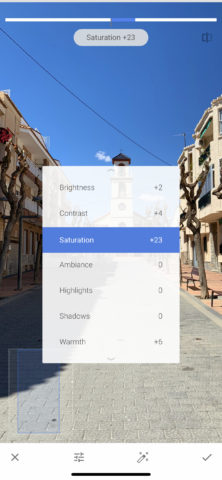
There’s great range in the tools, which include essentials (cropping; perspective; healing; levels), creative fare (vignette; double exposure; filters) and the bizarre (the terrifying ‘head pose’).
Best of all, edits aren’t set in stone – you can open your edit ‘stack’ to adjust previously applied settings or remove an effect entirely. Stacks you’re especially proud of can be saved as a bespoke ‘look’ – Snapseed parlance for a one-tap filter.
So whether you’re a beginner or after something deeper, Snapseed hits the spot.
Darkroom
Free or $10/£10 • v4.3.8 • 57 MB • By Bergen Co.
- Best free iPad editor
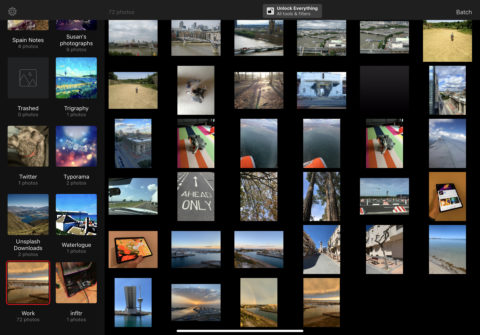
Snapseed exists for iPad – and it’s solid. But it doesn’t make great use of the iPad’s huge screen. Darkroom, though, feels like it was tailor-made for the iPad’s larger display.
Smartly, the app directly integrates with your photos, enabling you to quickly browse existing snaps, categories, and albums. Tap a pic and it opens, ready for editing, with a swiftness that echoes Apple’s Photos.
Editing is broadly split into cropping and perspective tools, filters, and a bunch of sliders for adjustments. Splash out ten bucks and you also get Color and Curves tools. Fashion a particularly snazzy effect, and it can be saved as a custom filter.
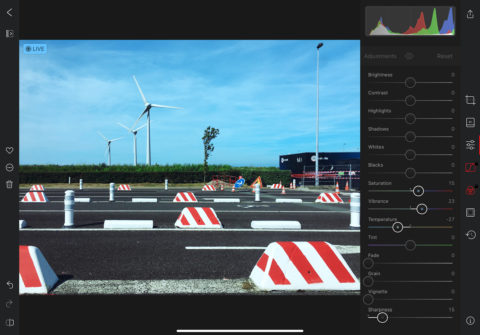
Beyond that, there’s a simple frames tool, and some carefully considered export options – you can define a format, and embed metadata to add authorship and rights details. Because edits are non-destructive, you’ve scope for experimenting and trying new things.
To some extent, Darkroom is about feeling. The thumb-able sliders and streamlined interface are usable, approachable, and tactile. And although there is that ‘pro’ option for gaining extra goodies, this app comes highly recommended in its free incarnation. It’s ideal if you want a more powerful editor than Photos, fancy something tuned to Apple’s tablet, and don’t want to deal with the complexity of something like Affinity Photo.
Pixelmator
$5/£5 • v2.4.8 • 153.9 MB • By Pixelmator Team
- Best pro iPhone editor
![]()
There’s a sense of ambition about Pixelmator that in key ways propels it beyond other iPhone photo editors. Based on the Mac app of the same name, it attempts to bring to your iPhone the power of an app that’s broadly similar to Photoshop, along with a large number of its tools. If you want to do complex, professional edits on iPhone, Pixelmator is your sole viable choice.
Fortunately, it’s a solid app. There’s a robust layering system, so you can import multiple images, and work with text-based elements that remain editable. You get a slew of brushes, effects, and expressive tools. This means you can paint out/retouch part of a photo, add virtual light leaks to ape old-school photography, or go nuts and warp your subject matter into oblivion.
![]()
The one downside of Pixelmator is it feels like an app that’s too big for an iPhone. With there not being space for loads of desktop-style palettes on the screen, it can be a chore to switch between tools and settings. Still, on a larger iPhone in landscape, you can at least view layers and your canvas simultaneously; and if you’re a patient, ambitious photo editor armed with an iPhone, Pixelmator may be the best purchase you make on the App Store.
Affinity Photo
$20/£20 • v1.7.3 • 1.1 GB • By Serif Labs
- Best pro iPad editor
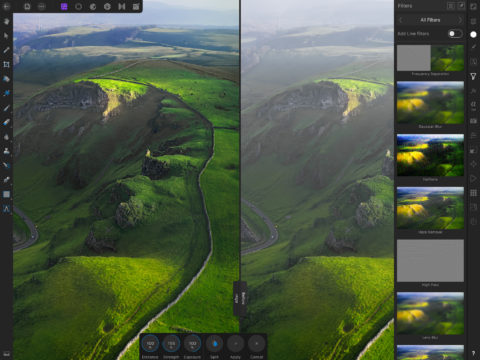
You may know Adobe Photoshop now exists on iPad. The thing is, Affinity Photo got there first, with a similar raft of pro-grade features; and right now, it’s objectively the better choice – along with being significantly cheaper. (For the same price as Affinity Photo you’d only get two months of a Photoshop subscription.)
Like any pro app, Affinity Photo isn’t something you’re going to grasp in an instant. It’s packed full of high-end tools, many of which are buried in palettes that can initially overwhelm. Even Photoshop aficionados may initially come unstuck at what first appears to be an alien workspace.
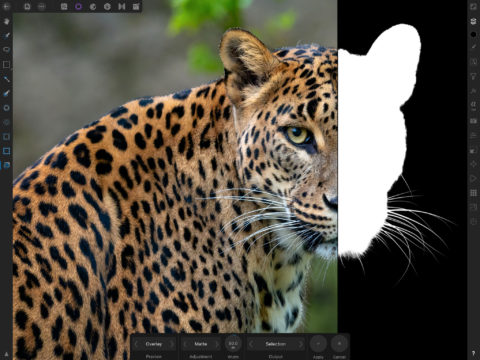
Stick with it, though, and Affinity Photo proves transformative. It’s fast, works wonderfully with Apple Pencil, and gives you the means and space to craft ludicrously complex and detailed layered projects – or just zero in on key problems within a photo, and deftly deal with them.
So for retouching, subtle adjustments, tricky selections (including hair/fur), and lens corrections, Affinity Photo is a great choice; but also, its range of filters, blend modes, Liquify toolset, and lighting effects give you options to get a bit more creative than merely adjusting contrast or removing a bit of dust from an otherwise pristine snap.
MaxCurve
$3/£3 • v3.1.1 • 117.5 MB • By Xiaodong Wang
- Best iPhone editor for quick edits
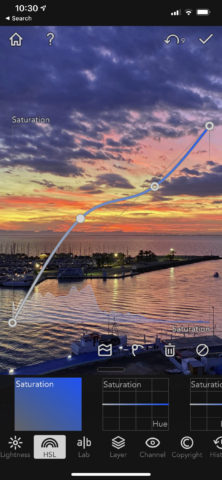
This editor makes a big deal about its curves tools – for good reason. Select one of them and you get a histogram overlay and functionality you might have enjoyed using in Photoshop. You can quickly add points and fiddle with the line, thereby subtly or dramatically altering your snap’s appearance by tweaking highlights, shadows, and color levels in an intuitive way.
But MaxCurve isn’t just about curves. There’s a cropping tool, borders, and a bokeh effect. You can use sliders to change the visual appearance of your image through sharpness, grain, and pixelation settings. And if you fancy adding a border, that only requires a couple of taps.
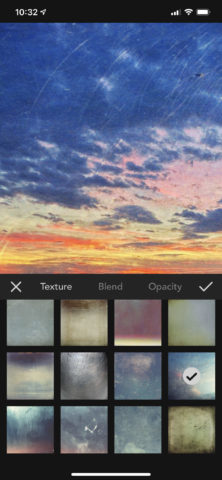
Like Snapseed, MaxCurve edits are applied in a non-destructive manner. Tap the Layer tool and you can disable effects you’ve already added, draw masks to apply effects to specific areas of the image, and create new color and texture overlays that can be blended with what’s beneath them.
Given the pro-oriented nature of the tools, MaxCurve needs more time to get to grips with than Snapseed. But it’s worth the investment, and a number of built-in presets exist for perusal and deconstruction, so you can learn how to create your own.
Pixelmator Photo
- $5/£5 • v1.1.5 • 186.3 MB • By Pixelmator Team
• Best iPad editor for quick edits
![]()
You should rightly be suspicious when any app claims it can fix your images with a single tap. Pixelmator Photo, though, in many circumstances genuinely manages this trick – at least if you set your expectations accordingly.
The app’s been trained on 20 million professional photos, so it knows what a decent pic looks like. Load one of yours, prod the ML (Machine Learning) button, and in an instant your picture’s balance, exposure, shadow, and highlight details will be improved. Probably.
![]()
It doesn’t always work. Sunsets are a problem (unless you want to make the scene look like it was shot during daylight). For the most part, though, Pixelmator Photo feels like magic beneath your thumb; and although other apps have similar features, most tend to go overboard with corrections, whereas this one’s changes are subtle and lifelike.
This isn’t a one-trick pony. Should you feel the need, you can delve into a full suite of filters, or open up a sidebar with loads of sliders and levels graphs to fiddle around with. Even if you never stray beyond the ML button, though, this one’s worth five bucks – assuming you value great-looking photos. But if you do dig deeper, Pixelmator Photo is one of the biggest bargains on iPad.
Also consider…
Photos
Free • By Apple
This one’s welded to your Home screen anyway, and so you might as well use it. For quick non-destructive crops and adjustments, it’s not bad.
Mextures
$2/£2 • v2.8.1 • 157.2 MB • By Merek Davis Com, LLC
By far the best app for adding grime, textures, and light leaks to your snaps. Great whether you craft layered grunge yourself, or use one of the many readymade combinations.
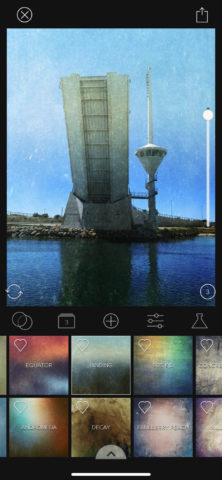
Mextures
Enlight Photofox
Free + IAP • v2.1.5 • 238.7 MB • By Lightricks Ltd.
Other apps do the multiple-exposure thing, but Photofox is particularly effective at placing a second photo atop an existing one, and letting you adjust its properties.
TouchRetouch
$2/£2 • v4.4.4 • 23.6 MB • By ADVA Soft GmbH
It’s a big ask for an app to magically remove unwanted items on photos by you painting them away; nonetheless, TouchRetouch makes such a task relatively painless.
Add Text: Write On Photos
Free • v1.0.4 • 63.6 MB • By Appostrophe AB
You can add text to a pic with Snapseed; but if you fancy a bespoke, focused app for doing so, Add Text is full-featured, easy to use, and totally free.
Download Add Text: Write On Photos
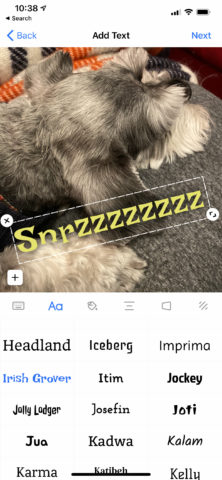
Add Text
Typorama
Free + IAP • v2.3.9 • 178.9 MB • App Business Ventures LLC
Should you want ‘designed’ text, but not be a designer, Typorama can help. Enter your words, select a style, and you instantly get beautiful typography atop your pic.
PicFrame
$2/£2 • v12.2 • 25.4 MB • By ActiveDevelopment
PicCollage has more features than this app – but also requires monthly IAP. PicFrame, though, for two bucks quickly lets you combine multiple snaps into great-looking grids.