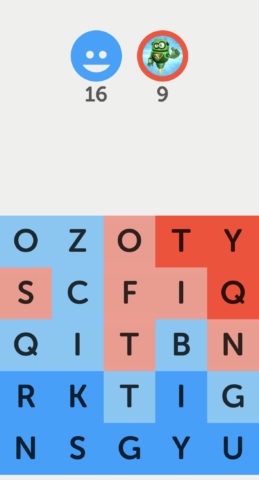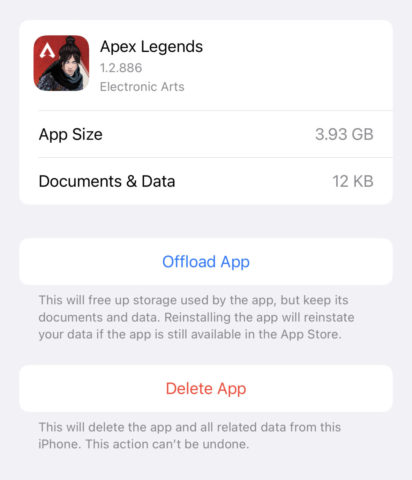Get more from gaming on your iPhone, whether you’re keen on five-minute time-wasters or console-style classics
Apple’s relationship with gaming was spotty for decades – but iPhone changed everything. While the Mac was a rounding error in terms of game releases and revenue, iPhone captured new players and game creators, unleashing a mobile gaming ‘gold rush.’
The excitement continues, with huge studios and independent developers releasing new titles for the platform. Whether you’ve been gaming since the days of the Atari 2600 or are a newcomer who fancies seeing what the fuss is about, this toolkit’s for you.
Get started
Embrace the touchscreen: The best games tend to be tailored for a specific device. So don’t immediately head for familiar titles and controls on your iPhone. Instead prioritize games that make use of the iPhone’s unique capabilities.
Play with friends: There are many multiplayer iPhone titles. Look out for asynchronous ones, which let you play remotely with friends and take turns during spare moments. Disc Drivin’ 2, Letterpress (pictured above) and Super Stickman Golf 3 are all great.
Prize brevity: The iPhone is a mobile device – it’s always on you. Although you can dig into hours-long adventures, consider titles you dip into for an odd five minutes, whether that’s a daily word puzzle or a new level in a speedy platform game.
Check for cloud sync: If you own several devices and want to play a deeper game – an ongoing adventure or one with many levels – first check whether it syncs progress in the cloud. If it doesn’t, start playing on the one device you’ll be happy to complete the entire game on.
Offload storage: Some games demand loads of iPhone storage. In Settings, use General > iPhone Storage to view the worst culprits. Use offloading to retain game data but temporarily remove the app itself. Its icon will remain on your Home Screen, which you can tap to reinstall the game – assuming it’s still available.
Create automations: Shortcuts can optimize your iPhone’s set up when gaming. Go to Automation > + > Create Personal Automation and set Focus, brightness and volume accordingly for specific games. Create a second automation for when these games are closed.
Be wary of Screen Time: If you’re playing a game too often, use Apple’s Screen Time to define a daily limit. But be mindful when playing live games that the ‘doorslam’ warning might appear when you’re in the thick of the action.
Try these services
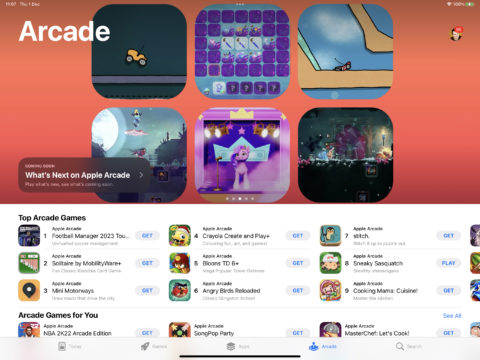
Apple Arcade ($4.99/£4.99 per month): This growing mix of originals and classic iPhone titles represents great value and covers a range of genres. Every game syncs progress across devices and has no IAPs and no ads.
Xbox Cloud Gaming ($14.99/£10.99 per month): Get console games on your device with Xbox Cloud Gaming. Join in Safari and save it as a progressive web app. Note: the streamed gameplay requires a strong internet connection, and although some games offer touch controls, a physical controller is recommended.
GameClub ($4.99/£4.99 per month): This service resurrected delisted iPhone games and optimized them for modern devices. It appears to have stalled, but it’s still worth subscribing for a month to check out its best bits, such as Waking Mars, Mage Gauntlet and the sublime Forget-Me-Not.
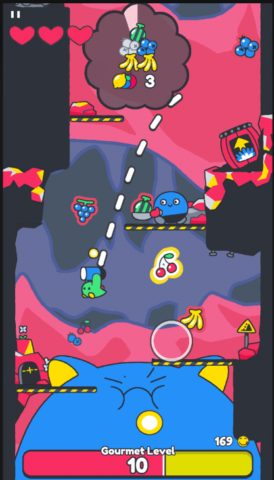
Netflix (from $6.99/£4,99 per month): Don’t sign up to Netflix solely for games, but if you’re a subscriber, check out the growing catalogue of mobile titles. Poinpy (pictured above), Into the Breach and Immortality are good starting points.
Pico-8 (free): This ‘fantasy console’ mimics a limited 8-bit system, forcing game creators to make tight retro-infused titles. Most are playable on an iPhone with virtual controls, and many are compelling. Start with Swordfish, Celeste 2, and Paul Hammond’s ‘demakes’.
WebRCade (free): Apple forbids open retro emulators on the App Store. WebRCade puts them in a browser instead. You’ll need a controller, but can then dig into classic console fare – and add your own games via custom feeds.
Connect this hardware

Backbone ($99.99/£99.99): This physical controller turns your iPhone into a handheld console with responsive physical controls. It also draws power from your phone, so there’s no need to charge it.
DualShock ($59.99/£49.99): Most modern game controllers work with Apple devices – and make it more fun to play console-style titles on iPad. We like Sony’s DualShock – it’s getting on, but has a great mix of solid ergonomics, well considered controls, and a long battery life.
AirPods (from $129/£139): If you don’t want to bother everyone around you with the sound of high-octane videogame worlds, pipe audio directly into your ears with these wireless headphones.
Mophie powerstation plus 10K ($79.95/£84.95): Games tend to be power-hungry. If you get heavily into mobile gaming, always have a portable battery to hand, so your iPhone doesn’t run out of juice when you’re away from home.
IKEA Bergenes ($3.49/£2): Yep, another appearance from this cheap stand. But it’s perfect for propping up an iPhone or an iPad while playing a game that requires an external gamepad.