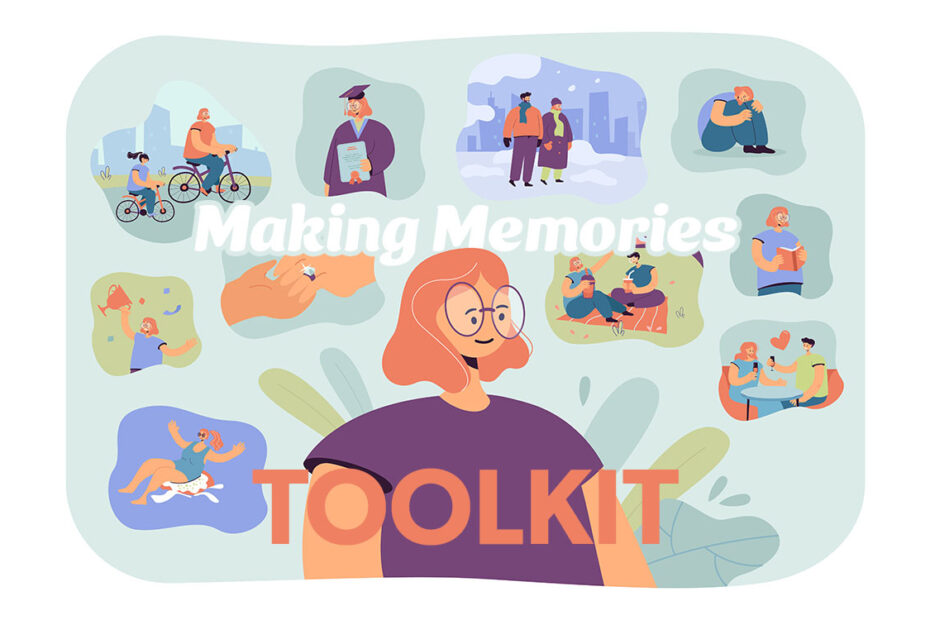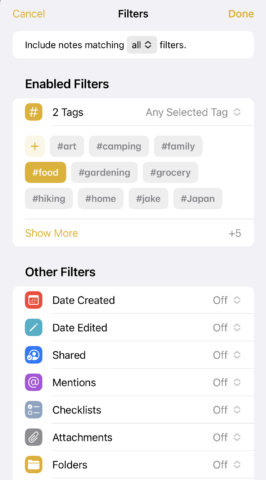Capture and share cherished moments with these apps and tips
Your iPhone is a tiny computer and a powerful camera. It provides huge scope for capturing key moments from your life. No longer do you ‘save’ the last few snaps on a film roll – and journalling can comprise far more than the written word.
However, such riches can leave you with an intimidating amount of content to manage, to the point you never return to any of it. This toolkit, then, explores positive ways to approach making digital memories.
Get started
Note things down: People jump to photos, video and journalling when making memories. But also consider subject-specific notes. For example, if you’ve a young child, jot down fun things they say and do, so you can revisit them when the child’s grown – when you’d have likely forgotten many fleeting moments.
Tag everything: It’s easy to build up an awful lot of photos and texts over the years. At the very least, flag favorites (and consider more refined subject/location tagging), so you can quickly access them later, rather than them being forever buried in a pile of content you’ll never wade through.
Back up what matters: Digitize precious physical items, like old photos and notes. Ensure digital memories aren’t solely stored on an easily lost iPhone, or a social network that might one day close. Be mindful iCloud is sync, not backup, and so make at least one additional copy of everything important.
Share meaningfully: Be sure to share memories with those they’d matter to, in a manner that’s most appropriate. When sharing online, be mindful of privacy. If friends and family have Apple devices, shared albums in Photos are good. For less tech-savvy users, consider going old-school, as per the next tip.
Make physical items: Don’t trap all your memories behind screens. Striking photos make great canvases. Everyday shots can be affordably printed and turned into a personalized photo wall you regularly update. Any removed snaps can be added to a physical photo album to complement your digital ones.
Download these apps
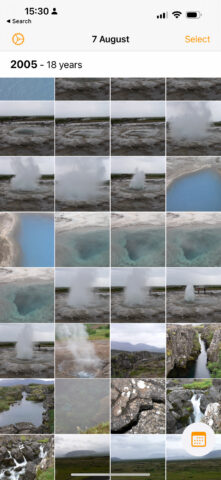
Photo Flashback: see pics you shot on this date across the years.
Photo Flashback! (free): Apple’s Photos collates curated photo sets, but this app displays everything from Photos for any selected date, whether that’s New Year’s Day or August 27. Ideal for browsing memories and pruning your archive alike.
Timehop (free): This app connects to a wide range of photo sharing and social media sites to surface ‘on this day’ images and videos. It’s straightforward and browsable, even if the ads irritate.
1 Second Everyday Diary (free + IAP): Video can evoke memories in a manner words and images cannot. 1SE invites you to select a second of footage per day, and thereby over time build tiny movies of joy.
Day One (free + IAP): Reasoning that digital journals can be far more than words, Day One allows you to integrate photos and – if you subscribe – audio, video, drawings, PDFs and Instagram pics.
Snapseed (free): When you decide to print physical images but first want to make minor adjustments, Snapseed is the best free app to use. Want something more? Photomator ($4,99/£4.99 per month) is the best next-level choice.
Connect this hardware

An SSD is a robust means to manually back-up important documents, images and videos.
Samsung T7 SSD (from $69.99/£60): For external back-up, thumb drives are cheap, but the T7 is robust. Models up to 2TB exist and will work nicely with Macs and PCs as well as your iPhone. Be mindful you’ll need extra kit to use one with an iPhone, though…
Lightning to USB 3 Camera Adapter ($39/£45): And this is one such piece of kit. In short, connect this adapter to your iPhone, plug in a power supply, and connect the SSD to the USB port and you’re good to go.
Apple Pencil ($129/£139): Should you prefer hand-written journalling or need to make precision edits on photos, you’ll be grateful for pairing Apple’s scribbling stick with your iPad.
Brother MFC-J4335DW ($149.99/£139.99): These days, it can work out cheaper to have photo prints mailed to you. But if you prefer a home set-up, this Brother printer has wireless AirPrint capabilities – and can scan to your iPhone as well.
IKEA Fiskbo frame ($1.99/£1 each): OK, so this isn’t hardware and you ‘connect’ it to your wall. But multiples of this cheap, simple frame are ideal for building a memories wall – and light enough to attach using velcro strips rather than messing around with nails.