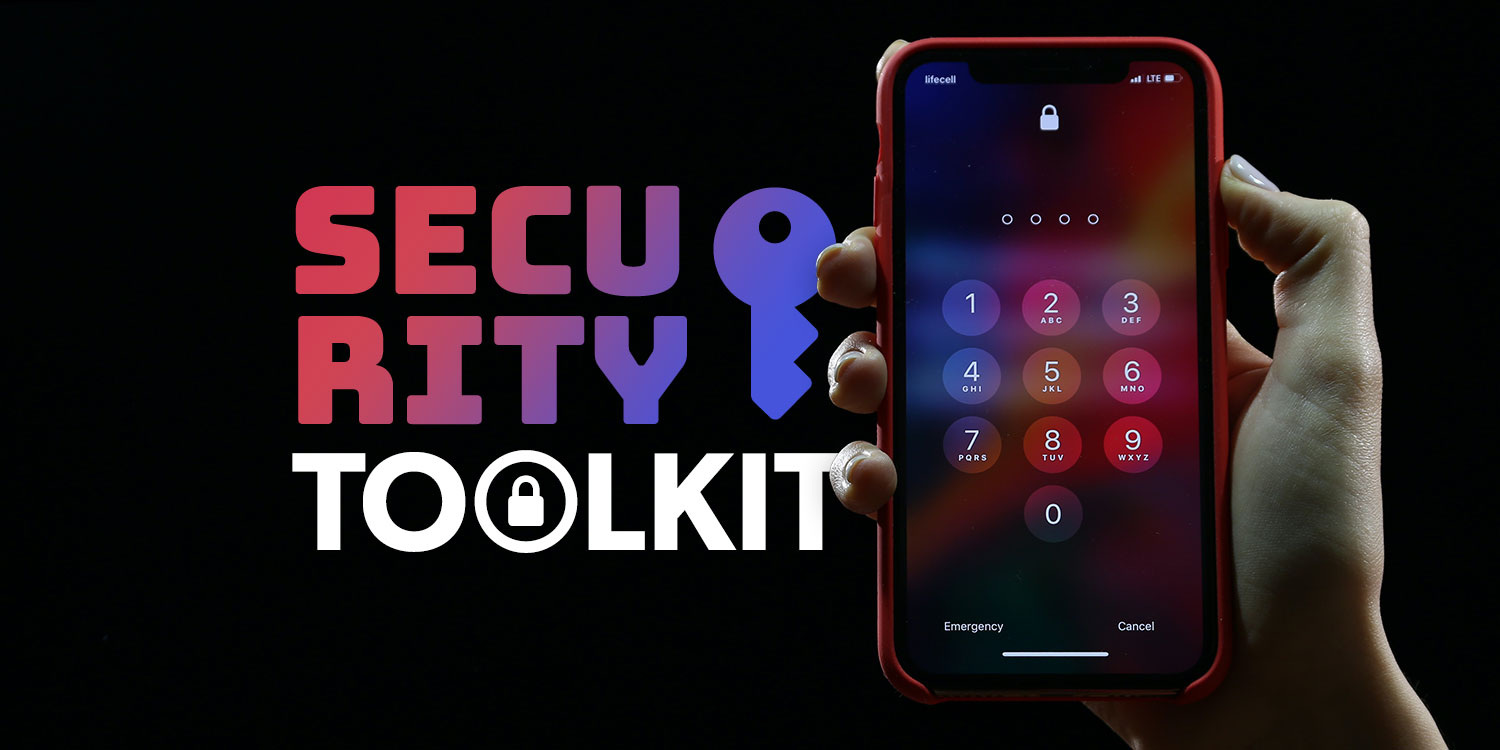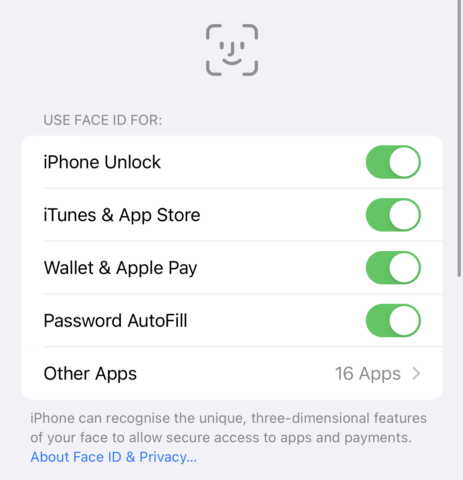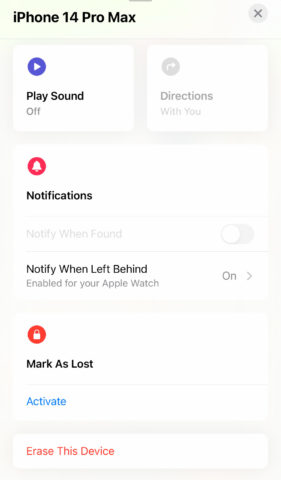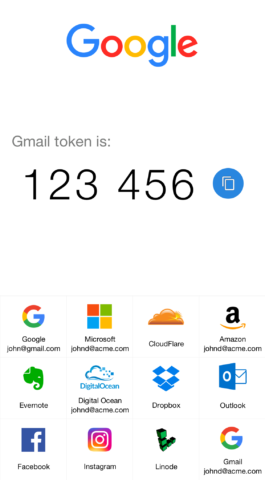Make sure your iPhone, files, and login details don’t fall into the wrong hands
A downside to modern computing is it’s made data more vulnerable. Devices no longer sit on desks, behind locked doors, isolated from the world. Instead, they are in your pocket, connected to the internet, acting as a portal to online services. And those services are themselves vulnerable to attack from countless online entities.
Short of turning off internet access and gluing your iPhone to a wall, what measures can you take to protect your devices and data? Our tips offer some suggestions.
Get started
Set up a passcode: Go to Settings > Face ID/Touch ID & Passcode, and set a passcode for your device. Use at least six digits. An alphanumeric password is even better – but not a string of numbers and text someone could guess. Use biometrics for unlocking your phone thereafter.
Turn on screen lock: Make it hard for someone to access your iPhone if it’s unattended, mislaid, or stolen. Go to Settings > Display & Brightness > Auto-Lock and select 30 seconds. Get into the habit of using the side button to manually lock your iPhone on completing a task.
Make passwords unique: Passkeys are the future, but most sites and services today require a standard username/password login. Use a password manager – Apple’s own or a third-party option. Make passwords complex and unique – never use one across multiple services.
Activate 2FA: Wherever it’s available, turn on two-factor authentication for your accounts. Follow Apple’s guide to use 2FA with your Apple ID. Elsewhere, favor 2FA that works with an authenticator app – those that use SMS are less secure.
Turn on Find My: When a device is stolen, watching it move across a map won’t help much – although police have recovered some devices this way. Still, Find My is essential for finding mislaid items. Turn on separation alerts to make it harder to accidentally leave devices behind.
Spot hoaxes: Phishing emails are increasingly sophisticated. Unsure about an email? Tap the sender in Mail to see if the address looks dodgy. Worried something might genuinely be wrong? Login to an app or service manually. Never tap login links in emails unless they are ones you’ve requested, such as a password reminder.
Trim your Lock Screen: The Lock Screen can now stash widgets, and the iPhone 14 Pro’s is always on. So make sure nothing will ever appear there – pinned information or ad-hoc alerts – that would reveal something you wouldn’t want other people to see.
Obfuscate everything: Apple’s Hide My Email lets you hide your email address from services you sign up to. Manually obfuscate other details too. For example, use random strings of characters for the answers to account security questions, since they cannot be guessed. Store them in your password manager.
Download these apps
Twilio Authy (free): Two-factor/2FA flows require you enter a code to complete a login. You can streamline this by integrating 2FA into Apple’s Passwords. But you might feel more secure using a standalone app. Authy is great and works with multiple devices – but make sure it’s always secured with Face ID.
1Password (from $2.99 per month): Apple’s password system is fine if you solely use Apple kit. 1Password is better if you use Windows and Android devices too, want to store the likes of network server info and software licenses, or need to more securely share logins with family members.
Documents by Readdle (free): If someone gets hold of your unlocked iPhone, they can root around the Files app. If you’ve documents of a sensitive nature, store them in Readdle’s app instead, which is a capable reader and has a Face ID lock.
Signal (free): Similarly, Apple’s Messages is surprisingly open. But Signal has a Face ID lock, along with strong security and privacy credentials. The hugely popular WhatsApp works with Face ID as well.
Connect this hardware
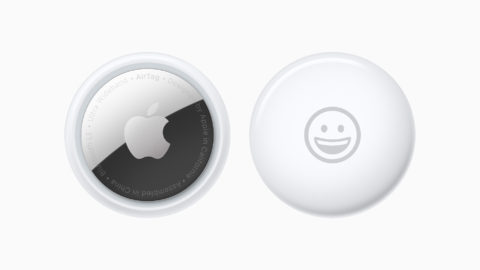
AirTag ($29/£35): Your devices are discoverable if Find My is activated on them. But Apple’s AirTags are good for locating whatever you carry them in – or your wallet.
Apple Watch (from $249/£259): When devices are set to issue separation alerts, it pays to have multiple devices on your person. If you leave your iPhone behind, your Apple Watch can quickly alert you.
Lightning to USB Camera Adapter ($29/£35): iPhone Lightning flash drives are limited to photos/videos and need proprietary apps. But the camera adapter and an SD card reader works with Files when you want to backup important documents.