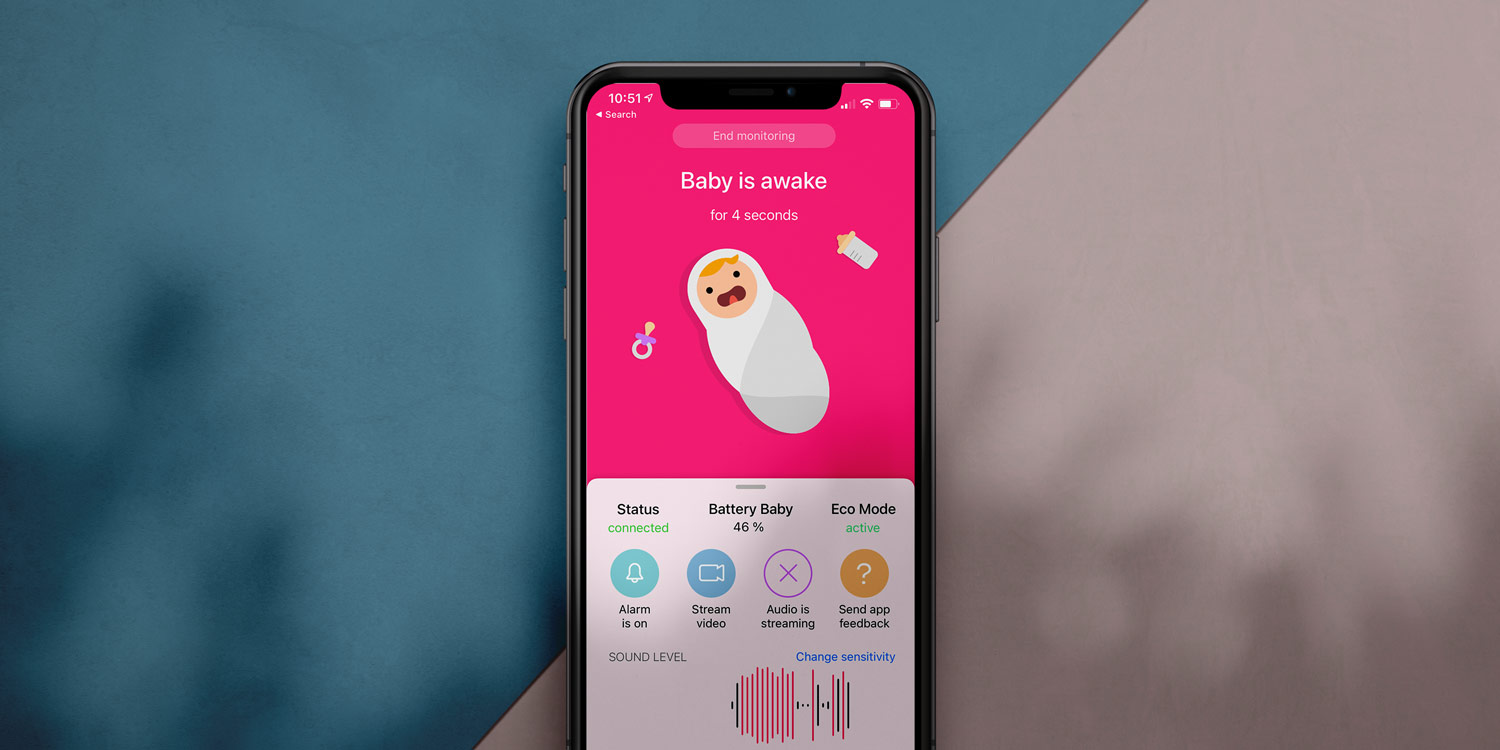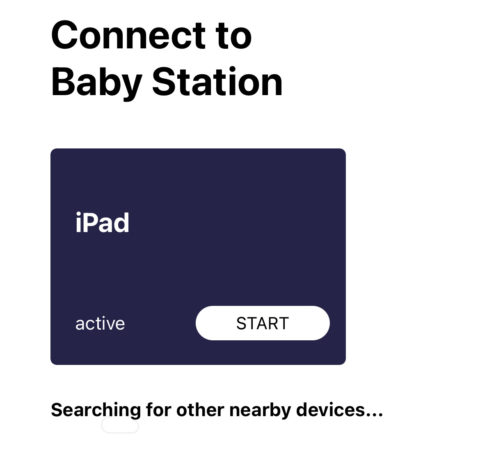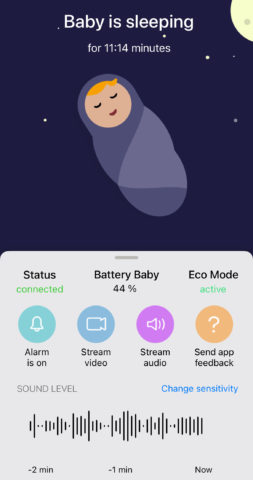Baby monitors can be expensive, and even if you have a good one at home, it’s not always convenient to take it with you when traveling. Enter Luna, a smart app that can turn two devices into a safe, secure, and reliable baby monitor you can use anywhere.
With this app, you can leave one device with your baby to keep an eye on them for you. Take the second device with you and you can listen to or watch your baby remotely. The app keeps running even in the background, and will automatically notify you if the baby wakes up. Smart!
The core functions of the app are completely free, while a one-off $11/£11 upgrade unlocks a couple of extra benefits like streaming via cellular connections and playing audio while your device is locked. Luna’s been around for a while, but in our testing we couldn’t find anything that beats it at this price point.
How it works
First, you’ll need to pick out two devices – we used an iPhone and an iPad – and download the Luna app to both of them.
First, open the app on the device you intend to leave near the baby and tap to set it up as the Baby Station. It should confirm that it’s in “detectable mode.” Then grab your other device – the one you plan to keep with you – and choose Parent Station. You should see the first device pop up as a choice. Simply tap Start to connect.
(If that doesn’t work, you can instead manually enter the Connection code from one device on the other to pair them. Next time, it will remember the device automatically.)
The app will listen to your baby and alert you if it hears the telltale sounds of a wake-up. You can listen in at any point with the Stream audio button, but the app is designed to do the listening for you, so there’s no need to keep this on permanently unless you particularly want to. Just ensure that the Alarm button is on so you’ll be notified at the right time – and don’t forget to turn the volume up so you hear the all-important notification when it dings.
To avoid false alarms, it’s important to tweak the microphone sensitivity. At the bottom of the main view on the Parent Station you’ll see a moving chart showing the audio levels over the past two minutes. Anything that highlights red is loud enough to trigger an alert. Tap Change sensitivity and you can make some adjustments.
Try playing with the sensitivity settings, which run from Low to Very High, and watch what happens to the sound levels on the chart. This is a great visual indicator to help you set things up correctly, as it means that any background noise in the room won’t unnecessarily trigger an alert. If you have a baby that likes to make noise while sleeping, you can also lengthen the alarm delay so short noises don’t trigger an alert – only consistent loud sounds like crying will be of note.
By default, the monitoring is audio-only – but it’s possible to use the device camera to set up a video feed if required. On the Baby Station device, hit Enable camera. A video preview will appear. Find somewhere safe to prop the device with a good view of the baby’s crib or bed, and tap Enable to confirm. You can view the live video feed from the Parent Station any time with the Stream video button, though note that the app isn’t designed as a permanent video streaming solution and will turn off again after 60 seconds to conserve battery life.
In our testing we found that the video function works best if you set it up before connecting the second device, so if things aren’t working properly for you simply start again and Enable camera before you do anything else – or wait a few moments and the issue usually sorts itself out. Also, be aware that the video function will drain the battery much faster than audio-only monitoring, and if the room is very dark your iPhone or iPad will struggle to capture anything anyway. So only use this setting when it’s really appropriate.
With all that set up, you’re good to go! It really is a valuable alternative to a traditional baby monitor.