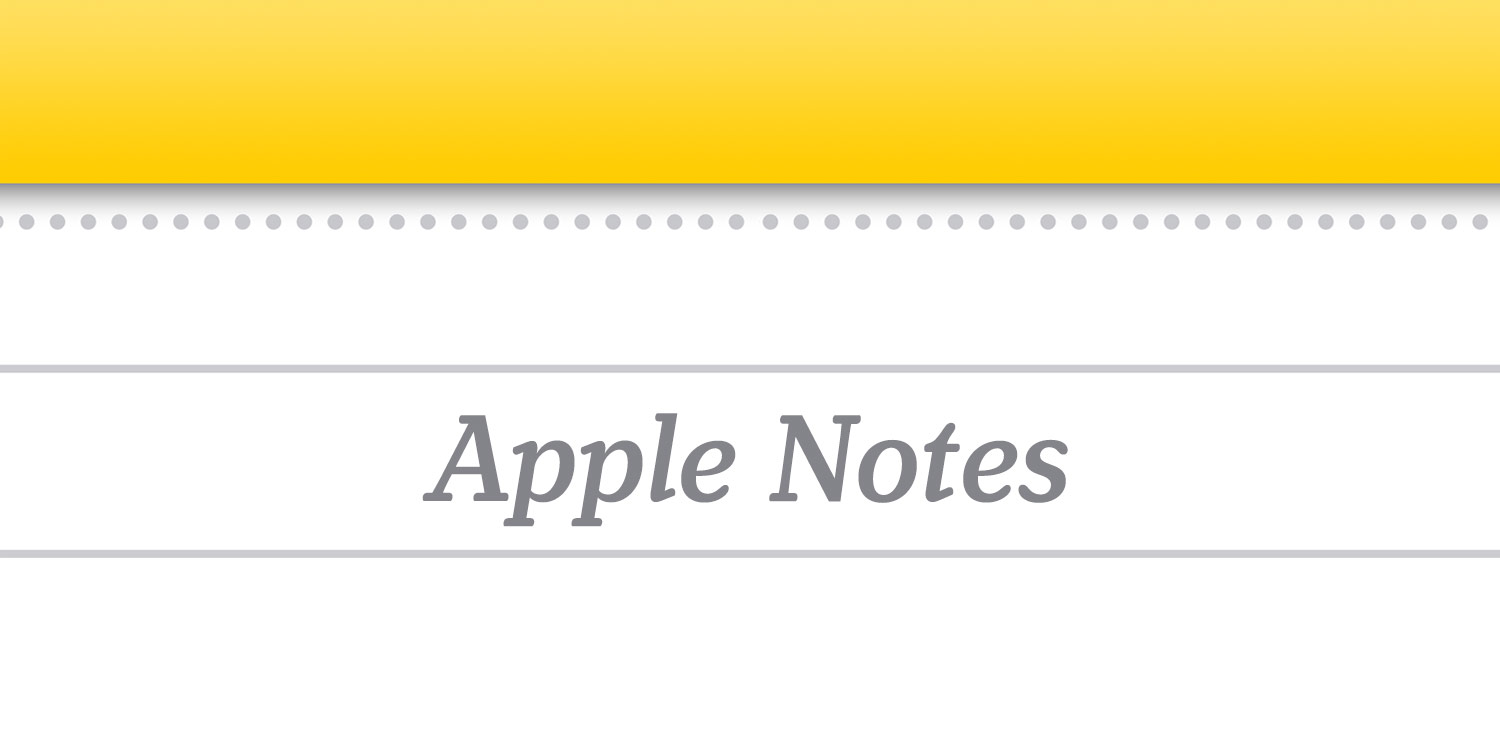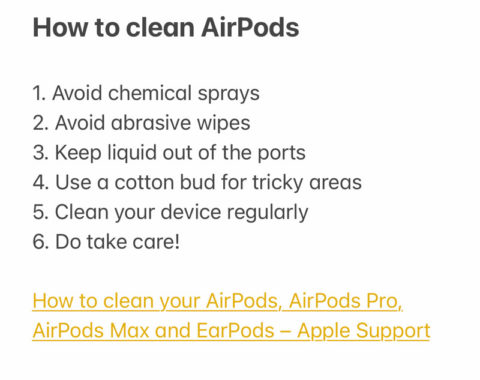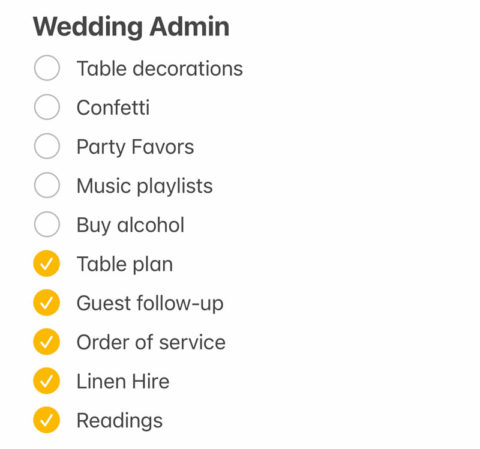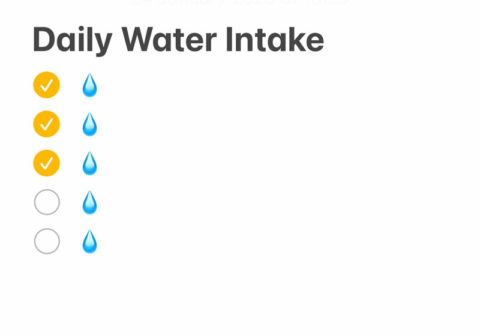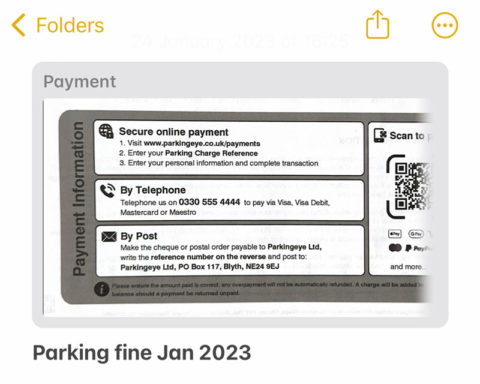Apple’s built-in Notes app might not be glamorous, but nobody can deny its usefulness. And with the upgrades Apple has bestowed upon Notes over the past few years, it’s more capable than ever. In fact, we’d argue that it’s plenty powerful enough to displace expensive alternatives on your Home Screen – making it a killer app in the sense that it could kill off several other apps.
If you find yourself embroiled in multiple app ecosystems, with subscription fees adding up, now may be your time to consider simplifying. Just how many of those needs could be serviced by the humble Notes app and a little creativity? Here, we’ll look at several common use cases for iPhone users, what the alternatives are, and how well Notes could cope with the workload.
Notes for note taking
Well, duh. This is the obvious one. But it’s also not that simple: countless other note-taking apps including Evernote, Agenda, Bear, Craft, and Notion offer more capabilities than Apple Notes, and most of them are prettier to boot.
Ask yourself which added features you would actually utilize from those paid alternatives. Notes has pinched many features from its rivals in recent times, from tagging systems to locked notes to scanning capabilities to smart folders. One thing it can’t compete with is the multi-platform capabilities of those alternatives, so if you need to share notes beyond Apple’s ecosystem, stick with your favored alternative.
But if you’re content to stick to Apple devices, a little organization can go a long way. Create a sensible system with folders and/or tags – more tips on that here – and stick to it. Another option is to consider using Notes for more transient ideas and temporary notes, eventually filing things neatly into one of those other repositories for project management.
Notes as a to-do list
This is an area where your mileage will really vary based on your needs. Notes is great for a daily to-do list that you write up manually each morning, or shared chores with a family member. You can set a template for common to-dos and duplicate it every day, adding or deleting items as necessary.
But life is more complicated than that, and this is one area where perhaps a full task manager app is a better choice. Notes lacks the capacity to easily set deadlines, repeat tasks, flag things as important, or group them into categories. Things, Todoist, or TickTick are great solutions here – here’s why – but Notes can certainly do the job for the simple stuff.
Notes as a habit tracker
There’s been a trend lately towards slick, trendy apps that perform a single basic function. Reminders to drink enough water are a common trend, but all kinds of habit trackers could fall into the same category. The interactive checklists in Notes allow for a very basic alternative to keeping separate apps for every little thing you want to remember. Create a daily habits folder, and add lists for water intake, reading sessions, exercise, whatever it may be – and get into the habit of ticking those things off as you complete them during the day.
Sure, for mood tracking with analytics or full-on daily diary entries, you might be better off with a dedicated app. But If this simple solution works for you, it’ll save time and money!
Notes as a scanning app
In years gone by, we talked up the virtues of bespoke scanning apps like Scanbot, Scanner Pro, and Adobe Scan. Most of those still edge Apple Notes in terms of scan quality and feature sets, but it’s overkill for the average user. Document scanning in Notes is quick, simple, and good enough for most use cases.
It’s a great way to create a digital archive of physical documents, freeing up real-world shelf space and making things easier to find. One benefit of digitizing this way is that all your digital scans are stored helpfully in the same place as everything else, rather than requiring a third-party app and a separate storage solution. Apple’s optical character recognition means you can search for words or phrases that appear in the scans to find what you need, which is much quicker than leafing through a packed filofax.
Notes as a read later service
This is another common use case for Notes, as a place to collect articles and videos you don’t have time to look at immediately but want to check out later. The share sheet in Safari allows you to easily save web pages to the notes app, and you get the opportunity to add a few lines of context, too.
That said, a bespoke read later app like Instapaper or Pocket – or even Safari’s built-in reading list – can be a much nicer reading experience. It also stops your Notes app getting clogged up with content, which can be annoying when trying to search for actual notes. But in a similar vein, we do quite like Notes as a recipe manager, if you’re not keen on shelling out for an app like Paprika.
All things considered, Notes is a real powerhouse with the potential to turn itself to many different uses. All it takes is a bit of creativity and some good organizational skills. Beware of trying to make it do too much, though, and make sure to brush up on these tips and tricks for getting the most from the app!