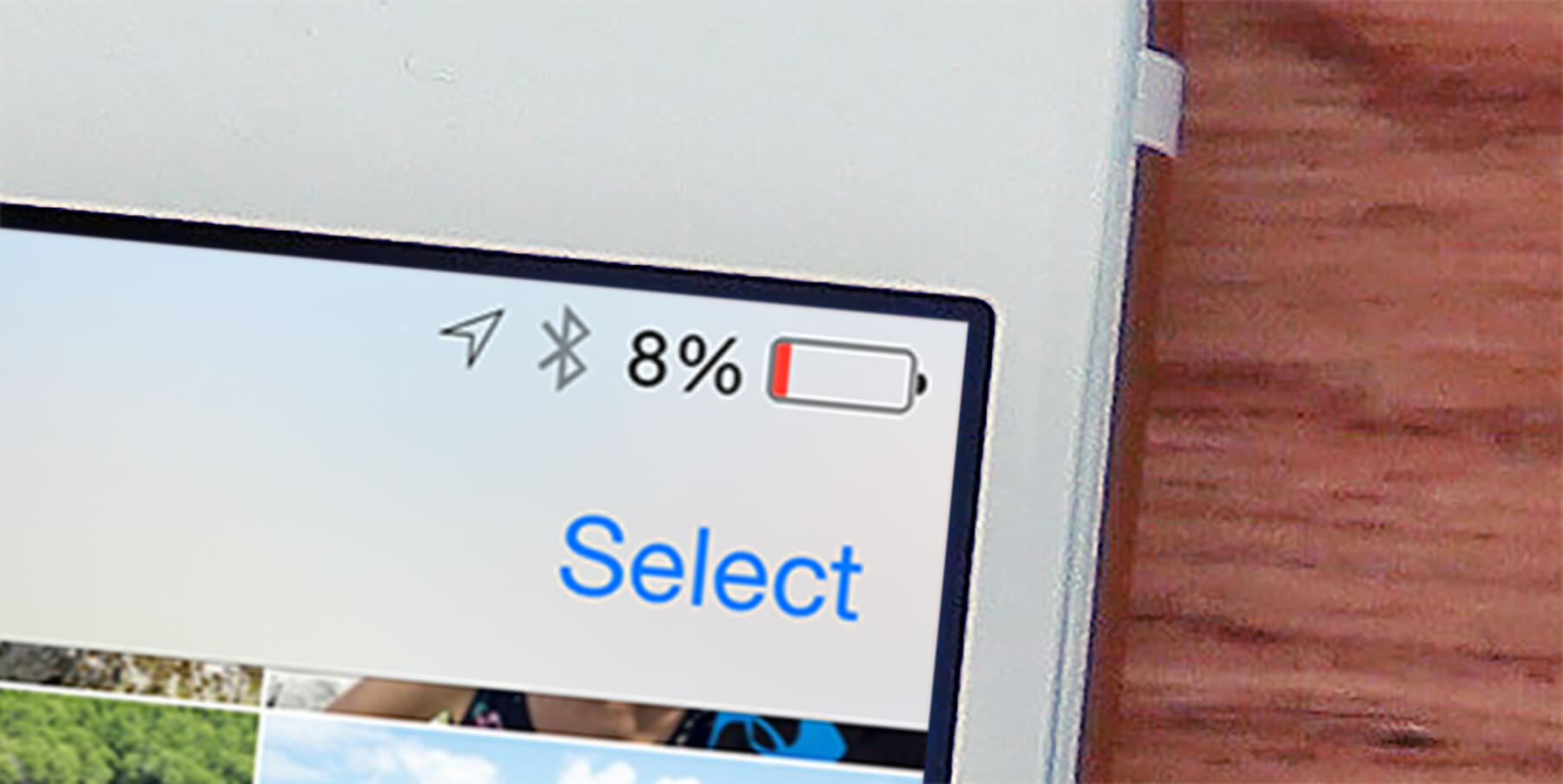Apple has now updated iOS to give users more control over their batteries, as promised after the fallout of a controversial power management feature introduced last year.
The story so far
When lithium-ion batteries wear over time, they’re unable to provide enough power for peak performance at all times. So Apple decided to automatically throttle performance during peak loads to avoid crashes and unexpected shutdowns. In theory, this lengthen the useful life of the device, but it also makes certain apps run slower.
Many people will actually appreciate this feature once they understand its purpose – the problem was that Apple didn’t make it clear what was happening, and certainly didn’t give users any choice in the matter.
With iOS 11.3, that’s all changed.
This is thanks to the addition of a Battery Health section in the Settings app. Take a look for yourself, and read on for a breakdown of what it all means. And remember this is still technically in its beta phase, so Apple may update how it works in due course.
Update your software
You’ll need to update to iOS 11.3 if you haven’t already – just head to Settings > General > Check for updates and follow the instructions.
Maximum capacity
You can now check on the maximum capacity of your battery as it wears over time. If this drops a little below 100%, it’s no big deal – you might notice that the device doesn’t quite last as long between charges, but everything should still run as fast as ever. However, once it drops past a certain point – around 80% – iOS will recommend that you replace the battery to ensure peak performance at all times. Some devices may start experiencing shutdowns before this point.
Performance capability
This is an indication of whether or not your device can handle peak loads. Currently, only older devices – iPhones SE, 6, 6s, and 7 – will ever experience throttled performance, and even then it will only be enabled after your iPhone experiences a random shutdown for a battery-related reason.
After this point, iOS will use automatic power management to avoid the same thing happening again. In the case that this happens, users can press disable to switch off this mode if they don’t like the idea of automatic slowdown. Remember that turning off power management means the risk of unexpected shutdowns.
At this point, you’ll want to consider getting a battery replacement from an Apple Store. They’re much cheaper than usual until the end of 2018, and even at full price, it’s a much better prospect than shelling out for a whole new device!
What about iPads?
These performance throttling functions are specific to the iPhone, with the larger batteries of the iPad not at risk of deteriorating nearly so much over time. That doesn’t mean nothing can ever go wrong with a large battery, but slowdown in an iPad may be caused by something else entirely. If in doubt, check with Apple Support!