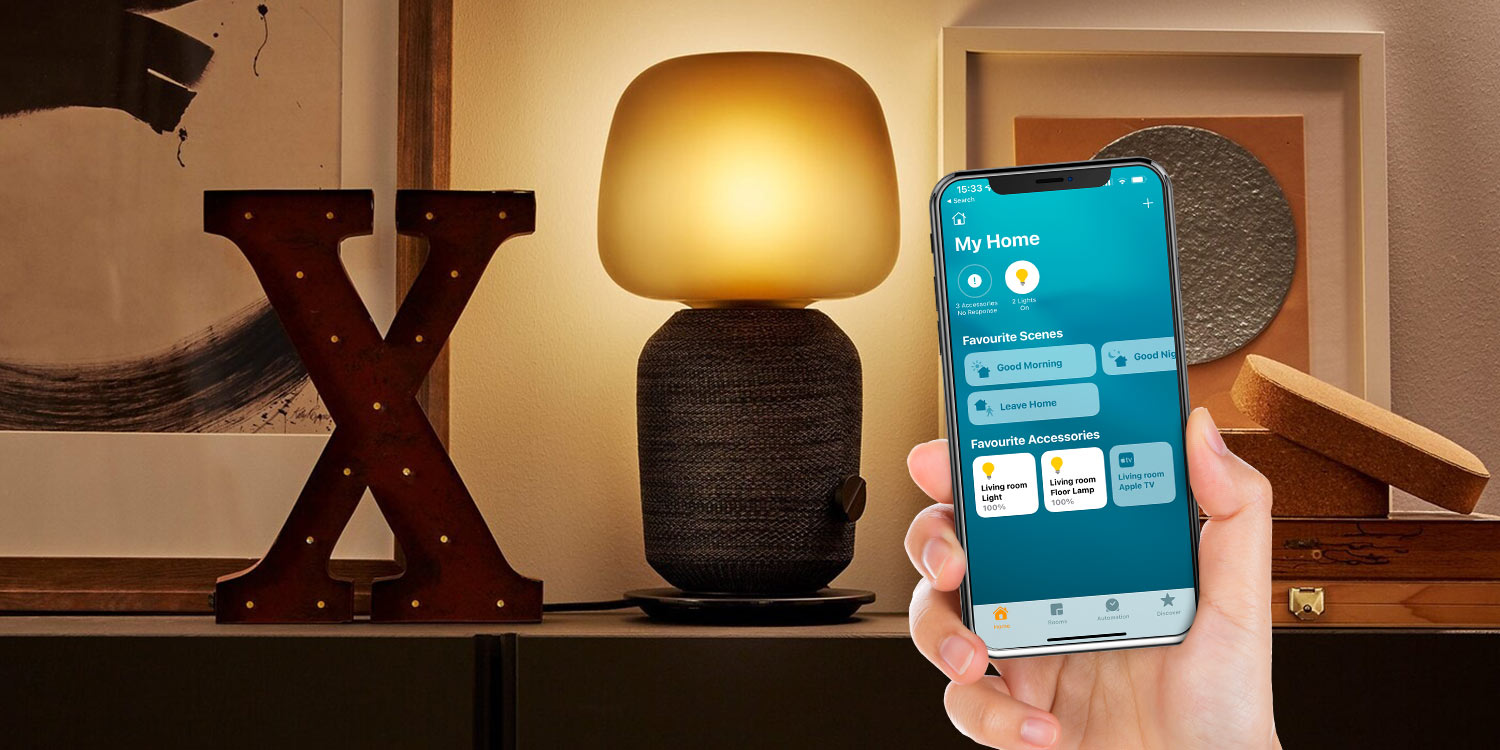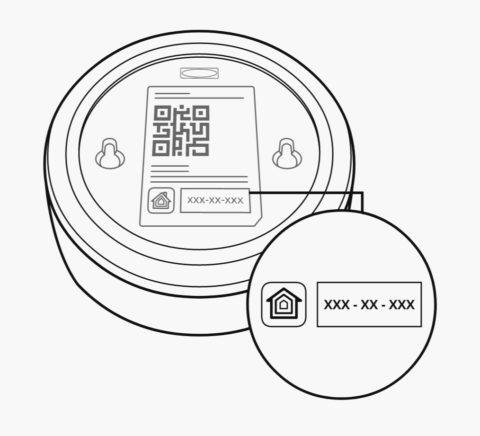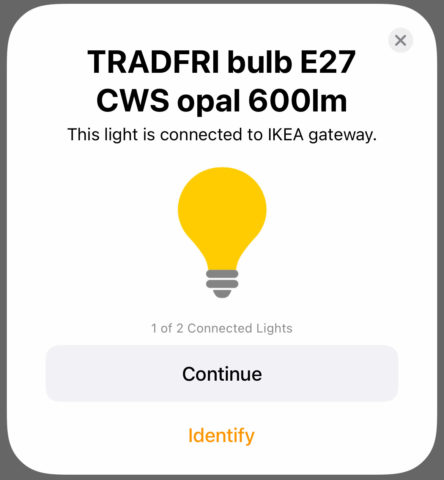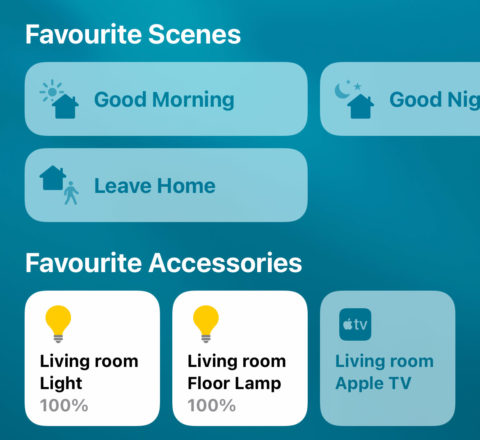Ikea makes some of the cheapest smart home items out there, making it a very appealing way to kit out your home with smart lights or other accessories if the cost has put you off in the past.
But Ikea’s app doesn’t have the best reputation, and if you have smart gadgets from multiple brands around your home, you’ve even less reason to want yet another app to control them.
So: is it possible to hook up your Ikea tech to the standard iOS Home app through Apple’s HomeKit?
It sure is! Here’s how.
Open the Ikea Home Smart app and follow the instructions to connect your Ikea gateway (hub) if you haven’t already. This gateway is the control center for any lights, speakers, blinds, air purifiers, etc. you buy from Ikea and it’s necessary to have one even if you want to exclusively control those gadgets via HomeKit.
Ensure you’ve plugged it into power and plugged the ethernet cable into the back of your router, then scan the QR code on the underside of the Ikea gateway. Note that it can sometimes take a few tries for the app to recognize the hub.
Once you’ve registered the gateway you’ll need to add whichever Ikea smart accessories you have before you hook things up to HomeKit. This app is still required for setup every time you buy a new gadget but once everything is set up correctly you can control it all from Home or via Siri.
When everything is working as expected, tap the settings button in the top right. Choose Integrations and then Apple HomeKit. This is how we get your Ikea kit to communicate with other platforms.
Next, you’ll have to scan the underside of the gateway again – this time looking for the HomeKit code instead of the QR code. It’s a sequence of digits on its own HomeKit sticker. Choose the home you’d like to add the hub to – most likely you’ll just have one default home configured – and follow the prompts to connect things up.
For each accessory you have registered in the Ikea app, you’ll be asked whether you wish to add it to the Home app and what name you’d like to use. Stick with short, descriptive names so they’re easy to say to Siri.
When you’re done, head into Apple’s Home app and you should see your new accessories right there in the Home section. You can control these as you would anything else in Home – don’t forget a long press of any accessory will give you further options, as well as access to the Settings button for that specific accessory.
Here you can set up specific automations for each accessory and define which rooms or scenes they are a part of.
That’s it! Now you can get at all your gadgets from the same place, or simply ask Siri to dim the lights. Much more convenient. Thanks Ikea!