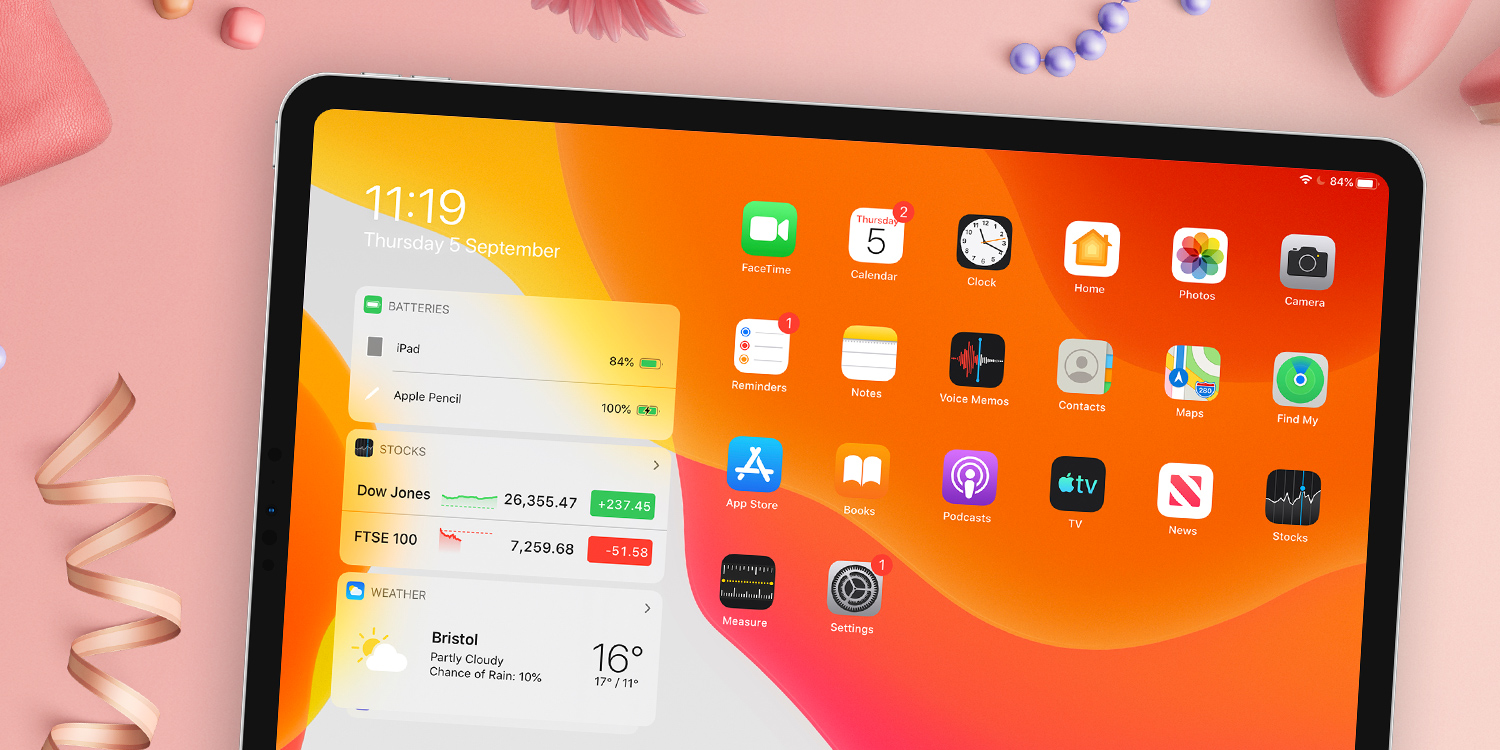Apple has moved forward the expected iPadOS release date, and it’s now available to all users with compatible iPads. This new software is essentially a more advanced version of iOS 13 designed to offer additional features specific to the iPad.
What’s new?
This update brings all the new features of iOS 13 like Dark Mode and Memoji Stickers, alongside a few choice improvements specific to the iPad.
This year sees plenty of advanced multitasking tricks like the addition of an App Switcher to the SlideOver view, and the ability to run two versions of the same app at once – like two pages in Safari, or two different Notes.
If you have a Mac running OS X Catalina, you can try out a new feature called Sidecar which turns your iPad into a second screen or a touch-based input device for your Mac.
What else? Well, There’s a fancy new set of annotation tools for use with Apple Pencil, you can now pin widgets to the Home Screen, something users have wanting for some time. You can even detach the virtual keyboard from the dock and place a smaller version anywhere you like on screen.
Which devices are compatible?
Apple has released so many different interations of iPad over the years, it can be difficult to keep track. Here’s the full list of models that will work with the newly-released iPadOS:
- 12.9-inch iPad Pro
- 11-inch iPad Pro
- 10.5-inch iPad Pro
- 9.7-inch iPad Pro
- iPad (7th generation)
- iPad (6th generation)
- iPad (5th generation)
- iPad mini (5th generation)
- iPad mini 4
- iPad Air (3rd generation)
- iPad Air 2
How to update
To get iPadOS, simply follow the instructions in Settings > General > Software Update. Then simply follow the instructions to download and install the update.
These days, you don’t need much storage space free to update – your device will intelligently offload apps while it installs iPadOS and then put them right back again when its finished.
It’s generally a good idea to back up your device before a big update, to ensure your data is safe in case anything goes wrong – the easiest way to do this is using iCloud Backup in Settings.
What’s new
If you’re still getting your head around iPadOS, remember that we’ve updated all the Tips in our app for the new software.
If you’re reading TapSmart for iPad, head to the settings section of the app and choose Update Tips Content from the Content Update menu. You can check out What’s New in iPadOS in the Introduction chapter for an overview.
A similar content update is also available for Tips & Tricks for iPhone if you haven’t grabbed our iOS 13 tips yet.