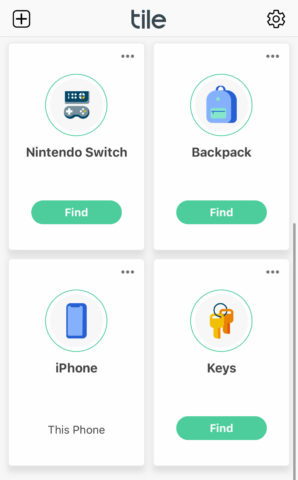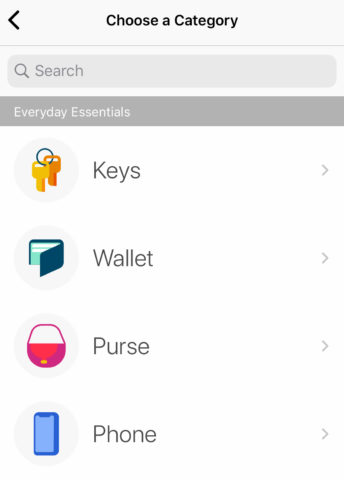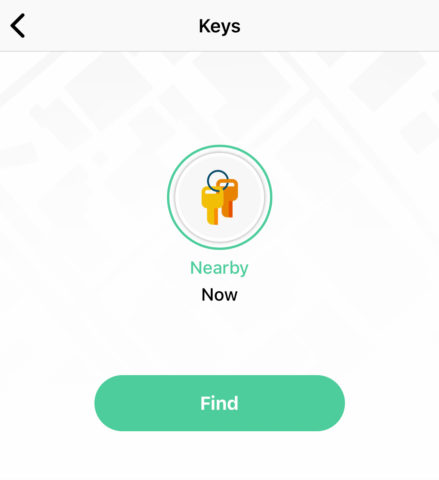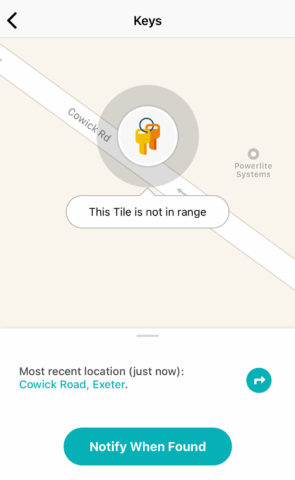Ever struggled to find your keys? Left your wallet at a bar? Got off the bus without your bag? Misplaced your iPhone? Thought so.
An increasingly popular solution is to use a Bluetooth tracker as a kind of babysitter for your everyday things. Apple is rumored to be releasing its own Bluetooth tracker later this year, but until then, Tile offers by far the best solution.
Clip a Tile tracker to your keyring or stuff one in your bag and you’ve suddenly got an easy way to find your valuables. It’s a forgetful person’s dream – here’s how to set it up.
First, of course, you’ll need to splash out on one or more Tile trackers. There are a few different models to choose from, varying in size and battery life – check out the full details on Tile’s website. For this example, we’ll be using the mid-range Tile Mate, which can run for a full year before needing a battery replacement.
(Note that Tile products are better value when bought as part of a bundle – at the time of writing you can get an ‘Essentials’ set of four different Tile trackers for around $50.)
Once you’ve got your Tile in your hand, you’ll need to download the companion app to set it up.
Open the app and follow the instructions to sign up for an account. Note that a Tile Premium subscription of a few bucks a month will grant extra features like smart alerts, location history, and free battery replacements – but for most users, the free package should be just fine. Ensure you give the app sufficient location and Bluetooth privileges to keep tabs on your trackers. It’s necessary for this one to run in the background if you want it to track properly.
To add a new tracker, tap the plus button in the top left and choose Tile. Here, you’ll be asked to select which model you have, and to click the button on its face. Do so and hold it near your iPhone to activate the Tile. You can then tell the app what you’re going to be using this particular Tile to track. We find it a lifesaver for keeping track of keys, but you could even put a tracker on your dog’s collar!
Once activated, securely attach your Tile to the chosen object. This will now work in two ways – you can use the Tile app’s Find button to locate the object, or you can double-click the button on the Tile itself to help locate your iPhone! In both cases, this will trigger a melody to play from the lost device if it’s currently within Bluetooth range, even if your iPhone is on silent.
If your lost device is out of range – say, you left it in a coffee shop several miles away – you can see its last known location on a map in the app. If it’s completely lost, you can tap into Tile’s network of other users to help you find it. Press Notify When Found, which will put the Tile community on the lookout for your tracker falling into Bluetooth range. Once found, you’ll get an alert and will be able to see its true location on the map.
That’s it! Once you’re set up, you can rest safe in the knowledge that all your essentials are safely accounted for.