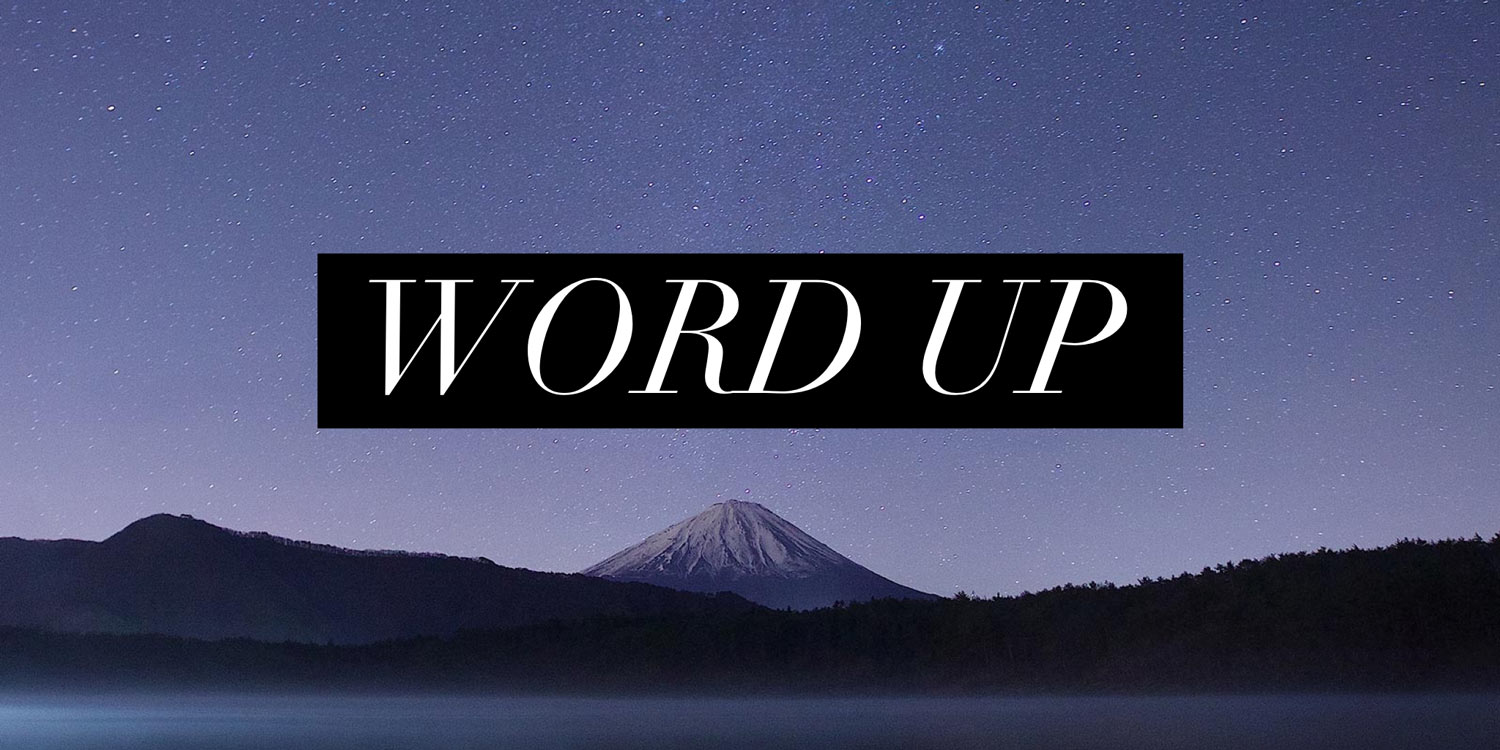Apps for when a picture doesn’t quite say a thousand words
Photographs are great, but can lack context. That’s fine when you’re posting them to social media and can add a caption. But sometimes when sending an image alone, it’s fun and useful to add text.
Surprisingly, Apple’s Photos doesn’t yet have a text tool. This means you must head to the App Store for a third-party product that can add words to your photos – and make the resulting text look great.
The snag is these apps aren’t created equally. A common modern approach is to provide pre-canned poster-like styles rather than you typing a line or two of text in a selected font. Depending on your requirements, one of these options may be a better bet than the other. Ease of use, output resolution, interface design and payment models (some being overtly exploitative) further impact on the experience and quality of these apps.
Our selection focuses on four products we reckon provide a solid balance of features and usability – along with being good value for money.
Snapseed (free)
Best for speed and efficiency
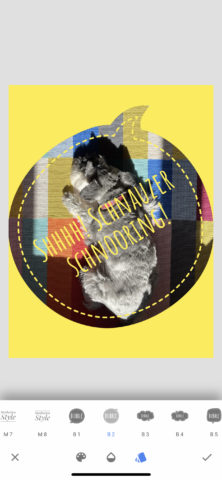
You probably have Snapseed installed already. If not, you should have – Google’s free image editor is best-in-class on iPhone, with a slew of tools for sprucing up photos. Fortunately, text is one of them.
Load a photo, tap Tools, select Text and Snapseed adds a boilerplate design. Double-tap it and you can update the text – although sadly not live. You instead type within an awkward pop-up window.
Other edits are more streamlined. Drag your text around and grid lines are displayed to help you position it. Changing color, opacity and style is a cinch. An invert button makes your text appear as if cut-out of a single-color sheet of paper atop your photo.
Snapseed’s other filters provide unparalleled control over your photo layer, and the app doesn’t compromise export quality. Existing edits can be reworked at any time. It’s a fast, fluid, powerful way to add text to images – and all for free.
Typorama (free or $4/£4 per month or $18/£18 lifetime)
Best for poster-like text designs
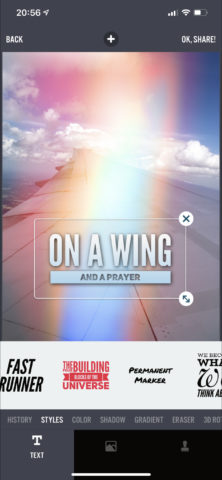
Aimed at the social media generation, Typorama begins with you selecting a social network crop for the photo you load – although you can optionally stick with the original size or set about creating an iPhone wallpaper.
Next up, you choose a text style from a wide range of poster-like typographic designs. Every time you tap the style button, the layout changes. The text’s size and rotation can be amended using gestures, and the color, shadow and gradient of your text can be swiftly updated using sliders. In-progress projects are saved in-app and can be returned to later.
The app includes effects for your image as well, from glitter to light leaks, although most initially sit behind a paywall – as do many typographic styles and the ability to remove a Typorama watermark. Still, for free you can dig into much of what the app offers, and the one-off lifetime price isn’t bad if you’re smitten.
Word Art: Add Text to Photos (free)
Best for freeform typing
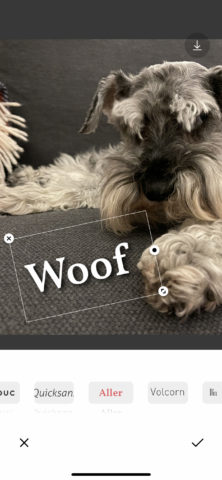
Like Snapseed, this app’s free. Unlike Snapseed – and, indeed, Word Swag – Word Art is interested in freeform text rather than prescriptive and pre-canned typographic designs.
Add a photo, type some text and it appears atop your image. It can then be dragged around or resized and rotated using the text field’s buttons. At the foot of the screen, you’ll find additional controls, to update your text’s typeface, color, size, alignment, and even letter and row spacing.
It’s impressive stuff, although the app can be buggy when editing, forcing you to adjust the text field’s size after you update the typeface. Also, output appears to max out at 2048 pixels wide, which is a pity – but OK for online use. Still, for a free app, Word Art proves more effective than many paid alternatives and comes recommended when you want something simple rather than being forced to create poster-like designs.
Get Word Art: Add Text to Photos
Pixelmator ($5/£5)
Best for precision edits
![]()
These days, Pixelmator Team is best known for stellar iPad app Pixelmator Photo. But the company’s first foray into mobile was Pixelmator, an ambitious attempt to squeeze Photoshop-like smarts into an iPhone.
There’s a learning curve. Getting into Pixelmator takes longer than Snapseed. That said, adding text isn’t tricky. Tap +, select and import a photo, tap + and choose a font. You then have a text layer you can double tap to add new words (which update live), drag with a finger, or rotate via a tap-hold and two-finger twist.
The app’s raw power becomes clearer when you select the paintbrush button. You’ll see a range of settings for precision control, from font size and rotation angle to shadow offset and blur. And that’s before you consider the raft of other creative tools within. Naturally, that’s overkill if you want to slap text on a photo and send it to your friends. But if you’re keen to make images with text (and everything else) that’s just so, Pixelmator is a bargain.
Also consider…

Word Swag (free or $5/£5 per month): This elegant app (depicted above) features over 80 poster-like typographic designs, each with several variations. It’s a joy to use, but the free version is limited and the subscription too expensive. With a one-off purchase price of around $15/£15, it would have made our main list.
Add Text to Photos (free or $5/£5 per month): This efficient, usable app lets you easily add freeform text blocks, stickers and filters to your snaps. Resolution is knocked down a touch on export, but is fine. Pop-up ads irritate, but the free version is otherwise solid. (The subscription charge is best described as ambitious.)
Add Text: Write On Photos (free or $30/£30 per year): Our one-time favorite, Add Text has superb iPhone-friendly controls for rapidly adding stylized text to an image and saving work-in-progress projects for later. But the free version is now hobbled by low-res output and the subscription is far too expensive. Worth a look if you don’t mind low-res output though.