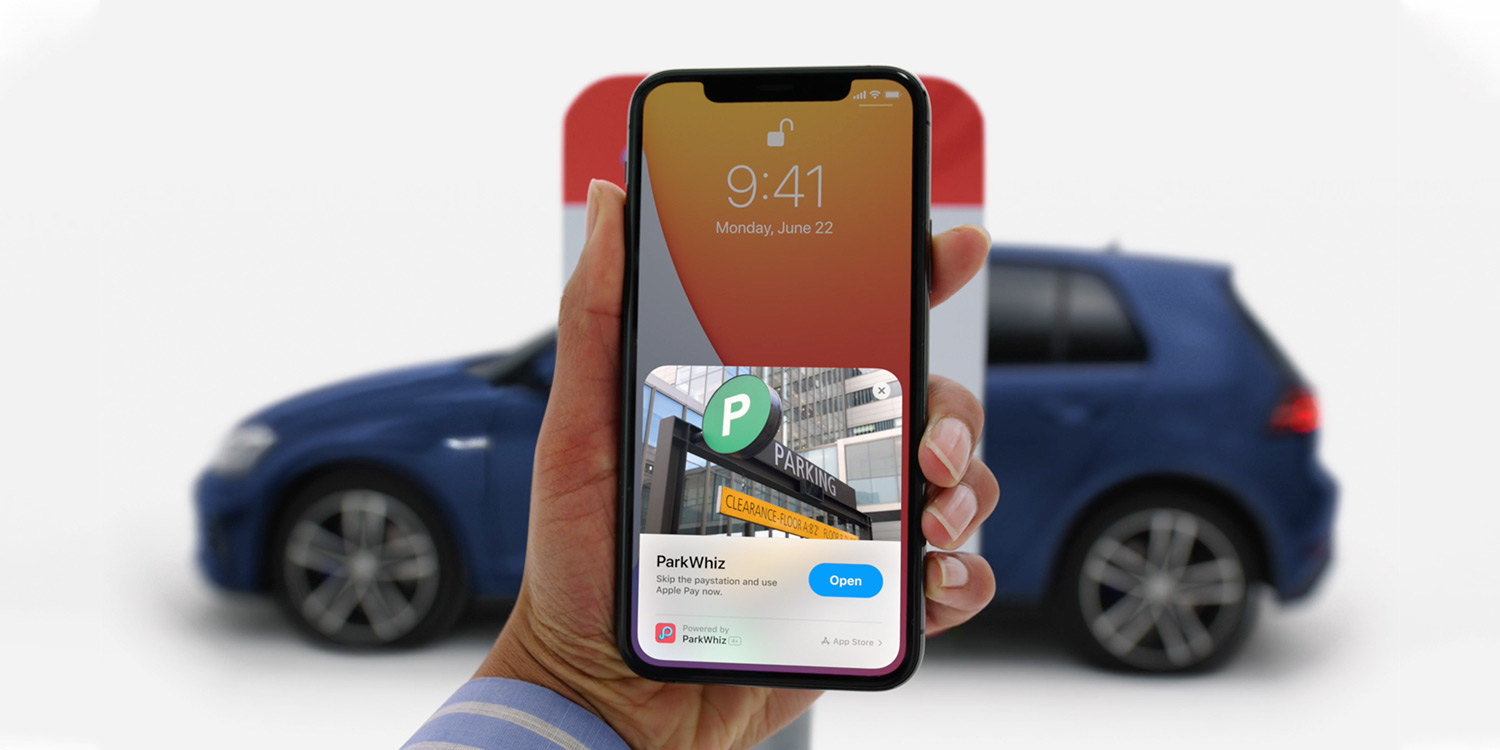App Clips are for those occasions where you need to access a single function at a very specific moment, but don’t need or want to download a whole app.
Think of that time you encountered a digital parking meter, and found yourself downloading the accompanying app on a slow 3G signal. Or when you encountered a bike or scooter hire initiative in a city you were visiting. You need that app’s core function right then and there, yet you may never need it again.
If you have iOS 14 or above, this is where an app clip can pop up on your iPhone, as a contextual prompt to access a tiny 10MB sliver of the main app.
Where to find them
App Clips can be initiated through several means when visiting physical outlets. You might find that shops and cafes install NFC tags at the checkout, meaning all you’ll need to do is touch your iPhone to them to install the relevant app clip.
Other retailers or public payment points might stick a QR code to the relevant point or meter. You’ll just need to use your iPhone’s Camera app to launch an app clip.
Finally there’s App Clip Codes, which form Apple’s own distinctive App Clips gateway. These stylish circular tags contain both an encoded URL and an NFC tag, so you can either tap or scan it with your phone.
In-app access
As well as the aforementioned methods for accessing App Clips in places of business, it’s also possible to share and access App Clips through several of Apple’s preinstalled apps.
For example, it’s possible to share individual App Clips via iMessage, allowing you to open them directly within Messages.
Individual App Clips associated with a specific location can be discovered via the relevant place card within Maps. Similarly, you can also access App Clips through websites in Safari – keep an eye on brand websites for their usage.