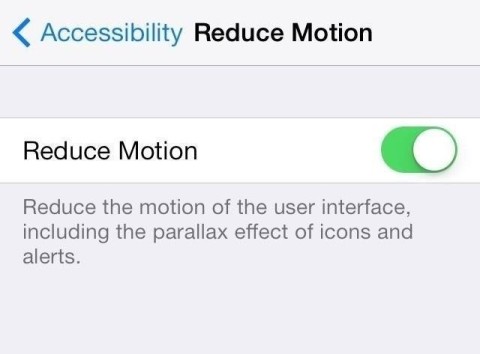Following the release of iOS 7.1, some users reported a significant hit to their battery life. If you find your mileage is not lasting as long as it used to, follow these five tips to give it a solid boost and make it last throughout the day, whether you’re on iOS 7.1 or not.
1. Turn off connections
If you keep Wi-Fi or Bluetooth enabled when they’re not in use, then it’s a surefire way to drain your battery .
Turn off Wi-Fi or Bluetooth by swiping up from the bottom of the screen to open Control Center. If either option across the top is illuminated, tap on it to turn it off.
2. Disable background app refresh
Certain apps refresh their content in the background so that they’re always up-to-date when you open them.
Of course, this consumes precious juice. Stop apps doing this by opening Settings, select General, then hit Background App Refresh.
This allows you to turn off refresh for all apps at the top or turn it off for individual apps from the list. If you are using an app that requires your location, then you will need to leave Background App Refresh on for that app in the list.
3. Turn off location
Of course, some apps will use location settings when you don’t necessarily need them to, such as social media apps or the Camera.
If an app is using your location, an arrow will be displayed in the status bar next to the battery icon when you open the app.
To see which apps use your location, open Settings, select Privacy, then Location Services. You can turn off all location services, or individually.
4. Close power hungry apps
If you find that your battery is running down quickly, it may be because certain types of apps are running even when they aren’t open.
Internet call apps like Skype, apps using your location, music‑playing apps, apps using Newsstand, and those connected with an external accessory use up more battery power, so close these first to see if it improves. To do this, press the home button twice while on the home screen, then you can swipe through the panels of apps that are open. To close an app, just swipe up on its panel.
5. Turn on Airplane Mode
If you really need your battery to last then turn on AirPlane Mode. To do so, open Control Center and tap the plane icon or the Settings app and turn on AirPlane Mode at the top.
Remember to turn it off again if you want to receive communication from others and notifications from apps.
6. Turn on Auto-Brightness
The iPhone has an ambient light sensor that can automatically adjust the brightness of the device’s screen based on its surrounding light. Turn it on by going to Settings, then Brightness & Wallpaper and toggling the Auto-Brightness to on.
This will easily save battery if you use the feature rather than keeping the screen super-bright all the time. Of course, there’s also the option to reduce the screen brightness to a low default (for this, also go to Settings then Brightness & Wallpaper).
7. Turn off Motion
iOS 7’s parallax feature is pretty cool – but is also drains battery. You can see how it works when it’s turned on and you move your iPhone around and your apps and background move independently of each other.
Turn this off by going to Settings, General, Accessibility, and then Reduce Motion where you can move the slider to on, which makes your icons static again.
We hope this basic set of tips help! If you fancy contributing any more, leave a comment below.