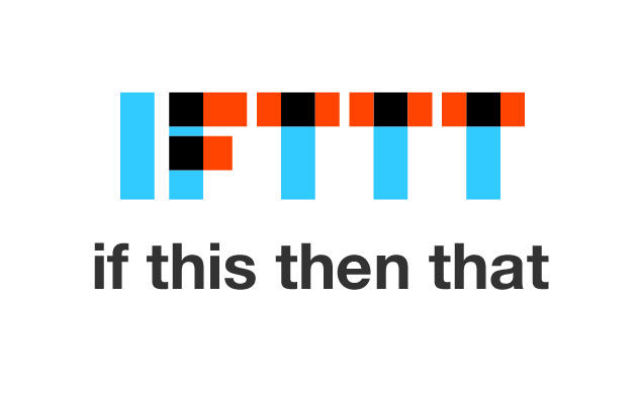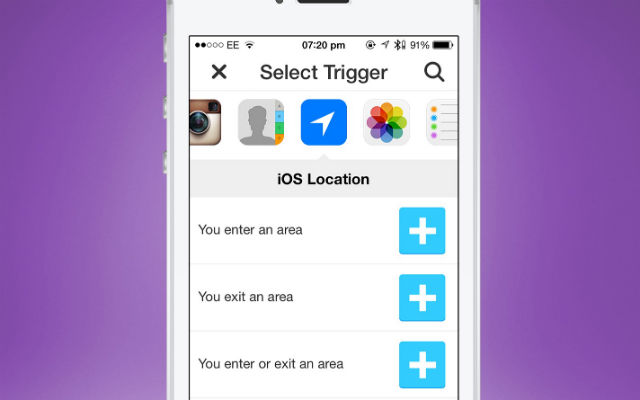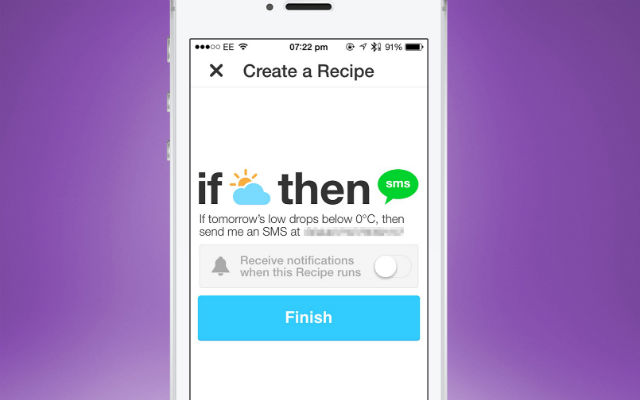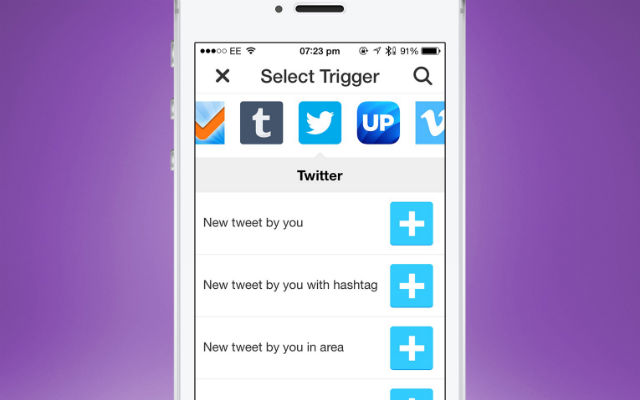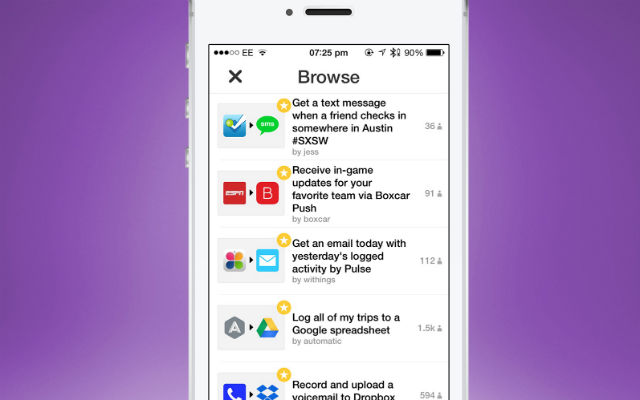IFTTT Set Up: Let your phone do the work
IFTTT (“If This, Then That”) is an ultra-robust web-based platform that can connect to an iPhone handset in order to link multiple Internet services together. Through the app, conditional chains of statements can be created and users of the service can turn Apple’s handset into a truly powerful personal computer. In this article, we’re going to walk you through the basics of IFTTT before using a series of examples to demonstrate how the platform can help make aspects of your life more productive, less repetitive, and – most importantly – a whole lot easier.
The Basics
The premise of IFTTT goes like this: after selecting two different services from a list of supported “channels,” which can include anything from Facebook to Google Drive to iOS Photos, users can then create a “recipe” where “if this” occurs, “then that” happens as a result. The first part of this statement is called a “trigger” and the second part an “action” – you then link these alongside channel-specific “ingredients” to customize how your chosen two services communicate with one another.
To learn how to customize your living, work, or virtual space – you’ll need to first download the free IFTTT app, then read on for a beginner’s guide…
Location
IFTTT can use the “iOS Location” channel to perform actions when a handset enters or leaves a designated area, providing a useful way for office workers to automatically log their hours in a Google Drive spreadsheet. To do this, follow these steps:
- In the IFTTT app, touch the “Recipes” icon and then “+” to create a new recipe.
- For the “if this” trigger choose the iOS Location channel, select the “You enter or exit an area” ingredient, then search or drag the scope on screen until it’s hovering over your workplace.
- To complete the recipe, for the “then that” action scroll along to the “Google Drive” channel and choose “Add row to a spreadsheet”. IFTTT will begin auto-logging your work hours in a new Google Drive spreadsheet; you can then customize the name and format of added rows by editing the recipe once it’s been created.
Weather
Besides knowing where you are, IFTTT can also check on your local weather forecast and inform you of any changes. The below recipe example shows you how to set up IFTTT to alert you with an SMS message if your local temperature will drop below freezing overnight:
- Create a new recipe and for the trigger, select IFTTT’s “Weather” channel. Choose “Tomorrow’s low drops below” and input 0 degrees Celcius or 32 degrees Fahrenheit.
- For the resultant action, find the “SMS” channel and pick “Send me an SMS”. You’ll now receive an automated SMS message from IFTTT if tomorrow’s forecast is looking bleak.
The IFTTT Weather channel can also send you a general weather report each morning or evening, or it can alert you against specific weather conditions. You can customize the above recipe by simply selecting a different trigger in step one.
Photos
IFTTT can dive into the iOS Photos app, too, and in doing so it allows users to automatically back up captured images to another channel like Dropbox. This recipe ensures that your iPhone photos are safe even if your handset croaks:To enable it, create a recipe and select the “iOS Photos” channel before choosing the “Any new photo” ingredient. Select the “Dropbox” channel and pick “Add file from URL”. You can then choose where in Dropbox new files are added – but if you have limited cloud storage, remember to periodically move photos out of Dropbox and onto your computer.
Social Networking
Support for Facebook, Twitter, Google+, Tumblr, and tons more means IFTTT can also automate your social networking life. The most basic recipe that you can configure enables cross-posting between Facebook and Twitter. To set it up, use the following triggers and actions:
- Simply set the following trigger in the IFTTT “Facebook” channel: “New status message by you”.
- Then complete the recipe with this ingredient from the “Twitter” channel: “Post a tweet”.
You can also use IFTTT to keep your profile pictures in sync between the two social networks: just set a Facebook trigger to “Your profile changes” and complete the statement with the Twitter action, “Update profile picture.” It’s as easy as that.
Read It Later
One of the best uses of IFTTT, however, comes in the form of its “Read it Later” integration. The platform supports the three big Read it Later services out there – Instapaper, Pocket, and Readability – and countless options let users take control of their online reading list.
Here are some of the best Read it Later triggers. To complete each recipe, all you need to do is select your preferred service as the resultant action channel, and then pick the “Read later” ingredient:
- Using the “RSS Feed” channel, you can auto-save all new items from a particular website to read later. More importantly, though, you can also specify exactly what’s saved from the website using a key term (like “iPhone”) or an author’s name to filter results.
- Twitter’s “New favorite tweet by you” ingredient lets users auto-send URLs from all favorited Twitter updates to a Read it Later service.
- Finally, you can even sync items in Pocket with Instapaper and Readability by choosing the former service as the trigger channel, and one of the latter services as the action channel. If you can’t decide which Read it Later platform you prefer, this is a great solution.
Follow the recipe
Creating powerful recipes is simple with IFTTT, and easy for those without prior knowledge of automation to organize aspects of their life for maximum efficiency. There are already a huge selection of pre-configured recipes to browse through on IFTTT’s website, but if what you’re looking for hasn’t yet been created, remember: making recipes using the service really is as simple as “if this, then that.”
You can download IFTTT in the App Store for free.
Price: Free
Version: 1.3.0
Size: 17.1 MB
Platform: iOS Universal
Developer: IFTTT Inc.