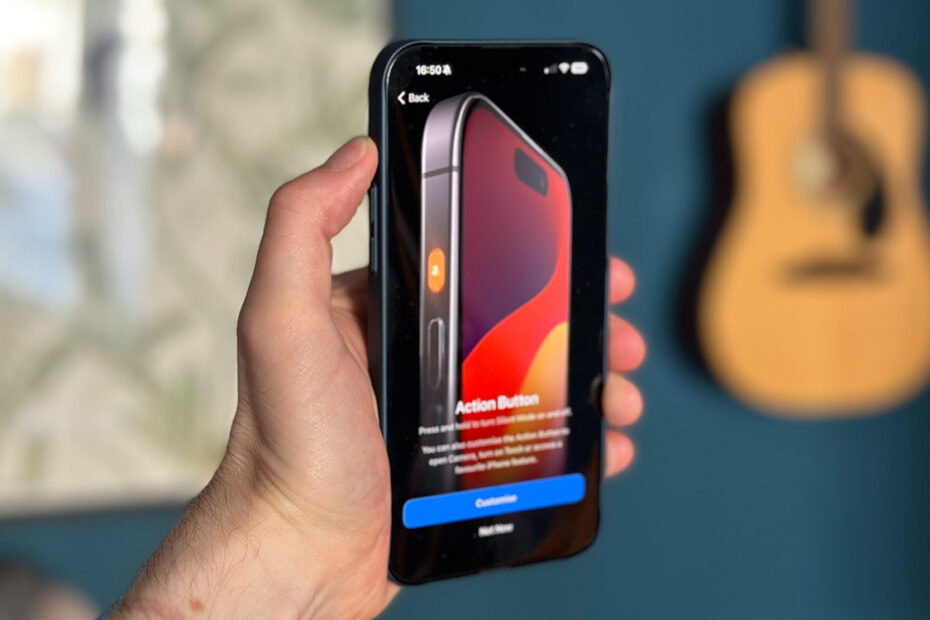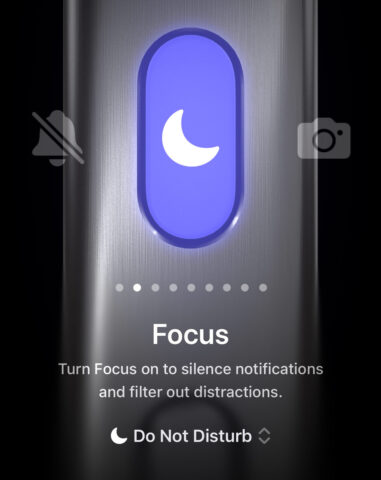The iPhone 15 Pro killed off a feature that’s been around since the very first iPhone: the mute switch. Replacing it is a user-programmable Action Button that can be set to perform almost anything you can think of. Including muting your device.
Ready for Action
By default, the Action Button is utilized as a direct replacement for the mute switch: simply long press the button to toggle between Silent and Ring modes.
But those of us used to feeling for the switch to tell whether their iPhone is silenced will have to learn a new trick. The Action Button is tactile, but in a different way. When holding the button to toggle modes, you’ll feel a rumble of haptic feedback. A single buzzy thunk means you’ve activated Ring mode, while a flurry of gentle taps represents Silent mode.
If you set up a different action, that same haptic feedback will signify on/off, start/end, or whatever other dichotomy might apply. It’s great for feeling immediate feedback that your press has registered and successfully done something.
It’s also worth noting the Action Button has a notched groove to differentiate it from the Volume Buttons, which can be handy when trying to quickly identify it within a bag or pocket.
Choosing a custom Action
Toggling Silent mode is all well and good, but it’s a bit 2007. Thankfully, Apple makes it easy to customize what happens when you hold the Action Button.
Open the Settings app and choose Action Button. You’ll see a snazzy animated carousel of options. Swipe through to pick one that takes your fancy, and (where relevent) use the drop-down list below to customize the action further.
These are the built-in actions you can assign to the Action Button:
Toggle Silent Mode
Turn a specific Focus Mode on or off
Open the Camera to a specific mode
Activate the Torch
Record a Voice Memo
Open Magnifier
Run a Shortcut
Quickly use an Accessibility feature
We particularly like the idea of using the Focus toggle to quickly activate Do Not Disturb mode as a kind of super-powered upgrade to the conventional mute switch.
Shortcuts and Accessibility
While most of the above list is pretty straightforward, the last two options offer a ton of power and flexibility.
With Shortcuts, you could conceivably make your Action Button do almost anything. We’ve seen viral posts about using it to order a coffee or identify a song with Shazam, while Shortcuts aficionados are already crafting logic flows that make the button react differently depending on the time of day. Your creativity (and grasp on the Shortcuts app) is your only limit.
As for Accessibility, there are a ton of useful features here that were previously hidden deep in Settings or assigned to a Power Button triple-click. Those with vision, hearing, or motor disabilities could find the Action Button extremely useful, while parents of small children might like having Guided Access Mode just a button press away.