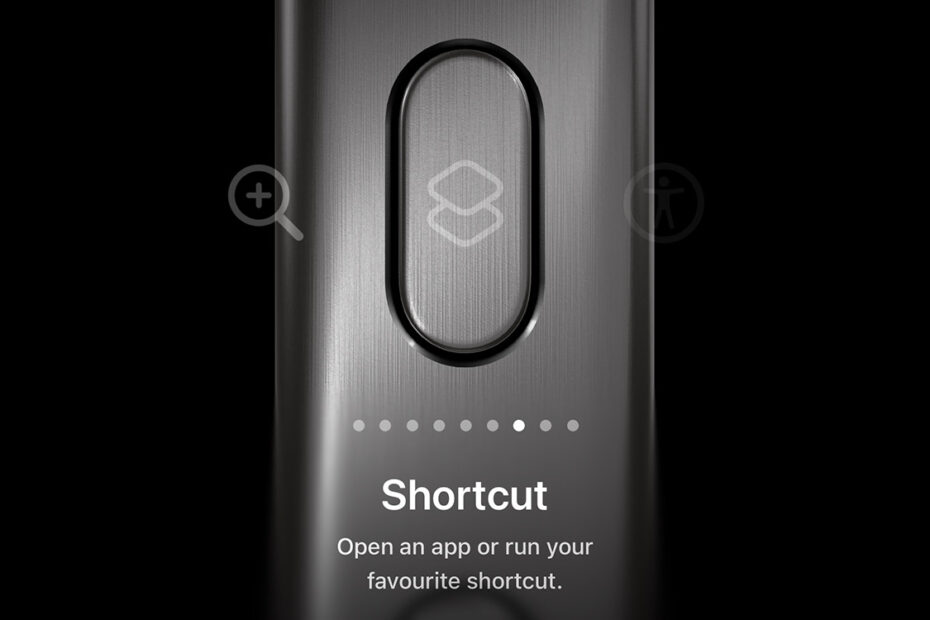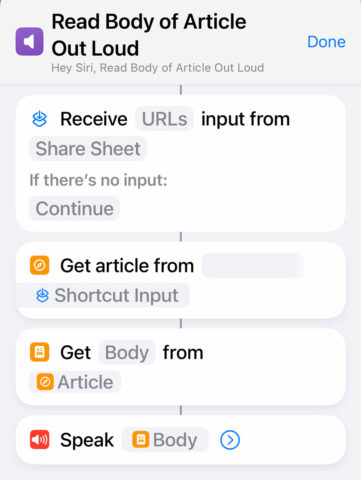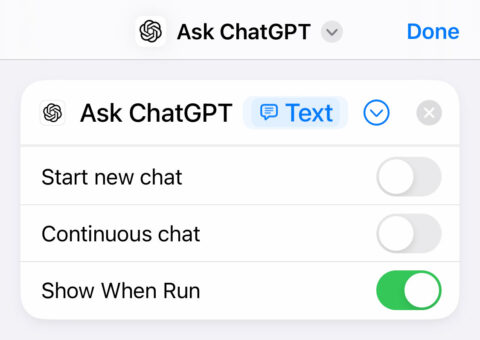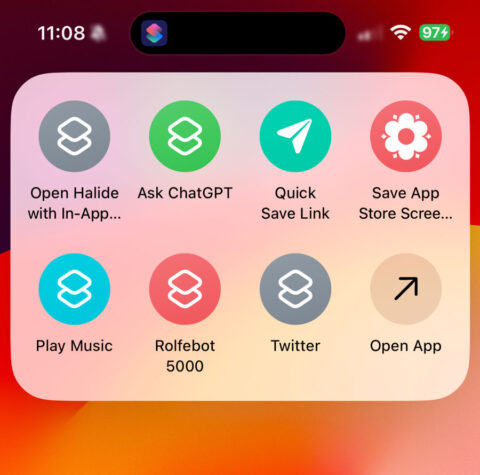The Action button on iPhone 15 Pro opens up near-infinite possibilities for customization. Long-press the new button, located where the Mute switch used to be, and it performs an action of your choice.
Users can pick an action from the Action Button section of the Settings app, and Apple includes some nifty presets, including capturing a Voice Memo, launching the Camera, enabling a Focus mode, and even – gasp! – toggling Silent mode like the Mute switch of old.
But the real power lies in the button’s ability to trigger a custom shortcut, which opens up a whole world of possibilities. Open the Shortcuts app and head to the Gallery to explore dozens of pre-made shortcuts. Tap the + button on any you like the look of to add them to your own list of shortcuts, which appears when you press Choose a Shortcut from the Action Button setup.
You can also make your own shortcuts, or download shortcuts other people have made from the web. Note that for shortcuts referencing third-party apps like Uber and Starbucks, you will of course need to install and open those apps before they’ll show up as an option in the Shortcuts app.
Here, we’ve listed 10 of our favorite shortcuts to use with the Action button. In some cases, you can tap the link to see it in the Shortcuts app for easy access. Others you’ll have to make yourself. Get inspired!
10 great Action button shortcuts
Using built-in iOS features
Start Pomodoro. This productivity shortcut helps you focus in bursts using the Pomodoro method. It starts a custom timer and activates your chosen Focus mode until it’s done, to eliminate distractions.
Read Body of Article Out Loud. This is an alternative to using an accessibility feature like Speak Screen that focuses on reading articles. It will scan the current web page and read aloud the main body of the post, ignoring the cruft that surrounds it.
Directions Home. Input your Home address and preferred Maps app when setting up this shortcut, and it gives you quick access to find directions home. If you’re often fiddling with maps when you get in the car, this could be a very handy time saver.
Shazam & Save. This one’s great for discovering and remembering new music. Trigger the shortcut to listen and identify whatever song is playing with Shazam. It then saves the song to a custom playlist so you don’t forget it!
Log Water. If you’re someone who tracks their water intake each day – or any other daily task, to be honest – you can simplify the logging process with this shortcut.
Using third-party apps
Ask ChatGPT. Use the Ask ChatGPT action with “Ask Each Time” selected for the input. If you want to get really clever, you could take a voice input to make it more akin to speaking with Siri!
Order a coffee. The Starbucks app (other coffee chains are available) offers an action to automatically order your favorite beverage when triggered. Be careful with this one!
Request an Uber. Uber provides a Request Ride shortcut that you can configure with locations, ride type, payment method, and number of people. If you make the same trip often, add the details here and hail a car with a single button!
Play sound with Thwip. Maybe all you really want from an Action button is the ability to play a funny sound at will. Thwip is one of the few soundboard apps that’s free and works perfectly with Shortcuts.
Open Halide. Apple provides a handy Camera shortcut on the Lock screen, but if you prefer an alternative camera app like Halide, you can get quick access with the Action button instead.
Advanced uses
One action not enough for you? There are some clever ways to make a multi-function Action button. The simplest method is to pick the Show Folder shortcut, which will display a quick-access menu of 7 custom shortcuts whenever you press the button, as shown below.
If you want to go down this rabbit hole even further, try recreating Jordan Zeleny’s Double Tap Action shortcut or Federico Viticci’s MultiButton shortcut.